Chromebook hacks #2
Film & Animation
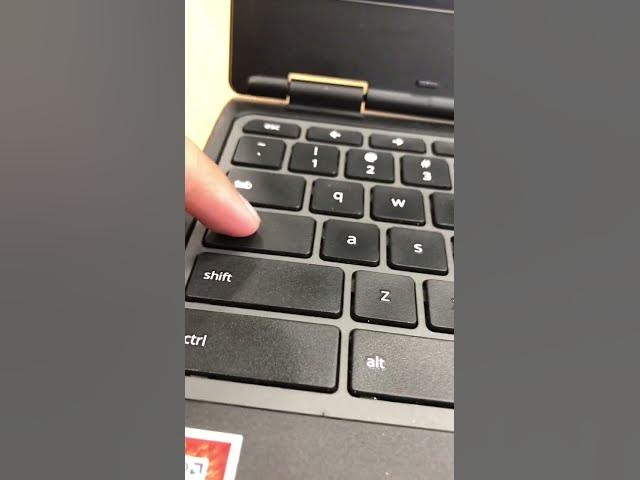
Chromebook hacks #2
If you find yourself using a set of apps every single day and want to compile them into a single place on your Chromebook for easy access, this life hack is for you. With just a few simple steps, you can create a convenient way to access your most used apps quickly.
To begin, open the app launcher on your Chromebook by clicking the button on the bottom left of your screen that looks like a circle, or by pressing the button with a magnifying glass icon. Once the app launcher is open, locate an app that you use daily, such as Files, and left-click on it. Then, select the "pin to Shelf" button. This action will place the app on the bottom of your screen on the taskbar, allowing you to launch it easily whenever needed.
Keywords
Chromebook, app launcher, pin to Shelf, taskbar, convenience, access
FAQ
Can I pin any app to the taskbar on my Chromebook using this method?
- Yes, you can pin any app that you use frequently to the taskbar using the "pin to Shelf" feature in the app launcher.
Will the pinned apps stay on the taskbar even after I restart my Chromebook?
- Yes, the pinned apps will remain on the taskbar even after restarting your Chromebook, providing quick and easy access every time you use your device.


