Create a Virtual Presenter with FREE AI For Faceless YouTube Channel AI Video Generator
Science & Technology
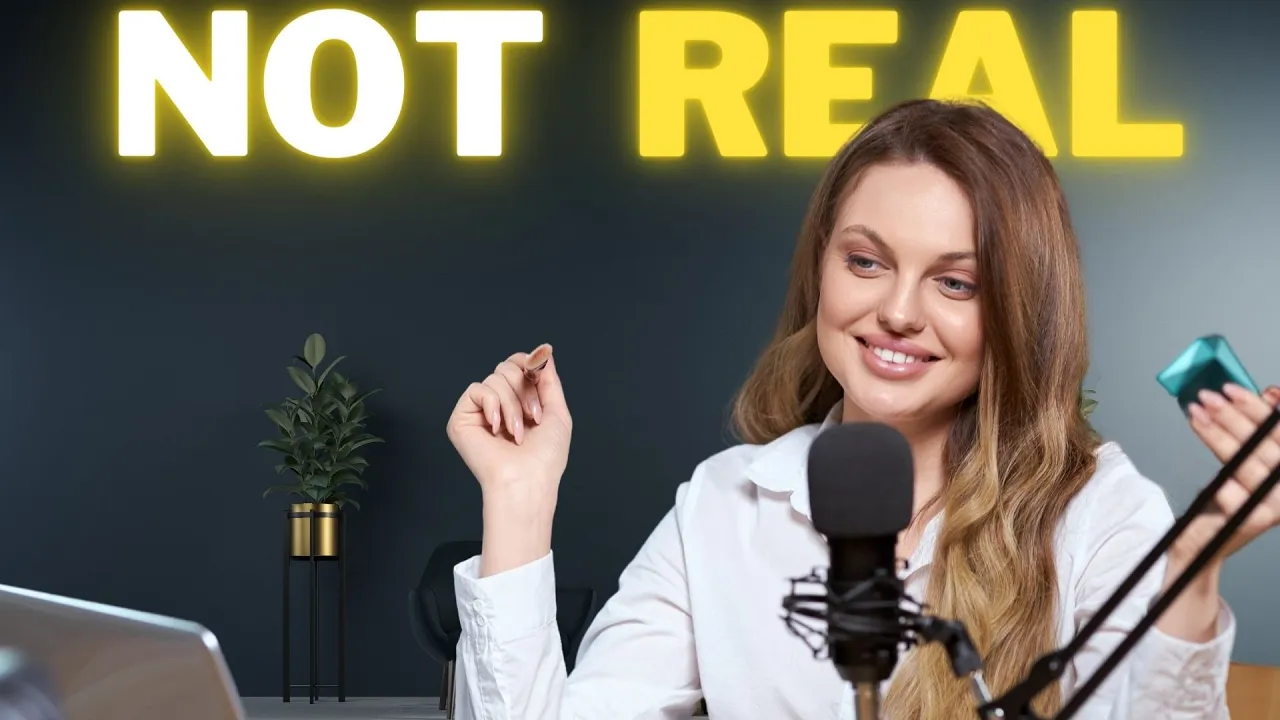
Introduction
Are you looking for a way to create outstanding content without the need for a live presenter? AI technology has made it possible to generate videos with a virtual presenter, adding a dynamic and engaging element to your content. In this article, we will explore how to create a virtual presenter using an AI-powered video editor called Cap Cut. Let's dive in!
Step 1: Generate a Script with AI
To begin, sign up for free on Cap Cut and create an account using your Google, TikTok, Facebook, or email account. Once logged in, you will find various AI-powered tools on the homepage. For this tutorial, we will use the "Script to Video" tool.
To generate a script, select a topic from the available options or choose the customized option to create your own prompt. Next, enter the main idea or theme of the script. Cap Cut will generate the script based on your inputs. Once the script is generated, copy and paste it into a document file for future use.
Step 2: Create the Virtual Presenter
After generating the script, click on "Create New" to access the Cap Cut video editor. Choose your desired aspect ratio for the video and begin creating the virtual presenter.
To create the virtual presenter, go to the "Element" tab and select the AI character option. You will find a library of hyperrealistic AI avatars in both male and female versions. Set the filter to select the desired gender, pose, and outfit for your virtual presenter.
Once you have selected the AI character, it will be added to the video timeline. You can then generate voiceover and lip sync with the character by customizing its appearance, frame, and narration. Enter the script into the narration box and select a voice actor for the character. Cap Cut will sync the generated speech with the AI character, creating a realistic virtual presenter.
Step 3: Enhance the Video and Export
To enhance the video, you can add a background video or image to complement the virtual presenter. Browse the available options in the "Element" tab and insert the desired background into the timeline. Adjust the speed and duration of the video to suit your preferences.
To create a more engaging video, you can also add b-roll footage or stock material from the "Media" tab. Search for relevant footage keywords and insert them into the timeline. Add transitions, stickers, effects, filters, and captions to further enhance the video.
Once you are satisfied with the final product, export the video using the export button. Cap Cut will render the video, and you can then download it to your device.
Congratulations! You have successfully created a virtual presenter video using Cap Cut's AI-powered video editor.
Keywords
Virtual presenter, AI video generator, Cap Cut, script generation, AI character, hyperrealistic avatars, voiceover, lip sync, background video, b-roll footage, stock material, transitions, stickers, effects, filters, captions, export.
FAQ
Q: Can I customize the appearance of the virtual presenter? A: Yes, you can customize the appearance of the virtual presenter by selecting different outfits, poses, and frames from Cap Cut's AI character library.
Q: Can I generate voiceover and lip sync with the AI character? A: Absolutely! Cap Cut allows you to enter a script for the virtual presenter and select a voice actor to sync the generated speech with the character.
Q: Can I add my own footage to the video? A: Yes, you can add your own footage or choose from Cap Cut's extensive library of stock material to make your video more engaging and dynamic.
Q: Are there additional features available in Cap Cut Pro? A: Yes, Cap Cut Pro offers additional features such as background removal, retouching, reshaping, makeup customization, and more. Upgrading to Cap Cut Pro gives you access to these premium features for a more professional video editing experience.
Q: Is Cap Cut free to use? A: Yes, Cap Cut offers a free version with basic features. However, for more advanced editing capabilities and access to premium assets, upgrading to Cap Cut Pro is recommended.
Q: Can I use Cap Cut for my YouTube channel or other content creation purposes? A: Absolutely! Cap Cut is an excellent tool for creating videos for YouTube channels, social media content, business presentations, and more. Its AI-powered features and user-friendly interface make it a valuable asset for content creators.

