Create a youtube intro with me | Canva
People & Blogs
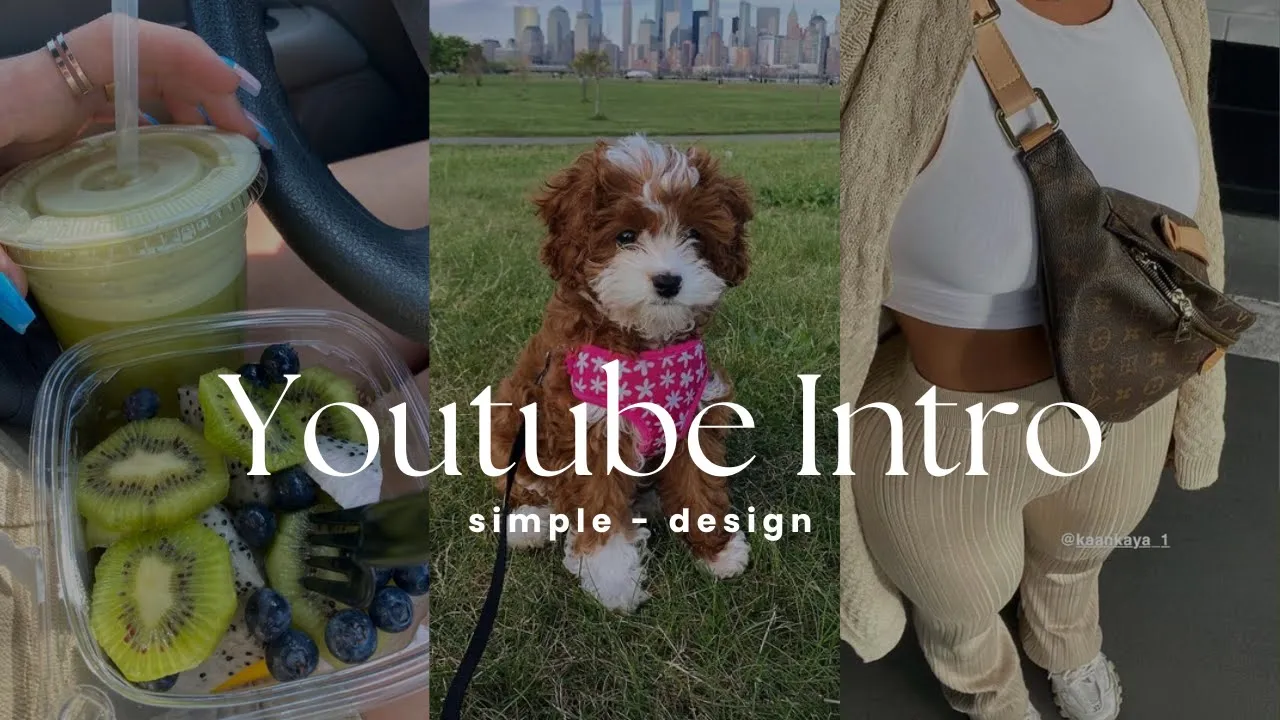
Create a Youtube Intro with Me | Canva
Are you looking to create a professional and eye-catching intro for your Youtube channel? Look no further! In this tutorial, I will guide you through the process of creating a Youtube intro using Canva, a fantastic online design tool. Let's get started!
Step 1: Getting Started with Canva
First, open Canva.com, which is a versatile platform for all your design needs. Using the search bar, type in "Youtube" to find a variety of templates specifically created for Youtube intros. Canva offers over 31,000 templates, so you'll have plenty of options to choose from.
Step 2: Designing Your Youtube Intro
If you prefer to design your intro from scratch, click on "Create a blank Youtube video" to start with a blank canvas. To match your existing Youtube channel design, choose a color that complements your brand. You can add text by clicking on "Add a heading" and selecting your desired font. Customize it by typing in your channel name or any other text you want to include.
Additionally, you can add other elements like doodles, stars, or hearts to enhance the visual appeal of your intro. Canva provides a range of cute doodles and illustrations that you can easily add to your design. Be creative and choose what suits your style.
Step 3: Animating Your Youtube Intro
To bring your intro to life, let's animate it! Click on the "Animation" tab at the top of the screen. Explore different animation options offered by Canva, such as "Page animations" or "Individual animations." Preview each option to see which one suits your vision for the intro.
Experiment with the speed and timing of your animation to ensure a smooth and captivating intro. You can adjust the duration of each animation by using the "Time in" option. Choose an animation that best represents your channel's vibe – from playful to elegant – and make sure it complements your design elements.
Step 4: Adding the Finishing Touches
When you are satisfied with your intro design and animation, save your work and download it as a video file. This will allow you to import it into your preferred video editing software. Canva offers a free version suitable for most users, but you can also consider the Canva Pro subscription for additional features.
Keyword: Youtube intro, Canva template, Designing tools, Animation options, Video editing software
FAQ:
Q1: Can I customize the fonts and colors in Canva? A: Yes, Canva provides various customization options, including choosing from a wide range of fonts and color palettes to match your brand or personal preference.
Q2: Can I upload my own images or logos in Canva? A: Absolutely! Canva allows you to upload your own images, logos, or graphics to make your intro design more personalized and unique.
Q3: Can I use Canva for free? A: Yes, Canva has a free version that provides access to a wide range of features and templates. However, there is also a Canva Pro subscription available for advanced functionalities and a broader selection of templates and assets.


