Exporting to MP4 Video in Blender 2.8+'s Video Sequence Editor (03)
Science & Technology
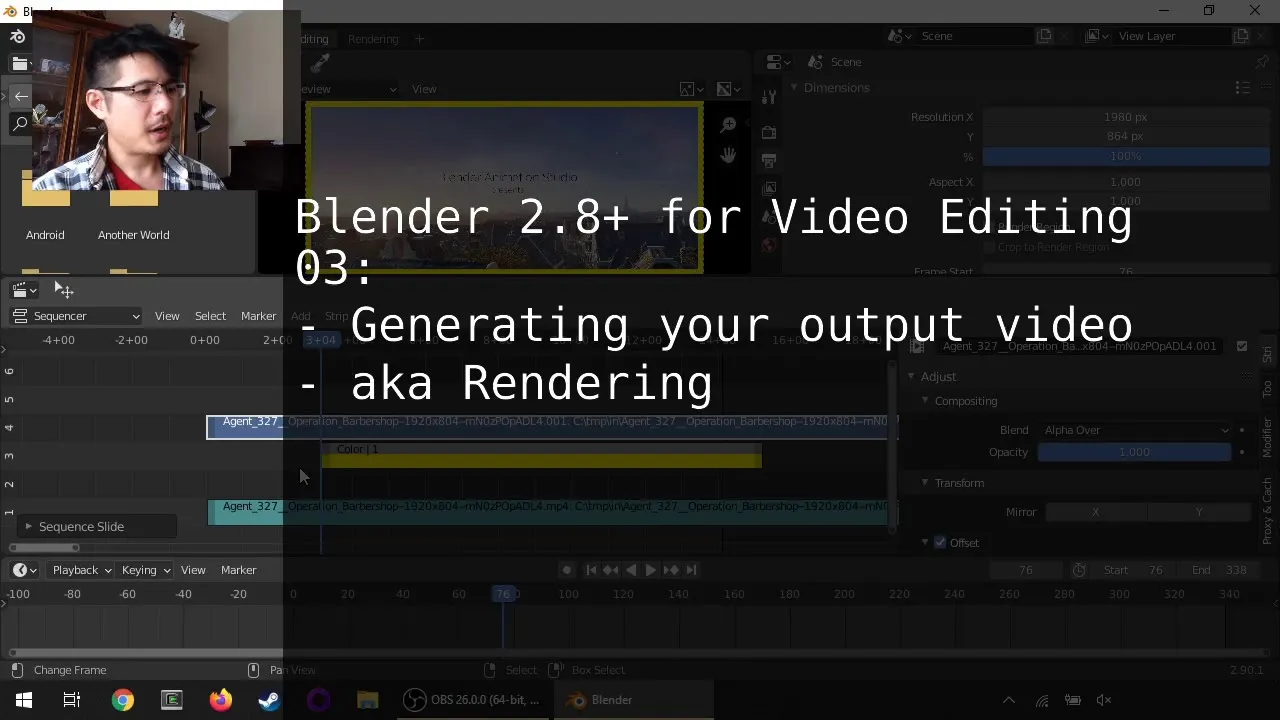
Introduction
Hello, and welcome to another session on using the new Blender for video editing. In this article, we will discuss how to render your work and save it as a video file using Blender's Video Sequence Editor.
To export your video work in Blender, follow these steps:
Setting Up File Location: Start by selecting the properties editor in the video editing screen layout. Scroll down to the output section and choose a file location and name for your video file.
Choosing File Format: Under the output settings, change the file format from PNG to FFmpeg video. Then, select the H.264 and MP4 presets for encoding.
Adjusting Audio Settings: If your project includes audio, ensure that the audio codec is set to something like AAC in the encoding options.
Rendering the Video: Once all the settings are configured, go to the render menu and select "Render Animation" to start the rendering process.
Optimizing Performance: To optimize performance during rendering, disable the option to render in a new window by changing it to 'keep user interface' in the preferences under the interface section.
By following these steps, you can efficiently render and export your video projects in Blender's Video Sequence Editor.
Keywords
Blender, Video Editing, Rendering, MP4, Video Sequence Editor, Exporting, Performance Optimization
FAQ
Can I export my video projects in formats other than MP4 in Blender? Yes, Blender offers various output formats besides MP4, allowing you to choose the most suitable format for your specific needs.
Is it necessary to adjust audio settings for video rendering in Blender? If your video project includes audio, it's recommended to configure the audio codec settings to ensure the audio is encoded correctly in the final output.
How can I improve rendering performance in Blender? To improve rendering performance in Blender, you can disable the option to render in a new window, as it can help allocate more resources to the rendering process itself.

