Fix Out of Focus Video with Sharpen AI
Film & Animation
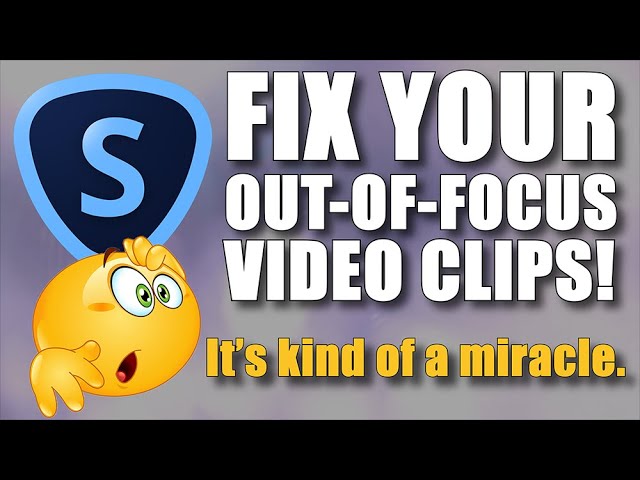
Fix Out of Focus Video with Sharpen AI
Today, we are going to discuss a unique method to fix an out-of-focus video clip using the Topaz Labs Sharpen AI tool. The process involves exporting the clip as a PNG sequence, applying noise reduction, importing the images into Sharpen AI, processing them, and re-importing the sharpened clip back into Premiere Pro. Let's dive into the detailed steps of this process.
Okay, what I have for you today is a kind of miracle, and I'm going to try to get through it as quickly as possible in my immutable style — minimal evidence anyway. We have a clip in Premiere Pro that is terribly out of focus, shot on a 4K ProRes in an Ursa Mini camera. Despite the focus issue, we cannot reshoot the clip, so we need to fix it using Sharpen AI by Topaz Labs. Let's walk through the steps involved in making this out-of-focus clip look sharp and professional.
Keywords
- Premiere Pro
- Out-of-focus video
- Topaz Labs Sharpen AI
- PNG sequence
- Noise reduction
- Exporting clips
- Video editing
- Fixing focus issues
FAQ
- Q: Can Premiere Pro alone fix an out-of-focus video clip? A: No, there is no built-in plugin or effect in Premiere Pro that can fix severe focus issues in a video clip. External tools like Sharpen AI by Topaz Labs are needed for such tasks.
- Q: Is Sharpen AI a free tool for fixing focus problems? A: Sharpen AI by Topaz Labs is not a free program. It is a paid tool designed specifically for enhancing image and video clarity, especially in cases of soft or out-of-focus content.
- Q: How long does the entire process of fixing an out-of-focus video using Sharpen AI usually take? A: The process can be time-consuming, involving exporting the clip as a PNG sequence, importing the images into Sharpen AI, waiting for processing, and then exporting the final sharpened clip. Depending on the number of frames and the system specifications, the overall process can take several hours to complete.