How To Create Photo and Video Collage On Your Samsung Phone
Science & Technology
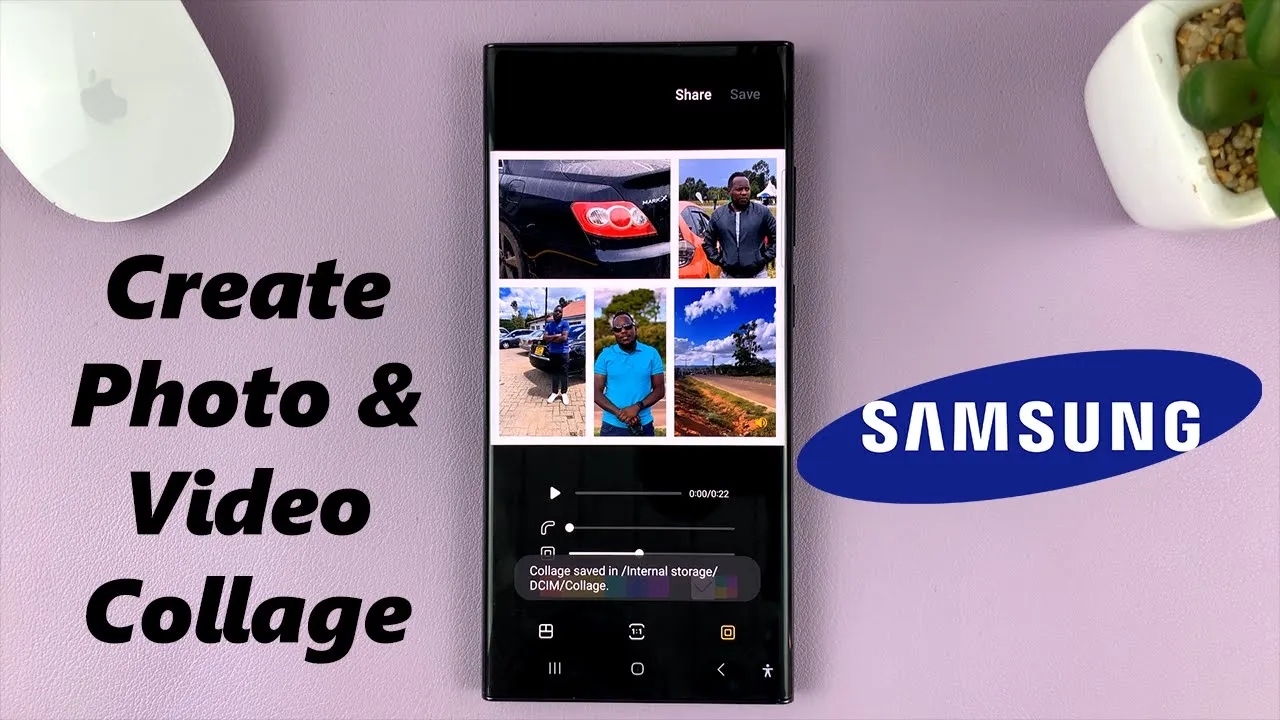
How To Create Photo and Video Collage On Your Samsung Phone
In today's Tech tip, learn how to create a photo or video collage using your Samsung device, specifically demonstrated on the Galaxy s23 Ultra. Follow these steps to create a dynamic collage with photos and videos on your Samsung phone.
To start, ensure your Samsung phone and the photo editor app are up to date. Go to the Galaxy Store, search for "Photo Editor," and update the Samsung Photo Editor by Samsung Electronics Company Limited. Then, access your gallery and select the photos and videos you want to include in your collage. Once chosen, tap on "create" in the bottom left corner and select "collage."
You can select up to six items, including photos, videos, or a mix of both. Choose from various layouts and customize the collage by moving specific items, resizing, changing aspect ratios, adjusting borders, and more. The length of the collage will be determined by the longest video selected. Finally, save the collage, which will be saved as a video if it includes videos or as a photo collage if only photos are included.
Once saved, you can find your collage in the gallery as a video or photo collage. Enjoy creating personalized collages on your Samsung phone!
Keywords:
- Samsung phone
- Photo Editor
- Collage creation
- Galaxy Store
- Layout customization
- Video inclusion
- Aspect ratio
- Border settings
- Save collage
FAQ:
- How many items can be included in a collage on a Samsung phone?
- Can I include both photos and videos in the same collage?
- How can I customize the layout and design of the collage?
- In what format will the collage be saved on the Samsung device?

