How to Add a Logo in Premiere Pro CC
Education
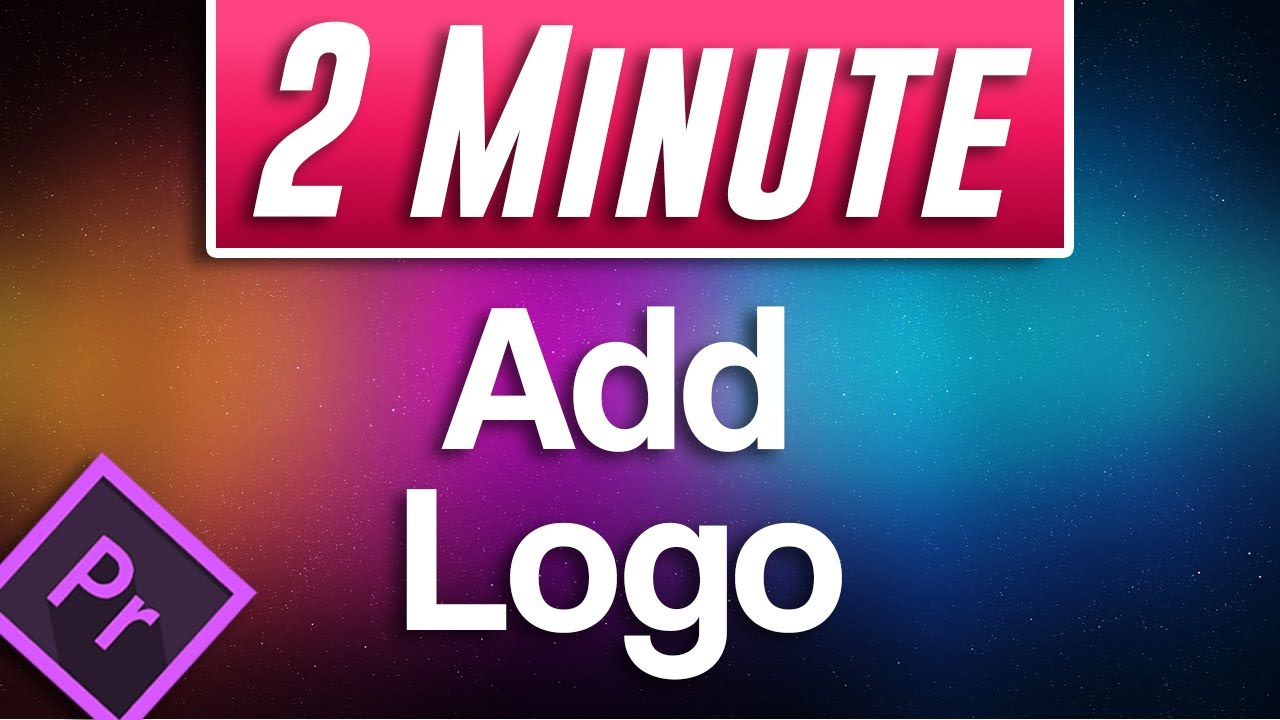
How to Add a Logo in Premiere Pro CC
To get started, add a video clip to your timeline and import an image that you want to use as a logo. To add your logo to your video, drag it under the track above your video clip on the timeline. Move the playhead over your image clip to see your logo in the preview. To extend the duration of the logo, drag the ends of the clip to increase it. You can double-click the image in the preview to resize it using the sizing handles, and drag it to a new position within the frame. If you want to change the transparency of your logo, adjust the opacity settings in the effect controls. You can also change the blend mode to overlay or difference mode for different effects. If your image has a white background, use the color key effect to remove it by adjusting the color tolerance settings.
Keyword:
Premiere Pro CC, logo, video editing, transparency, sizing, blend mode, color key effect, image clip
FAQ:
- How do I add a logo to a video in Premiere Pro CC?
- Can I resize and reposition my logo within the frame?
- How can I adjust the transparency of my logo?
- What is the color key effect used for in Premiere Pro CC?
- How do I remove a white background from an image in Premiere Pro CC?


