How to Auto Sync Videos on TikTok
Howto & Style
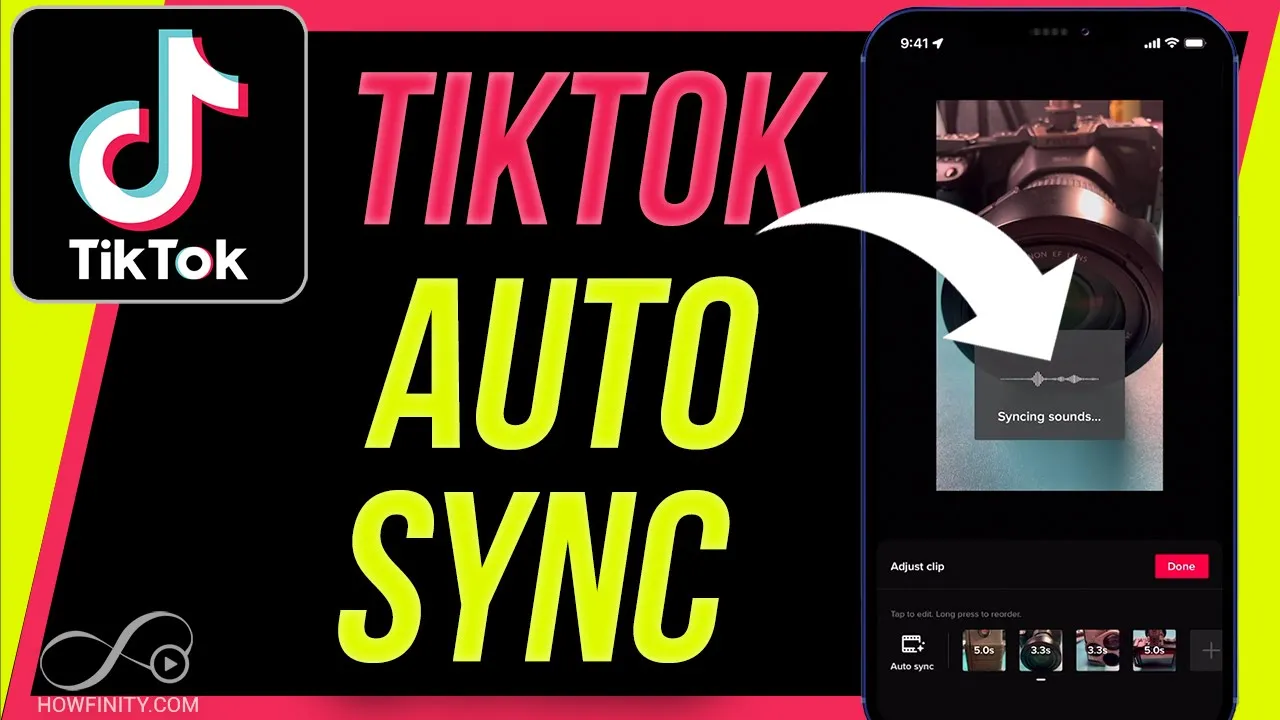
How to Auto Sync Videos on TikTok
To edit videos on TikTok using the auto sync feature, simply follow these steps:
- Press the plus sign in the app to access your camera.
- Make sure you have the video clips you want to use already on your phone.
- Record multiple video clips or select them from your phone's library.
- Upload the clips and choose the ones you want to include in your video.
- Select the "Auto Sync" option, which automatically edits the clips to sync with the chosen song.
- Adjust the clips as needed, adding or removing clips and re-syncing when necessary.
- Make any final edits, such as adding text, filters, or a voiceover.
- Describe your video, add hashtags, and post it to your TikTok page.
By following these simple steps, you can easily create engaging and well-edited videos using the auto sync feature on TikTok.
Keywords
TikTok, Auto Sync, Video Editing, Clips, Song, Adjust, Filters, Text, Hashtags
FAQ
- Can I use the auto sync feature on TikTok to edit videos with songs automatically?
- Yes, the auto sync feature on TikTok allows you to automatically edit video clips to sync with the chosen song, making the editing process much easier.
- Can I adjust the clips and make manual edits after using auto sync?
- Yes, even after using auto sync to edit your videos, you can still adjust the clips, add text, filters, and make any manual edits to customize your video further.


