Automatically Change IP Address Every 3 Seconds - 100% ANONYMOUS | Kali Linux 2024 (new method)
Education
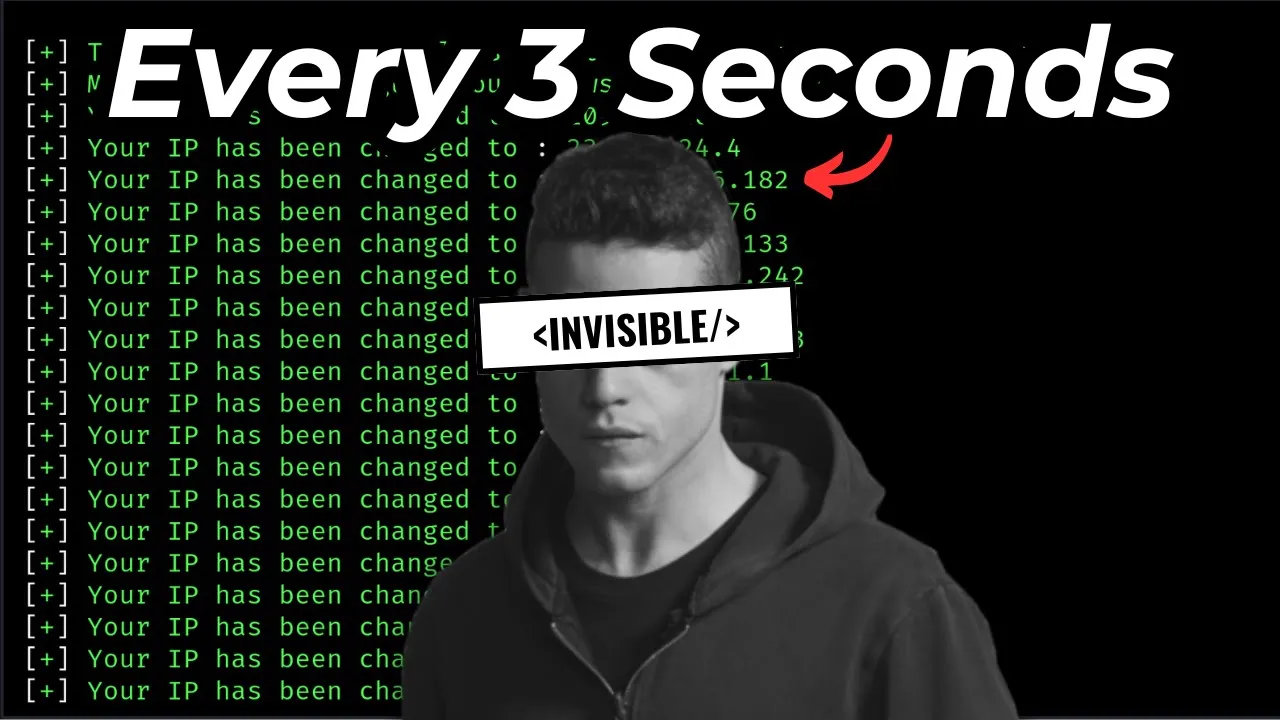
Introduction
In the world of online privacy and anonymity, changing your IP address frequently can be a powerful tool. This article walks you through the process of setting up your Kali Linux system to automatically change your IP address every three seconds using the Tor network.
Step-by-Step Guide
1. Installation of Tor
To begin, open your Terminal in Kali Linux and install the Tor package with the following command:
sudo apt install tor
Enter your user password when prompted, and press Enter. Confirm the installation by pressing Y when prompted.
2. Starting the Tor Service
Once Tor is installed, start the Tor service with:
sudo systemctl start tor
Check the status of the Tor service to ensure it's running properly:
sudo systemctl status tor
You should see that the service is active and running.
3. Installing Tornet
Next, you'll need to install the Tornet library using Python's package manager, pip. If you don't have pip installed, use the command:
sudo apt install python3-pip
After confirming pip is installed, execute:
sudo pip install tornet
4. Configuring the Browser
Now that Tornet is set up, you need to configure your web browser to use the Tor network. Open Firefox and click on the three-dotted icon to access settings.
- Scroll to the bottom and click on Network Settings.
- In the Connection Settings window, choose Manual proxy configuration.
- Keep SOCKS5 selected, and enter
127.0.0.1for the SOCKS host and9050for the port. - Check the box for Proxy DNS when using SOCKS v5 to avoid DNS leaks.
- Click OK to save your settings.
5. Running Tornet
Return to your Terminal, and enter the following command to start Tornet with an interval for changing your IP addresses:
sudo tornet --interval 3 --count 0
This command sets the interval to 3 seconds, and --count 0 means there's no limit on how many times the IP will change. Press Enter, and the application will start, changing your IP every three seconds.
6. Verifying Anonymity
To confirm that your IP address is changing, open Firefox and navigate to check.torproject.org to see the changes in your geographical location.
Refreshing the page every three seconds will show a new IP address each time, proving that your online activity is anonymous.
Keywords
- Kali Linux
- IP address
- Tor Network
- Anonymity
- Tornet
- Manual proxy configuration
- SOCKS5
- Privacy
- Ethical hacking
FAQ
Q1: What is Kali Linux?
A1: Kali Linux is a popular open-source Linux distribution designed for digital forensics and penetration testing.
Q2: How does the Tor network work?
A2: The Tor network routes your internet traffic through a series of volunteer-operated servers to conceal your location and usage from surveillance and traffic analysis.
Q3: What is the purpose of changing my IP address frequently?
A3: Frequent IP changes enhance user anonymity and security by making it more difficult for trackers to monitor online activities.
Q4: Can I use other browsers besides Firefox?
A4: Yes, while this guide uses Firefox, you can configure any other compatible browser to work with the Tor network using similar SOCKS5 settings.
Q5: Is it legal to use Tor?
A5: Yes, using Tor is legal in most countries. However, activities performed over the Tor network may still be subject to local laws and regulations. Always comply with your local laws.