Best Online AI Image Enhancer | Low Quality Image to 4K-FREE
Education
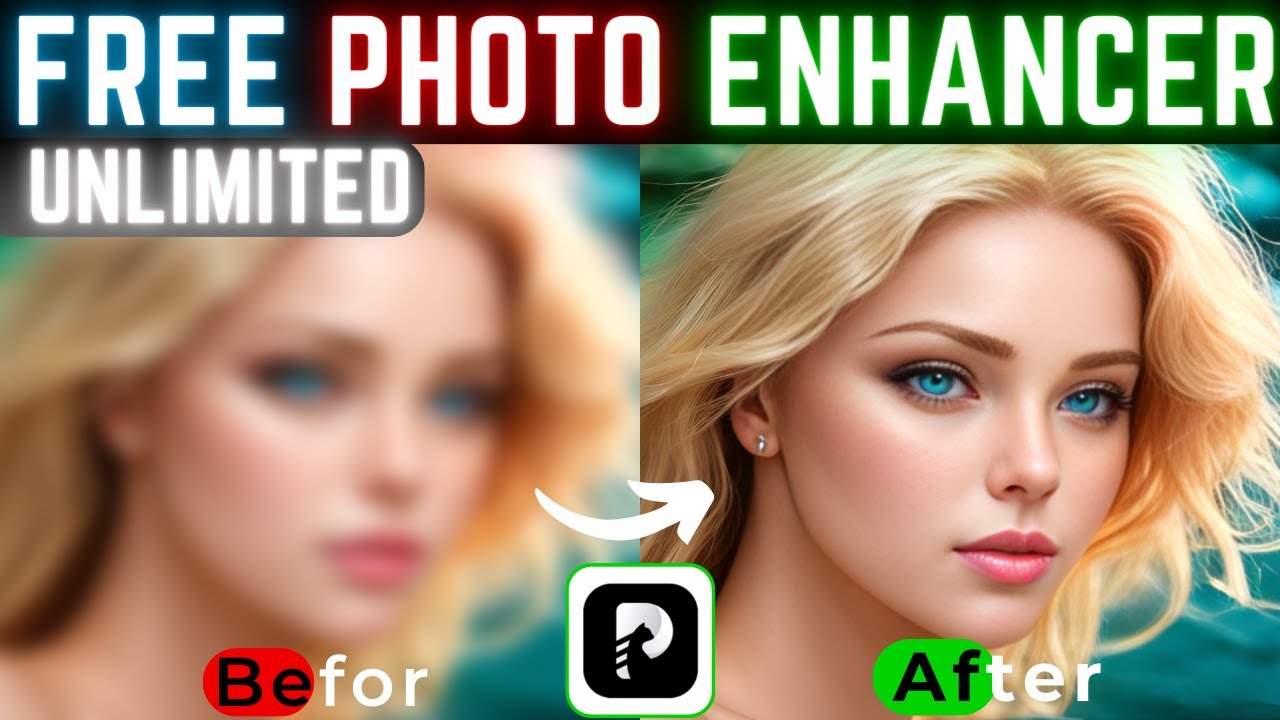
Best Online AI Image Enhancer | Low Quality Image to 4K-FREE
In today's tutorial, we’re diving into enhancing, upgrading, or colorizing any image using a free online tool called HitPaw Photo Enhancer. I'm going to explore three impressive models, all available for free and allowing you to download the results without any watermark. Stick with me till the end for a complete guide.
Table of Contents
- Introduction
- Accessing HitPaw Photo Enhancer
- AI Enhanced Model
- General Model
- AI Upscale Model
- Denoise Model
- Colorize Model
- Restore Old Photo Model
- Conclusion
- Keyword
- FAQ
Introduction
Enhancing and transforming low-quality images into high-definition pieces of art is now simpler than ever with HitPaw Photo Enhancer. This free tool uses artificial intelligence to enhance, sharpen, upscal, denoise, colorize, and even restore old photographs seamlessly.
Accessing HitPaw Photo Enhancer
Head over to the link in the description to access HitPaw Photo Enhancer. If you're on mobile, you can download their app from the Google Play Store; otherwise, simply use it in your browser. Once on the website, select the "Enhance Now" option to access the dashboard.
AI Enhanced Model
Upon selecting an image, the AI Enhancement model begins its work:
- Upload an Image: Choose and upload your image.
- Enhance Process: The tool automatically starts enhancing the image. The slider will show a before-and-after comparison.
- Sharp Mode: Here, you can switch between "Soft" and "Sharp" modes. Preview the changes where sharp mode adds crispness to the image.
Steps:
- Upload a blurry image.
- The tool starts the enhancement process.
- Switch between "Soft" and "Sharp" modes to see changes.
- Download the enhanced image.
General Model
The General Model offers quality improvements for images:
- Quality Over Resolution: Opt for high-quality 1000-pixel images or quicker large-resolution enhancements.
- Upload New Image: Select and open a different image for enhancement.
Steps:
- Focus on quality improvements.
- Upload new images for enhancement.
- Compare before and after for vivid changes.
AI Upscale Model
AI Upscale Model adjusts image size without losing quality:
- Scaling Options: You can upscale images by up to 800%.
- Process: Preview the enhanced image after upscaling to witness the sharp and beautiful results.
Steps:
- Keep the same image or upload a new one.
- Set upscaling percentage (up to 800%).
- Preview and download the enhanced image.
Denoise Model
The Denoise Model removes any digital noise from images:
- Toggle On: Ensure the toggle for denoising is turned on.
- Results: Upload an image, and see the transformation from a noisy to a crystal-clear picture.
Steps:
- Turn on the denoise toggle.
- Upload a noisy image.
- Preview and compare the results.
- Download the enhanced image.
Colorize Model
The Colorize Model turns black-and-white images into colored ones:
- Black and White to Color: Upload a B&W image and let AI colorize it.
- Preview: Observe the transformation from the original to the AI-colored image.
Steps:
- Ensure the colorization toggle is on.
- Upload a black and white image.
- Preview the colored result.
- Download the transformed image.
Restore Old Photo Model
Restore and colorize old photos:
- Toggle On: Keep both the restore and colorization toggles on.
- Upload Old Image: Watch as AI transforms it from a grainy old photo to a restored and colorized memory.
Steps:
- Switch on both restore and colorization toggles.
- Upload an old image.
- Preview and download the restored image.
Conclusion
HitPaw Photo Enhancer offers several powerful AI models that cater to various image enhancement needs. It’s free and provides watermark-free results, making it an invaluable tool for everyone. Try it out and share your experiences with us.
Keyword
- Image Enhancement
- AI Models
- Free Online Tool
- HitPaw Photo Enhancer
- AI Enhancement
- General Model
- AI Upscale
- Denoise Model
- Colorize Model
- Restore Old Photos
- High Definition Images
- Image Transformation
FAQ
Q1: Is HitPaw Photo Enhancer free to use? A1: Yes, HitPaw Photo Enhancer is free to use and allows you to download results without any watermark.
Q2: Can I use HitPaw Photo Enhancer on mobile? A2: Yes, you can use it on mobile by downloading the app from the Google Play Store or directly in your browser.
Q3: What are the primary features of HitPaw Photo Enhancer? A3: The primary features include AI Enhancement, General Model for quality improvement, AI Upscale for size and resolution enhancement, Denoising, Colorizing, and Restoring old photos.
Q4: How much can I upscale an image with HitPaw Photo Enhancer? A4: You can upscale an image by up to 800%.
Q5: Does the tool support colorizing black-and-white photos? A5: Yes, the tool can colorize black-and-white photos using the Colorize Model.
Q6: Is there any limit to the number of images I can enhance? A6: There is no mentioned limit to the number of images you can enhance with HitPaw Photo Enhancer.
Q7: How do I compare the original and enhanced images? A7: A slider in the tool allows you to compare the original image with the enhanced version, showing a clear before-and-after comparison.
Q8: Can I combine multiple enhancement models for a single image? A8: Yes, you can combine multiple models like sharpen, colorize, and restore for a single image based on your needs.
Enjoy transforming your images with HitPaw Photo Enhancer! Store memories in vivid detail and bring old photos back to life effortlessly.