ChatGPT Meets Kahoot: A Step-by-Step Guide to Creating Engaging Quizzes
Education
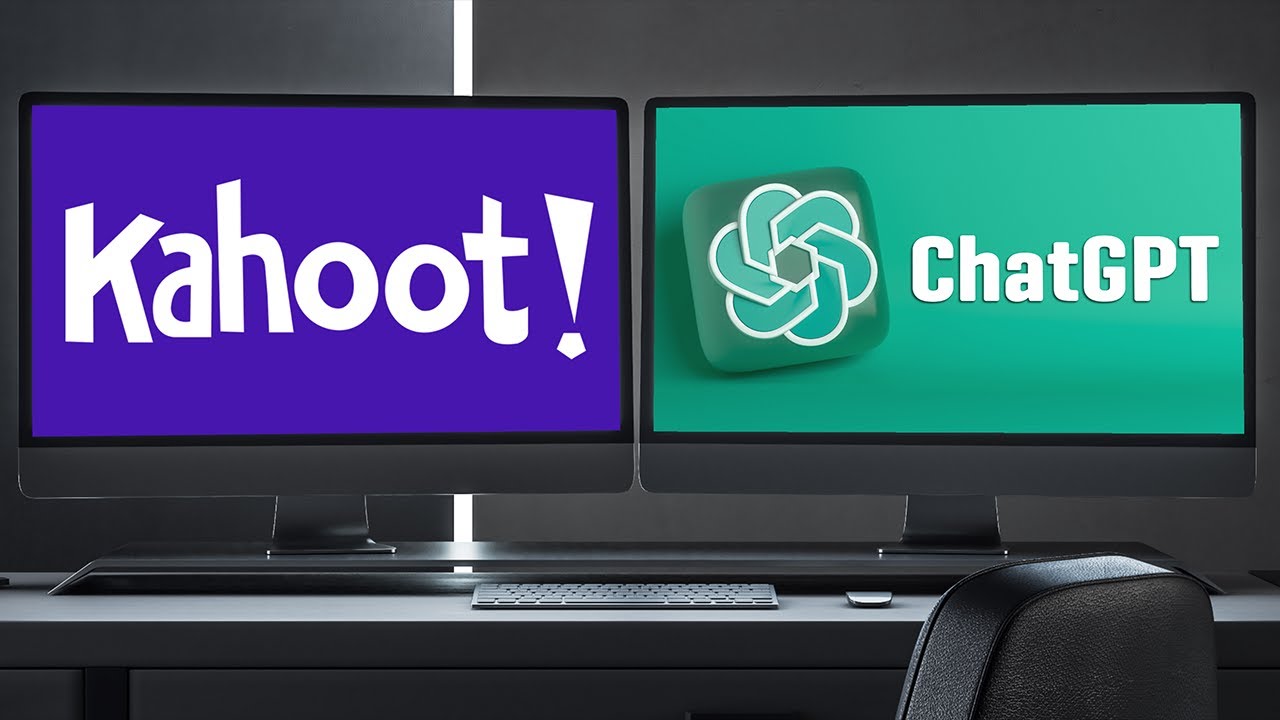
Introduction
In this tutorial, you'll learn how ChatGPT can be utilized to generate Kahoot questions and format them for importing into your Kahoot quizzes. It is recommended to watch the video entirely the first time and then follow along the second time for the best experience. Constructing your Kahoot in stages and checking ChatGPT’s output at each step will yield the most effective results.
Getting Started with Vocabulary
To begin, compile a list of vocabulary words relevant to your lesson. If you have a lecture or a book chapter, it may be beneficial to have ChatGPT summarize the content into key points or vocabulary before transforming them into Kahoot questions. Alternatively, you can request ChatGPT to formulate questions on a specific topic. In this case, let's use 10 cybersecurity vocabulary words. If you have more than 15 words, it's advisable to break them down into smaller chunks to make the process manageable. The prompt I used to start this process can be found in the video description.
Reviewing Generated Questions
ChatGPT will generate a set of questions for you. It’s essential to review these questions to ensure they meet your needs and standards. If a question exceeds 120 characters or an answer surpasses 75 characters, you can copy and paste it into a character count webpage, the link for which is available in the description.
Troubleshooting Output Issues
If you encounter problems with the output, there are three solutions you can try:
- Press the regenerate button, which might rectify the issue.
- Provide ChatGPT with specific instructions on what needs correcting.
- Return to the original prompt and edit it for better clarity. Interestingly, sometimes resubmitting without any changes can yield correct results on the second attempt.
Formatting for Kahoot
Next, instruct ChatGPT to format the questions into a table that can be pasted into a Kahoot Excel template. This specific prompt is also found in the description.
Upon reviewing the table, you might notice that the questions can get cut off with an ellipsis. In such cases, scroll back up, edit the prompt, and submit it again (without changes). Often, this will resolve the cutoff issue, providing you with the complete questions.
Importing Your Data
Once you have the correctly formatted table, you'll want to make sure to start selecting at the second row (to avoid the column headers).
- Copy the selected table using Ctrl+C on Windows or Command+C on a Mac.
- Log into Kahoot and create a new lesson.
- Click on 'ADD question' and then choose 'Import spreadsheet'.
- Download the Kahoot Excel template, naming it descriptively and saving it to a folder.
Open the downloaded file in Excel or any preferred spreadsheet software. Click on cell B1 and paste your copied questions (using Ctrl+V on Windows or Command+V on a Mac).
If you'd like to generate more questions from ChatGPT, you can paste those below the existing questions within the same Excel file.
Finalizing Your Kahoot
Save the Excel document and close it. Return to Kahoot, select 'Choose file', navigate to your file, and select it for upload. Click 'Add questions', then review the imported questions to ensure everything appears correct. You may need to adjust the time limits for questions if they seem unreasonable.
Finally, check the first problem generated when you created the Kahoot, and delete it if necessary. Save your Kahoot, give it a title, and you're ready to go!
If you have any questions about using ChatGPT in education or suggestions for future topics, please leave them in the comments. Continue learning by checking out the next video. See you soon!
Keywords
- ChatGPT
- Kahoot
- Quiz creation
- Cybersecurity vocabulary
- Import spreadsheet
- Formatting questions
- Educational technology
FAQ
1. What is ChatGPT?
ChatGPT is an AI language model that can help generate text-based content, such as quiz questions and summaries.
2. How can ChatGPT help with Kahoot quizzes?
ChatGPT can generate questions based on provided vocabulary or topics, format them for import into Kahoot, and assist in refining the output.
3. What if the questions generated by ChatGPT are too long?
You can check character limits and either regenerate the questions, provide specific corrections, or adjust your initial prompt for better results.
4. Can I use ChatGPT to summarize lecture content before creating a Kahoot?
Yes, ChatGPT can be instructed to summarize content into key points or vocabulary, making it easier to generate relevant quiz questions.
5. What should I do if I want to add more questions to my Kahoot?
You can generate additional questions in a new section of the same Excel file before importing them into Kahoot.