Convert video to animation FREE l Ai video animation
Science & Technology
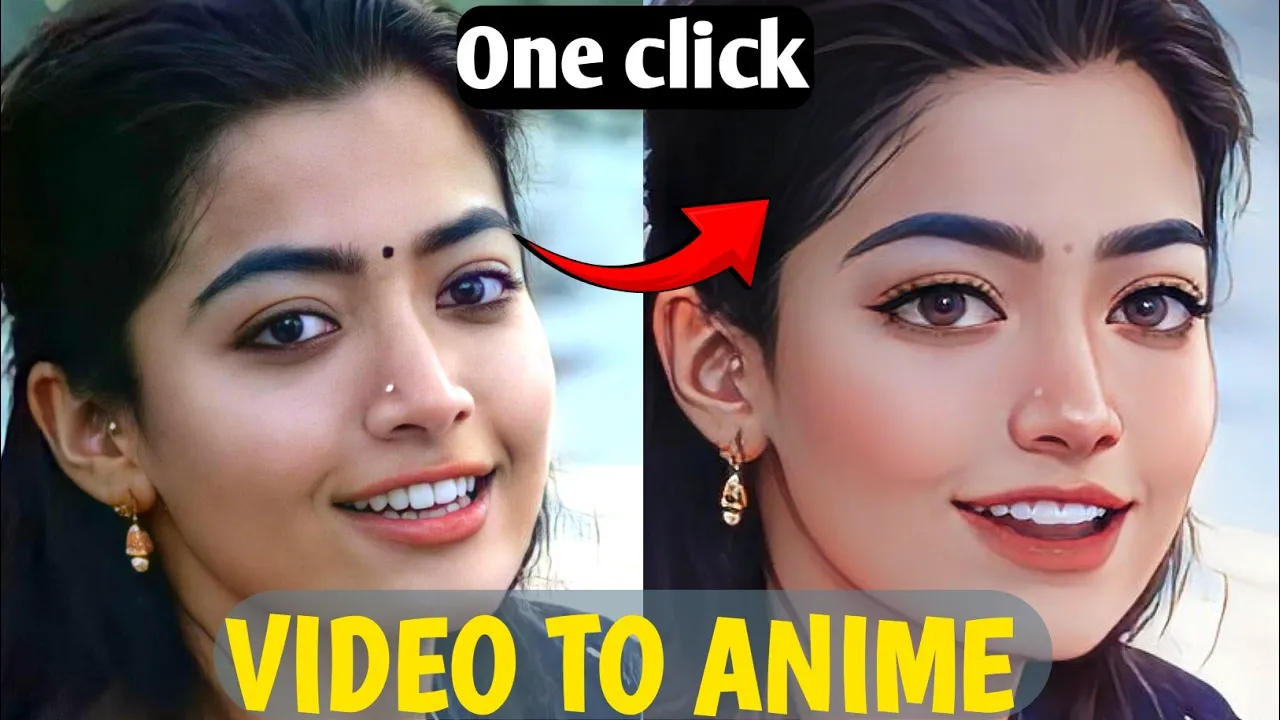
Introduction
Are you looking to transform your videos into animated or cartoon-style reels without spending a dime? Look no further! In this article, we’ll guide you through a comprehensive method to create anime or cartoon videos using the Pickle app, completely free of charge. By following this straightforward process, you won't just learn to make short clips—it's possible to generate longer videos of your preferred length, all without any watermarks. Let's explore how you can easily bring your reels to life!
Step 1: Download the Pickle App
To begin, the first step is to download the Pickle app. We will provide instructions on how to download it at the end of this article, but first, let’s dive into the details.
Step 2: Fixing Background Music Lag
When converting reels from platforms like Instagram Stories, you may encounter background music lag. To address this issue, follow these steps:
- Open any video editing app (like CapCut) and import your reel.
- Select the reel layer and click the "Split" option.
- Export the edited video; this should eliminate any music lag.
Step 3: Convert Your Video to Anime
- Open the Pickle app and import the video you exported.
- Search for “AI Cartoon Plus” in the app’s search option.
- If your video exceeds 15 seconds, click on "Trim" to shorten it to a workable length (15 seconds).
- Apply the AI cartoon filter to transform your reel into an anime-style video.
Step 4: Adjusting Video Settings
After transforming your reel, you can fine-tune the settings:
- Adjust the vibrance, clarity, exposure, and brightness using the in-app tools.
- Use the "Adjust" option on the right-hand side for more control over color saturation and contrast.
Step 5: Exporting Your Animated Video
Once satisfied with your adjustments:
- Click on "Next" to initiate the export process.
- The final video can be saved directly to your mobile gallery.
Step 6: Handling Longer Videos
If you want to convert longer videos (like half an hour):
- Utilize a video editing tool to break your video into 15-second segments.
- After splitting, convert each segment in the Pickle app.
- Merge the animated clips back together in your editing software.
By following these steps, you can convert any video length into animated clips and enjoy unlimited creative freedom.
Final Thoughts
This method allows you to create stunning animated content without incurring any costs. We encourage you to engage with us in the comments for any queries and to subscribe for more tutorials on genuine content creation.
For the link to download the Pickle app, you can find it in the description below. Thanks for reading, and we hope to see you in our next video!
Keywords
- Video Animation
- AI Cartoon
- Pickle App
- Video Editing
- Anime Style Video
- Background Music
- Watermark Free
- Clip Segmentation
FAQ
Q1: Is the Pickle app free to use?
A1: Yes, the Pickle app is completely free, allowing you to create animated videos without any costs.
Q2: Can I export videos longer than 30 seconds?
A2: While the app allows for the conversion of longer videos, you'll need to split them into segments of 15 seconds or less for processing.
Q3: Does the app leave a watermark on exported videos?
A3: No, videos generated through the Pickle app will not have any watermarks.
Q4: What do I do if the background music is lagging?
A4: You can use a video editing app to split and export your reel before importing it into the Pickle app, which typically resolves any audio lag issues.
Q5: How do I download the Pickle app?
A5: You can find the download link in the description section of our video. Please follow the link to download it easily.