Create Viral YouTube Videos with CapCut_ Automate Script to Video #CapCutTutorial #VideoEditing
Education
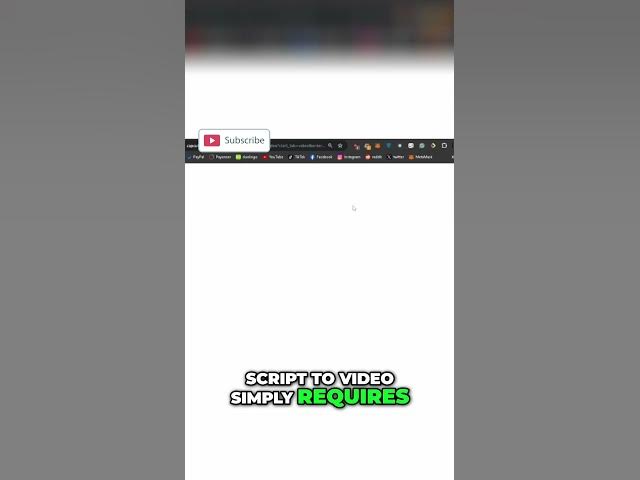
Introduction
#CapCutTutorial #VideoEditing
Introduction
Creating engaging and professional videos for YouTube can be a daunting task, especially if you are managing multiple aspects of video production manually. In this tutorial, we'll explore how you can simplify and automate the production of YouTube videos using CapCut's Script to Video feature. This method utilizes a rephrased video script to generate a fully edited video with music, captions, and more.
Step-by-Step Guide
1. Rephrase and Copy Text
The first essential step in this process is to rephrase your video script. Once the script is polished and ready, you can copy the entire text by clicking the designated button to ensure that all the necessary content is selected.
2. Access CapCut in the Browser
This automation method is specifically designed for CapCut's browser version. Launch CapCut in your web browser, as this functionality isn't available in the phone or computer app versions.
3. Navigate to Magic Tool
Once you are in CapCut’s browser interface, take the following steps:
- Navigate to the "Magic Tool" section.
- Click on it to access several AI tools.
4. Use Script to Video Tool
Among the AI tools provided, look for "Script to Video" and click on it. This tool requires you to input a script to generate a video complete with music, editing, and captions.
5. Paste Script and Edit
- Paste your copied script into the provided field within the Script to Video tool.
- Remove any unwanted text by highlighting and deleting as needed. Continue editing until only the essential parts of your script remain.
6. Ensure Character Limit
Be mindful that the tool supports up to 3,000 characters at a time. Adjust your script accordingly to meet this requirement.
Conclusion
Using CapCut's Script to Video feature can significantly reduce the time and effort required to create high-quality YouTube videos. By automating various aspects of video production, content creators can focus more on creativity and engagement.
Keywords
Extracted Keywords
- CapCut
- Script to Video
- Video Editing
- Automation
- YouTube Videos
- Browser Tool
- AI Tools
- Script Rephrasing
FAQ
Frequently Asked Questions
Q1: Can I use this method on the CapCut mobile app?
A1: No, this method is specifically designed for CapCut's browser version and is not available on the phone or computer app versions.
Q2: What is the character limit for the Script to Video tool?
A2: The Script to Video tool supports up to 3,000 characters at a time.
Q3: What features does the Script to Video tool provide?
A3: The tool offers features like automatic music addition, video editing, and caption generation, creating a fully edited video from your provided script.
Q4: What should I do if my script is longer than 3,000 characters?
A4: You can either shorten your script or split it into smaller sections and process each section separately.
Q5: Is manual editing required after using the Script to Video tool?
A5: While the tool automates many aspects of video creation, you may still need to manually adjust and fine-tune certain elements to meet your specific needs.
By following this guide, you can effectively utilize CapCut's Script to Video tool to create engaging YouTube videos with ease and efficiency.

