DEEP LEARNING in QGIS: Image Segmentation (Aerial and Satellite) with the DEEPNESS Plugin
Science & Technology
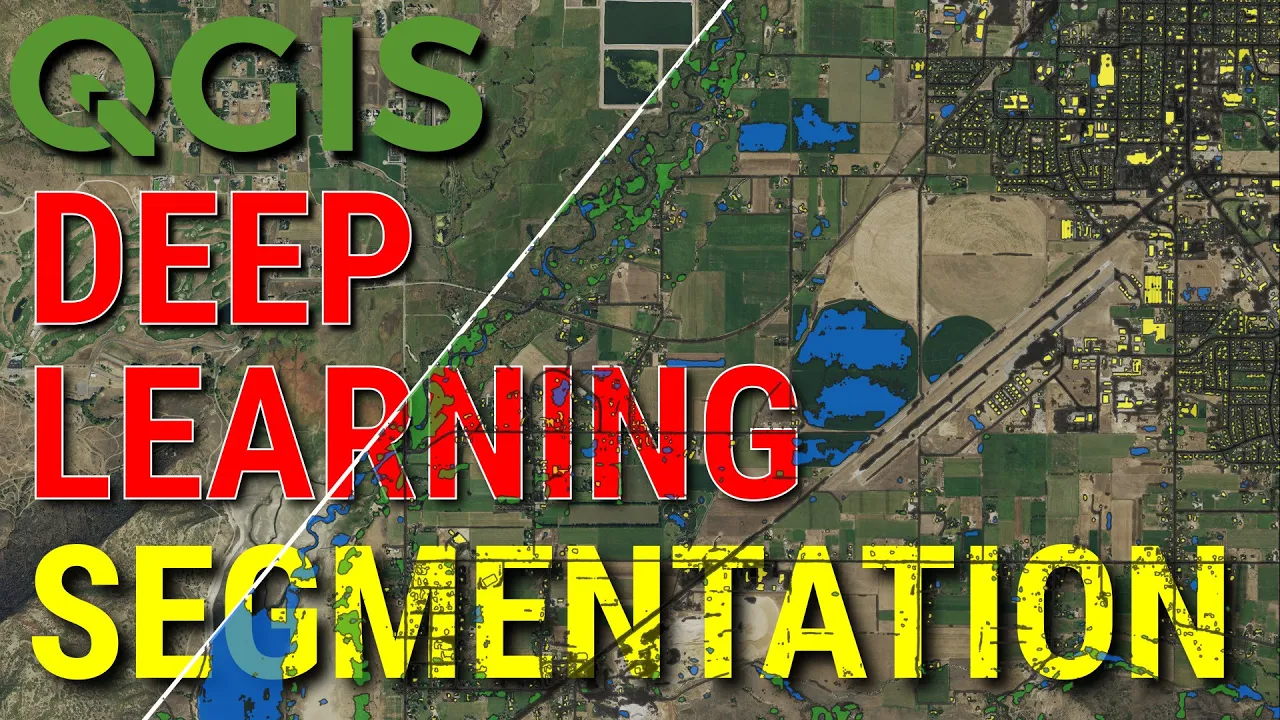
DEEP LEARNING in QGIS: Image Segmentation (Aerial and Satellite) with the DEEPNESS Plugin
Introduction
Hi there folks, Conrad here with Open Source Options and NGOs Spatial School. Today, I'm thrilled to show you an awesome deep learning segmentation I managed to execute using QGIS. We'll be diving into how you can leverage QGIS, pre-trained models, and the DEEPNESS plugin to incorporate deep learning into your workflows.
Setting Up
The first step is to download and install the DEEPNESS plugin in QGIS. Let’s walk through this:
- Open QGIS.
- Navigate to Plugins > Manage and Install.
- In the search bar, type in “deepness” to find Deep Neural Remote Sensing and install it.
Upon installation, an error indicating missing Python packages may pop up. This is a minor hurdle; the plugin provides instructions on how to install these packages. Follow the prompt to install them, and soon you should have the DEEPNESS plugin ready to go.
Getting the Required Models
Let’s move on to getting a pre-trained model from the DEEPNESS Model Zoo. Here's what you need to do:
- Search for "deepness qgis" online and open the DEEPNESS plugin's homepage.
- Navigate to the Model Zoo section to see available models.
- For land cover segmentation, choose the DeepLabV3 Land Cover model. Click to download it through ownCloud.
Optionally, you can also try downloading the Sentinel-2 land cover segmentation model. Once downloaded, you'll have the models ready for use.
Using the DEEPNESS Plugin
With your model and plugin ready, let’s set things up in QGIS:
- Open QGIS and load the input layer (your imagery).
- Open the DEEPNESS plugin via Plugins > Deepness > Deepness.
- Select your input layer.
- From the model types, select Segmentor.
- Navigate to your downloaded model and load it.
Make sure you configure the resolution (e.g., 60 cm for high-resolution imagery) and set other parameters as required (e.g., # of channels, tile size). You can start the segmentation process by clicking Run.
Reviewing the Segmentation Results
Once processing is complete, you’ll see various classes and corresponding statistics. The plugin allows for output in various formats, with multiple layers representing different land cover classes.
Transition to Sentinel Data
Let's briefly cover segmenting with Sentinel-2 data:
- Load Sentinel-2 imagery bands (1-8A).
- Build a virtual raster encompassing these bands.
- Use the DEEPNESS plugin to load the corresponding pre-trained Sentinel model from the Model Zoo.
Ensure correct band-channel alignment and adjust parameters based on your imagery’s resolution (e.g., 10m for Sentinel data). Initiating segmentation for larger datasets could take some time.
Conclusion
Through this comprehensive walkthrough, you’ve seen how to perform deep learning segmentation with QGIS and the DEEPNESS plugin. While some default models work well out-of-the-box, others might require tweaking or retraining for optimal accuracy.
Summary
Using QGIS with DEEPNESS allows you to implement deep learning for image segmentation effortlessly. By installing the plugin, downloading pre-trained models, and running the segmentation, you streamline your spatial analysis workflows. Make sure to check the data and metadata, and tweak parameters for the best results.
Keywords
- QGIS
- DEEPNESS plugin
- Deep Learning
- Segmentation
- Land Cover Segmentation
- Pre-trained Models
- Imagery
FAQ
Q1: What is the DEEPNESS plugin? A1: The DEEPNESS plugin is a QGIS extension that facilitates deep learning tasks such as image segmentation using pre-trained models.
Q2: How do I install the DEEPNESS plugin in QGIS? A2: Open QGIS, go to Plugins > Manage and Install, search for “deepness”, and install the Deep Neural Remote Sensing plugin.
Q3: Where can I find pre-trained models for the DEEPNESS plugin? A3: Pre-trained models are available in the DEEPNESS Model Zoo, accessible from the plugin's homepage.
Q4: Can I use high-resolution imagery in the DEEPNESS plugin? A4: Yes, you can use high-resolution imagery. Ensure you set the correct resolution while configuring the plugin.
Q5: What should I do if the segmentation results are not accurate? A5: Check the input data alignment with model bands, tweak segmentation parameters, or consider retraining the model with more suitable data.

