flowchart with copilot | flowchart ai | ai flowchart #copilot #flowchart #ai
People & Blogs
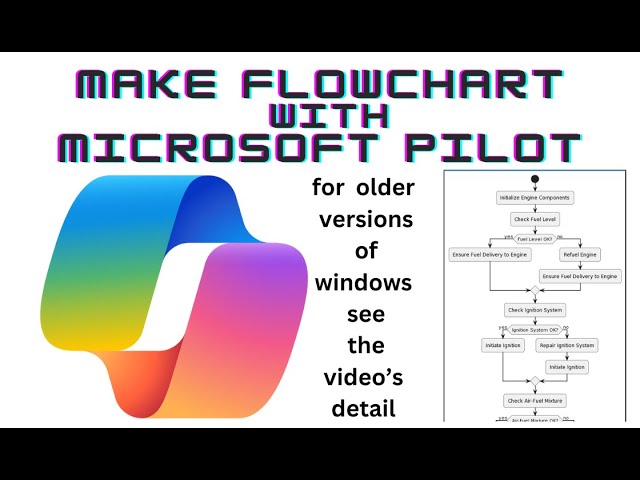
Introduction
#copilot #flowchart #ai
Creating a detailed flowchart can be an essential step in visualizing processes and enhancing understanding. In this article, we will guide you on how to make an organized flowchart using Microsoft Copilot and PL UML, a free platform for creating UML diagrams.
Step 1: Open Microsoft Copilot
To begin, access Microsoft Copilot. You can do this by clicking on the Copilot icon or using the shortcut Windows + C. This will open Copilot and allow you to start creating your flowchart.
Step 2: Generate Plant UML Code
Next, you can prompt Copilot to generate Plant UML code for a flowchart. For this example, let’s create a flowchart depicting the car manufacturing process. Simply type your request into Copilot: “Write a Plant UML code to make a detailed flowchart for the car manufacturing process."
Step 3: Access PL UML
If you are not familiar with Plant UML, now is a great time to get acquainted. Visit PlantUML.com. The website features an editor specifically designed for the Plant UML markup language. You will find various types of diagrams—you don't have to limit yourself to flowcharts.
Step 4: Create the Flowchart in the Editor
Click on the edit icon for any diagram of your choice. Once in the editor, delete the existing code and paste the new Plant UML code generated by Copilot. You can close Copilot at this stage.
Step 5: Render and Customize the Flowchart
After pasting the code into the editor, click on the submit button. The flowchart will be displayed based on the UML code provided. You can also customize the style of your flowchart from the available options if you wish.
Step 6: Save the Flowchart
To save your work, click on the flowchart image. You can either save it directly to your PC, or right-click the image to open it in a new tab for further use.
In just a few simple steps, you will have a detailed flowchart ready for presentation or analysis.
Thank you for taking the time to learn how to create a detailed flowchart using Microsoft Copilot and PL UML. In just a minute’s work, you can visualize complex processes effectively.
Keywords
- Flowchart
- Microsoft Copilot
- PL UML
- Plant UML
- Car Manufacturing Process
- Diagram Editor
- Workflow Visualization
FAQ
Q1: What is the purpose of using Microsoft Copilot for creating flowcharts?
A1: Microsoft Copilot helps generate the necessary Plant UML code quickly, allowing users to focus on designing and customizing diagrams without manual coding.
Q2: What is Plant UML?
A2: Plant UML is a tool that allows users to create diagrams from plain text descriptions, which makes it easier to generate various types of UML diagrams, including flowcharts.
Q3: Can I customize my flowchart once generated?
A3: Yes, you can customize the style of your flowchart using the options available in the PL UML editor after rendering it.
Q4: Is PL UML free to use?
A4: Yes, PL UML is a free platform that allows users to create UML diagrams without any charge.
Q5: How do I save my flowchart once it's created?
A5: You can save your flowchart by right-clicking the image and selecting the save option, or by using the save feature in the editor.