FREE! How To Remove Moving Watermark From Video Step By Step |Capcut & HitPaw Watermark Remover
Science & Technology
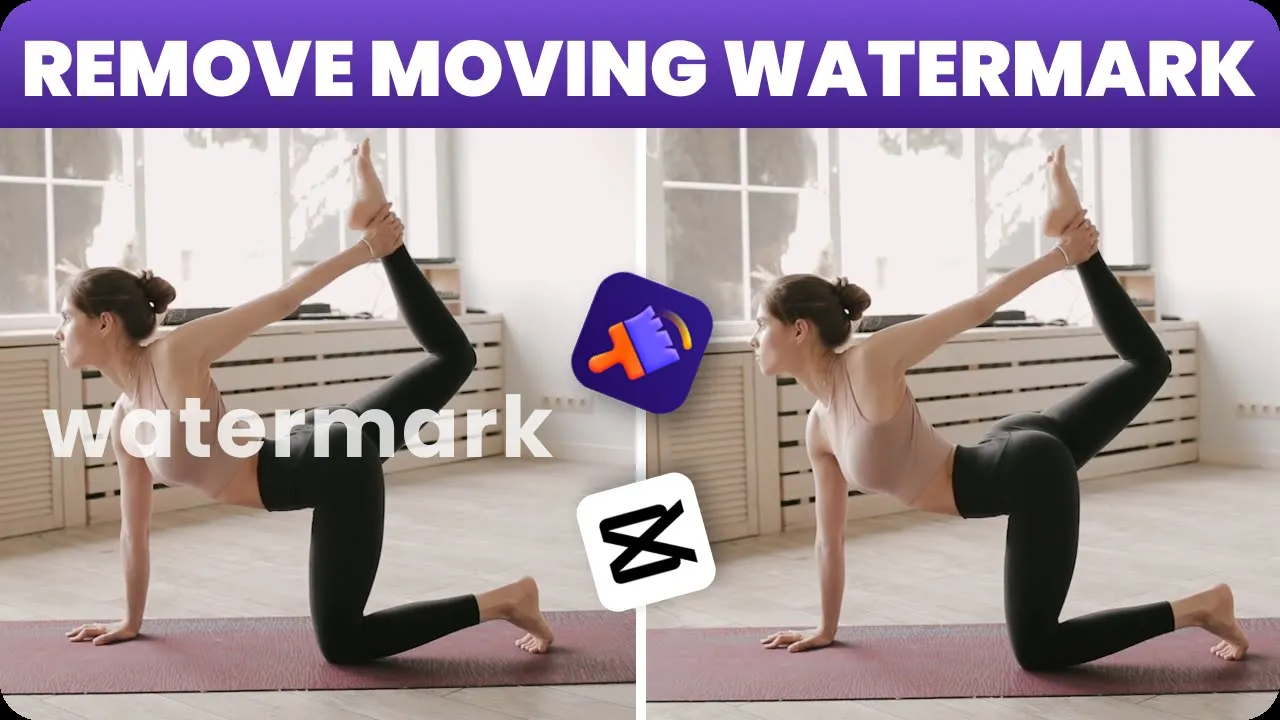
FREE! How To Remove Moving Watermark From Video Step By Step |Capcut & HitPaw Watermark Remover
Welcome to our Channel! Have you ever been annoyed with the moving watermark in your videos? Today, I will show you two ways to remove the watermark. The first method uses CapCut, which is free but a bit complicated. The second method uses HitPaw Watermark Remover, which is easy and efficient. You can find the official link to HitPaw Watermark Remover below this video. Don't miss these video editing skills. Let's dive in!
Method 1: HitPaw Watermark Remover
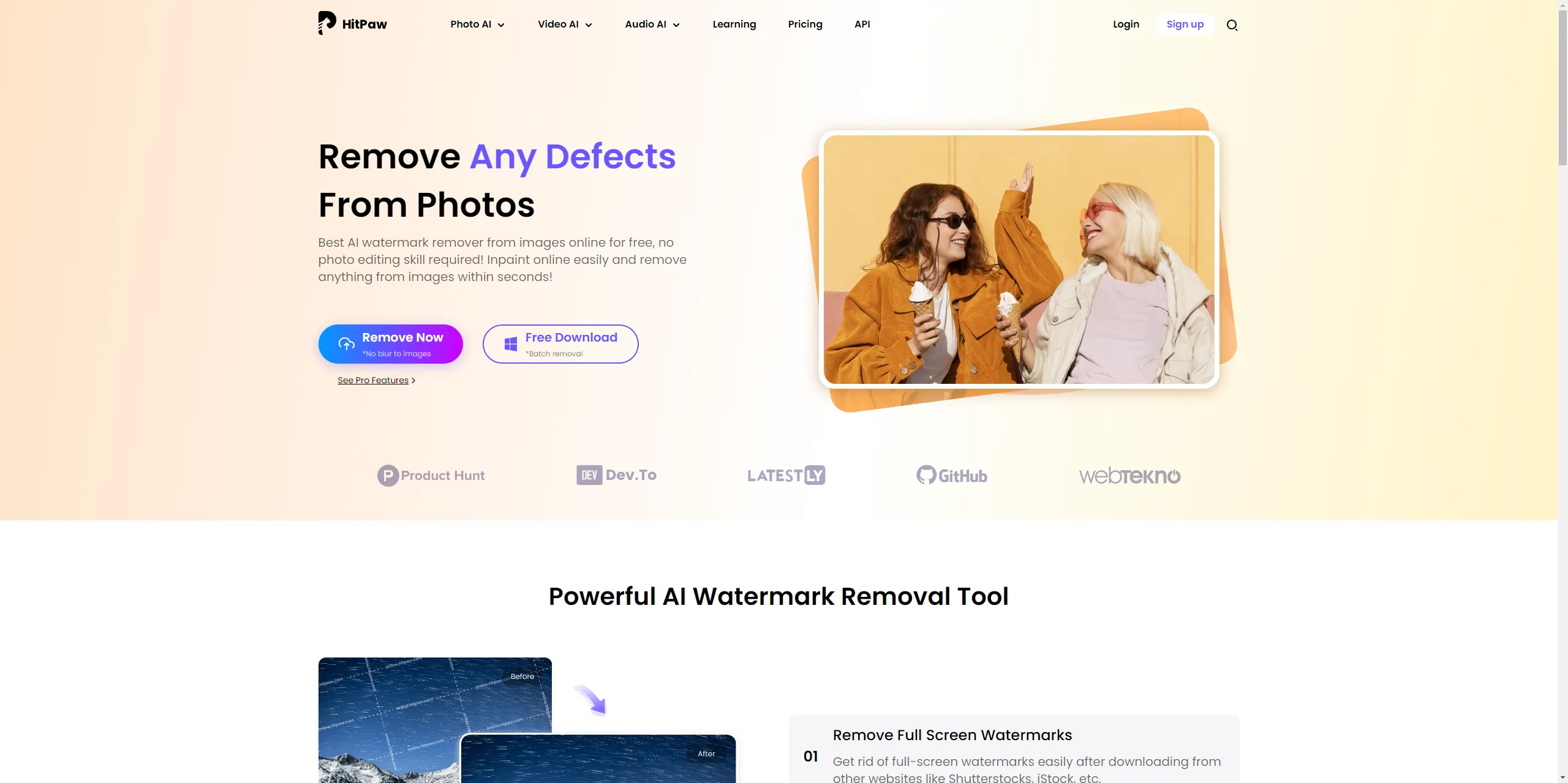
- Launch HitPaw Watermark Remover: Open the software and import the video you want to edit.
- Adjust the Yellow Box: A yellow box will appear in the center of the screen. Move the box to cover the watermark and adjust its size.
- Select Moving Watermark Mode: Click the mark for the moving watermark. The image will automatically jump to the last frame.
- Cover the Watermark Completely: Move the yellow box to cover the watermark at the final frame.
- Choose Remove Mode: Select AI mode, which is suitable for various situations.
- Preview and Export: Click the play mark to preview the result. If satisfied, exit the preview page and export the video. Please be patient as it may take some time.
Method 2: CapCut
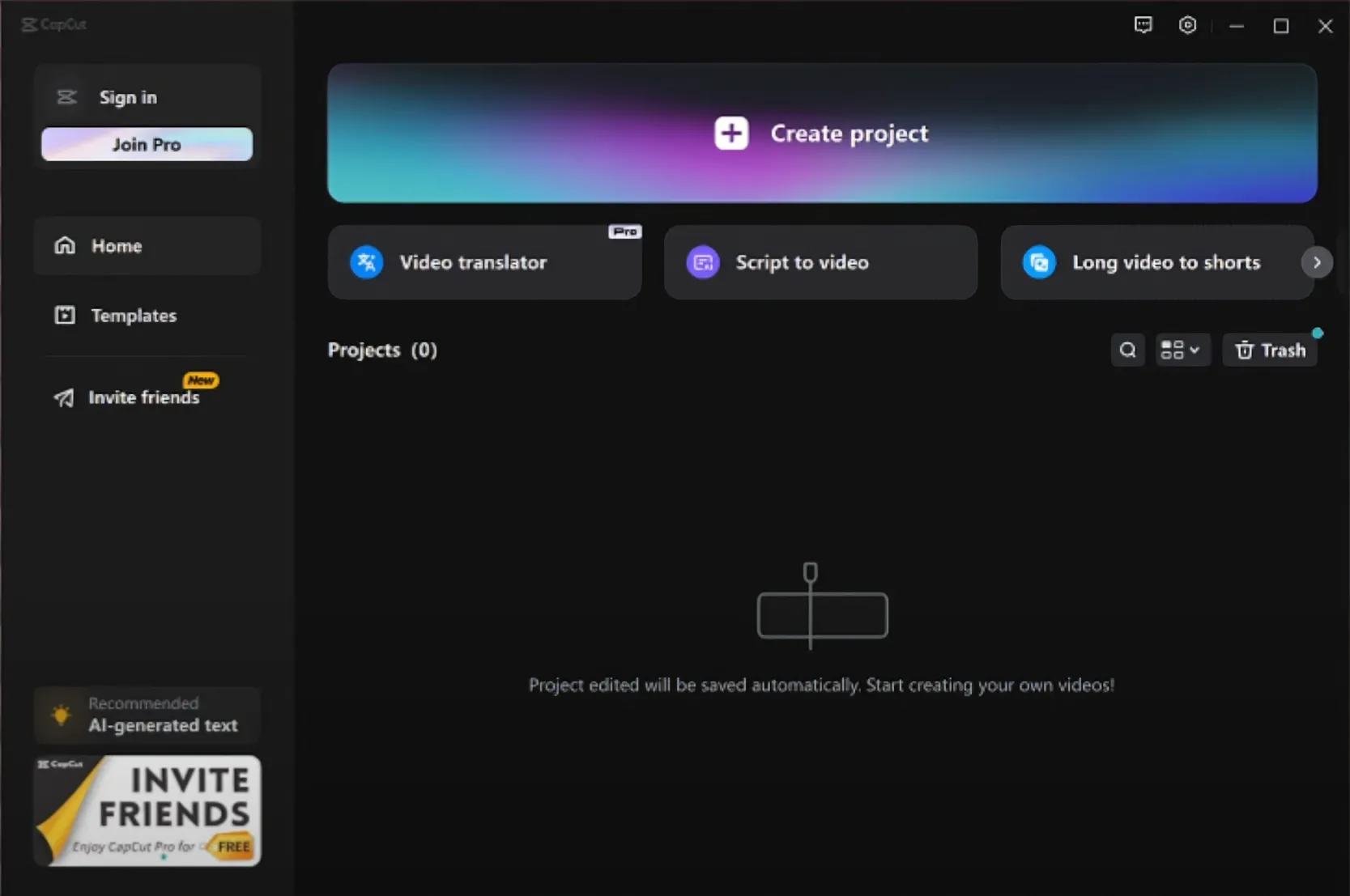
- Create a New Project: Click to create a new project and import the video.
- Add Video to Timeline: Drag your video into the timeline and observe the watermark's movement.
- Duplicate the Video: Right-click on the video in the timeline, choose “Copy,” drag the white line to the front, right-click again, and choose “Paste.”
- Apply Mask: Go to the right side of the screen, click the mask page, and select the circle. Adjust the circle to cover the watermark and move it vertically so it doesn't cover the watermark entirely.
- Align the Image: Back in the basic page, with the first line still selected, drag the image upward slightly to align it as much as possible.
- Repeat and Adjust: Repeat the steps until satisfied. On the mask page, set the feather to 4 and adjust the size if necessary.
- Finalize and Export: Light up the mark beside "position" to green, ensure it's at the front of the video, and play the video to the last frame. Adjust the circle to cover the watermark if needed and export the video.
Conclusion
Comparing both methods, the HitPaw Watermark Remover is much easier to use, even though CapCut is a free option. If you find the tutorial complicated, I sincerely recommend the HitPaw Watermark Remover.
If you found this article useful, please do not forget to subscribe to our channel. It means a lot to me. See you soon!
Keywords
- HitPaw Watermark Remover
- CapCut
- Video Editing
- Remove Watermark
- AI Mode
- Video Export
FAQ
Is HitPaw Watermark Remover free?
- No, HitPaw Watermark Remover is a paid tool.
Is CapCut free to use?
- Yes, CapCut is a free video editing software.
Which method is easier for removing watermarks?
- HitPaw Watermark Remover is easier and more efficient compared to CapCut.
Do I need any special skills to use these methods?
- Both methods require some basic video editing skills, but detailed steps and previews are provided to help you along the way.
How long does the watermark removal process take?
- The time required varies based on the video length and the method used. HitPaw may take a few minutes to export the final video, while CapCut may take longer due to more manual adjustments.

