Galaxy S23's: How to Enable/Disable UHQ Scaler
Science & Technology
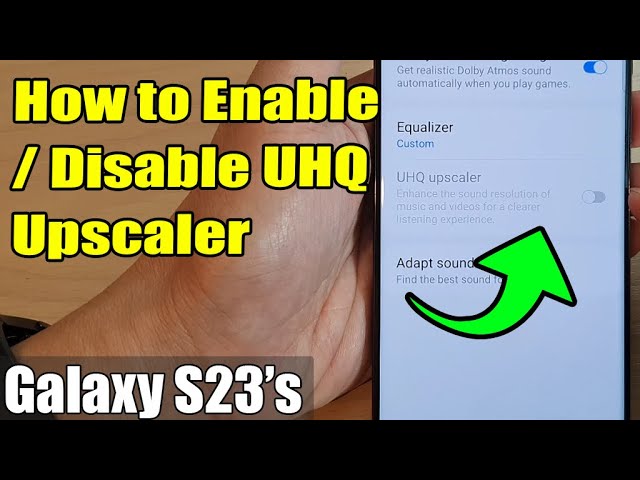
Galaxy S23's: How to Enable/Disable UHQ Upscaler
If you're looking to enhance your audio experience on the Samsung Galaxy S23 series, enabling the UHQ (Ultra High Quality) upscaler feature can significantly improve sound quality. Here’s a step-by-step guide on how to enable or disable the UHQ upscaler on your device.
Step-by-Step Guide to Enable/Disable UHQ Upscaler
Return to the Home Screen
- Press the home button to navigate back to the home screen.
Access Settings
- Swipe down from the top of the screen to open the notification panel.
- Tap on the settings icon, usually represented by a gear symbol.
Navigate to Sounds and Vibration
- In the settings menu, scroll down and tap on "Sounds and Vibration".
Select Sound Quality and Effects
- Continue scrolling down and tap on "Sound Quality and Effects".
Enable/Disable UHQ Upscaler
- Tap on the UHQ upscaler to toggle the button to switch it on or off.
- Note: This option will be grayed out until you plug in a hardwired headphone.
- Important: You must use a Samsung headphone with USB-C type to enable this feature. Using a 3.5mm headphone with an adapter will not work. Also, Bluetooth earbuds are not supported for this feature.
- Once you plug in the compatible Samsung USB-C headphones, the UHQ upscaler option will become accessible.
- Tap on the UHQ upscaler to toggle the button to switch it on or off.
Keywords
- Samsung Galaxy S23
- UHQ Upscaler
- Enable/Disable UHQ
- Audio Enhancement
- Sounds and Vibration
- Sound Quality and Effects
- USB-C Headphones
- Wired Headphones
- Audio Settings
FAQ
1. Why is the UHQ upscaler option grayed out?
- The UHQ upscaler option is grayed out unless you plug in hardwired Samsung USB-C headphones. It does not work with 3.5mm headphones using an adapter or Bluetooth headphones.
2. What do I need to enable the UHQ upscaler on my Galaxy S23?
- You need to use Samsung headphones that connect via USB-C. These are typically included with the Samsung Galaxy S23 series.
3. Can I use Bluetooth headphones to enable the UHQ upscaler?
- No, the UHQ upscaler feature is not compatible with Bluetooth headphones. It only works with hardwired USB-C headphones.
4. Will the UHQ upscaler work with 3.5mm headphones if I use an adapter?
- No, even if you use a 3.5mm headphone with an adapter, the UHQ upscaler will remain unavailable. It requires a direct USB-C connection to enable this feature.
5. Where can I find the UHQ upscaler option on my Galaxy S23?
- The UHQ upscaler option can be found under Settings > Sounds and Vibration > Sound Quality and Effects.