How to Create Character on Crushon AI (2024) | Register Character on Crushon AI
Howto & Style
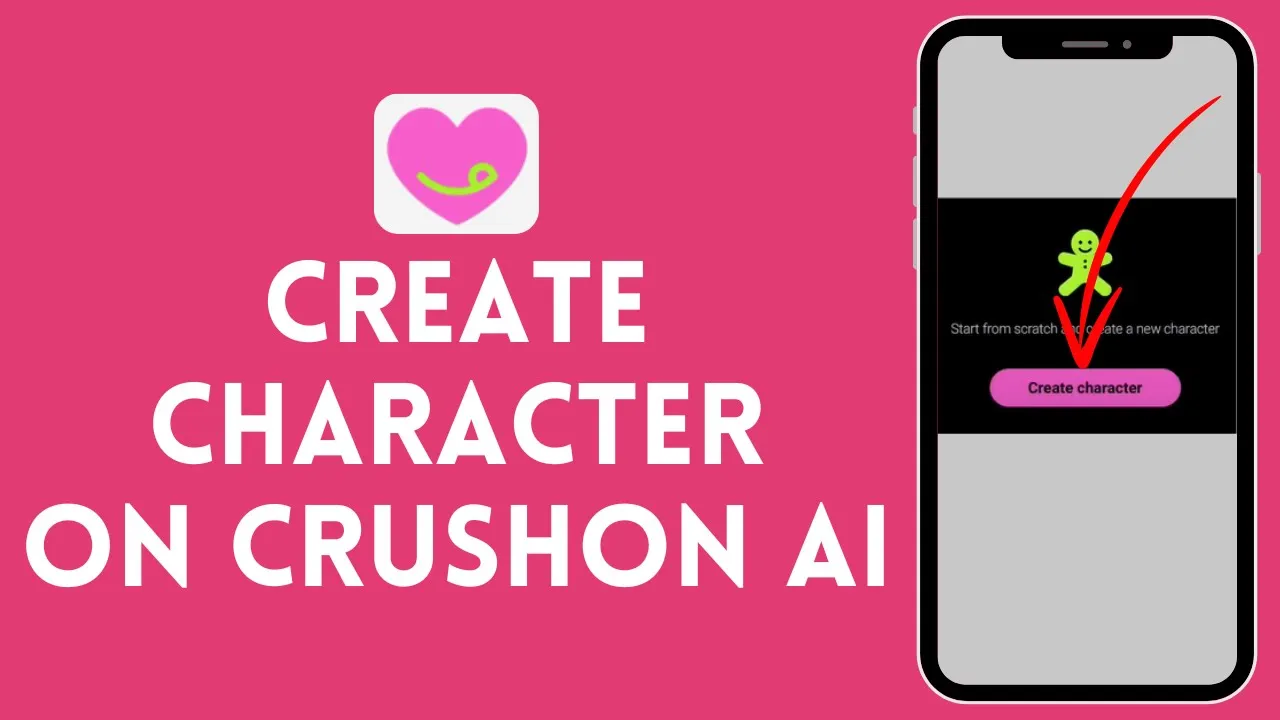
Introduction
Creating a character on Crushon AI is a fun and engaging process that allows you to personalize your experience by building your own digital identity. In this article, we will walk you through each step of creating a character, from logging into your account to defining your character's personality and background.
Step-by-Step Guide to Create Your Character
Log In to Your Account
Open your browser and navigate to Crushon AI. Log into your account to access the main interface.Accessing Character Creation
Once logged in, you will see a variety of characters created by other users. To start building your own character, locate and click on the plus sign (+) in the interface.Upload or Create a Character
You have two options for adding a character:- Upload a Character Image: Click on "Choose File" to upload an image. Ensure your image is in JPG format.
- Create a Character: Opt for the "Create Character" option if you prefer to design one from scratch.
Upload Your Photo
If you are uploading a photo, select the image from your device. You can adjust the size by zooming in or out. Once satisfied, click "Save."Naming Your Character
After saving your photo, it's time to name your character. Let's name our character "Aaron."Character Description
Scroll down to provide a character summary. Note that you must write at least 100 characters for AI summarization. You could start with something simple like, "I am a Sci-Fi robot."Visibility and Rating
Choose the character's visibility. You can set it to public, allowing others to view it, or private for personal use. Additionally, set your content rating preference to "filtered" or "unfiltered."Add Tags and Define Your Character
Add relevant tags to your character, then define its personality. For example, you might say, "I am a motionless robot who can speak to you until you wish to stop."Scenario Setting
Describe the environment where your character resides, such as, "I am in Robot Land."Finalize Your Character
You can add new messages or details. Once everything looks good, click on "Create" and then "Chat."
With these steps completed, you have successfully created your very own character! Aaron is now ready to interact with others on Crushon AI.
Keyword
Crushon AI, create character, upload image, character description, visibility settings, personality definition, scenario setting.
FAQ
Q1: How do I log into my Crushon AI account?
A1: Open your browser, navigate to the Crushon AI website, and enter your credentials to log in.
Q2: Can I use any image format for my character?
A2: No, the image must be in JPG format.
Q3: What if I don't want my character to be public?
A3: You can set the character's visibility to private during the setup process.
Q4: How do I define my character's personality?
A4: You can write a brief description of the character's personality in the designated section, ensuring it's engaging and succinct.
Q5: Can other users interact with my character?
A5: Yes, if you set your character to public, other users can find and chat with it.