How To Create Link Or Url For Video | Convert Video To Link
Education
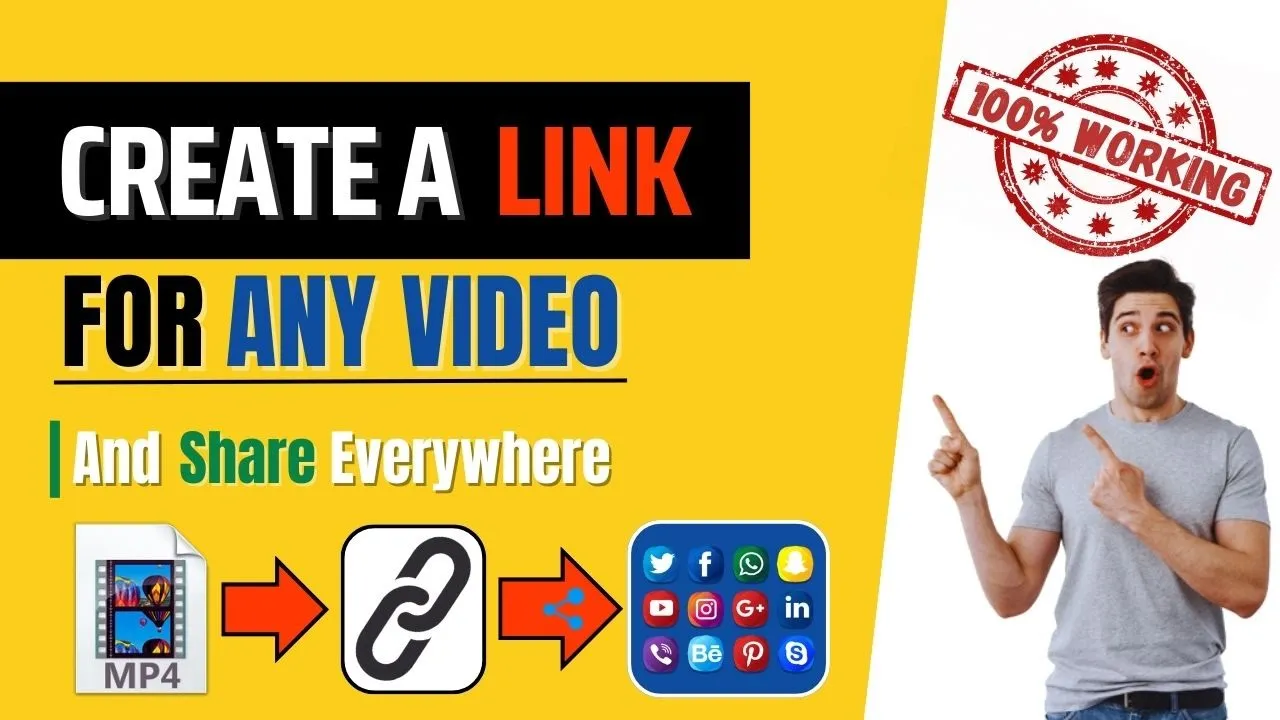
How To Create Link Or Url For Video | Convert Video To Link
Welcome to this tutorial on how to create a link for a video. Today, I will show you the easiest process to convert any video into a link. We will use MediaFire for this tutorial. Follow these simple steps and you'll be able to share your video links effortlessly.
Step 1: Open Google Chrome
First, open the Google Chrome application on your device.
Step 2: Search for MediaFire
In the address bar, type in "mediafire" and hit enter.
Step 3: Navigate to MediaFire Website
Click on the MediaFire website link at the top of the search results.
Step 4: Use MediaFire Without Logging In
Once the site is loaded, you can proceed without logging in. Click on "Upload Files".
Step 5: Tap on the Left Side of the Page
Tap on the left side of the page, then click the upload icon.
Step 6: Add Your Video File
Click on the "ADD file" icon located at the bottom left corner of the page. Then, choose the "Select Files" option.
Step 7: Choose Your Video File
From your file manager, select the video file you wish to convert into a link. Then click "OK" to upload your file.
Step 8: File Upload and Link Creation
After the upload is complete, MediaFire will automatically create a link for your video.
Step 9: Copy the Link
If you wish to share the link, simply click on the "Copy Link" option and the link will be copied to your clipboard.
Step 10: Share the Link
To share the link, for example, on WhatsApp, open the WhatsApp application and paste the link where needed, then send it.
Step 11: Downloading the Video
When your friend clicks on the link and then clicks on the download icon, the video file will be downloaded easily.
By following these steps, you can create a link or URL for any video easily.
Keywords
- Video to Link
- MediaFire
- Link Creation
- Upload Video
- File Sharing
- Google Chrome
FAQ
Q1: Can I use MediaFire without logging in?
A: Yes, you can upload files and create links on MediaFire without logging in.
Q2: How do I share the video link on WhatsApp?
A: After copying the link, open WhatsApp, paste the link in the chat, and send it.
Q3: What types of files can I upload on MediaFire?
A: You can upload various types of files, including video files.
Q4: Is the uploaded video automatically linked?
A: Yes, once the upload is successful, MediaFire will automatically generate the link for your video.
Q5: Is there a file size limit on MediaFire?
A: MediaFire has file size limits for uploads depending on whether you are a free or premium user. For free users, the limit is typically 10 GB per file.