How To Create Snapchat Bitmoji (Avatar)
Howto & Style
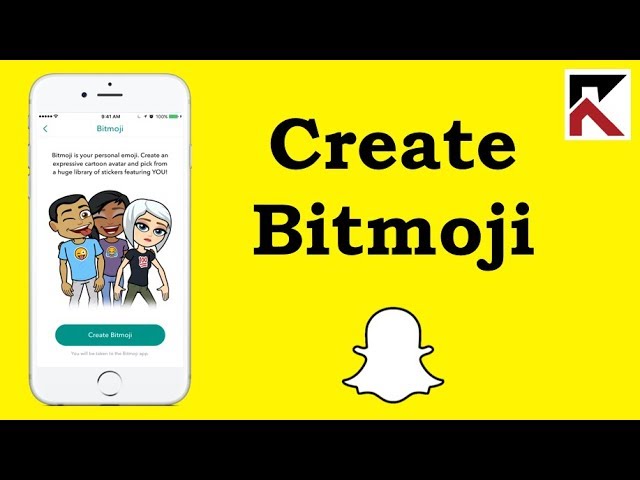
How To Create Snapchat Bitmoji (Avatar)
In this article, I’ll guide you through the step-by-step process of creating your Bitmoji on Snapchat using an iPhone. Please note that these instructions might vary slightly for Android devices.
Step 1: Open Snapchat
Begin by opening the Snapchat app on your iPhone.
Step 2: Accessing Bitmoji Creation
- Look for the Snapchat symbol in the upper left corner of the app, located to the left of the search bar. Tap on it.
- In the next screen, again in the upper left corner, you will see an option that says “Create Bitmoji.” Tap on it.
Step 3: Download the Bitmoji App
- If the Bitmoji app isn’t installed on your phone, you’ll be directed to the App Store to download it. Tap on “Create Bitmoji,” which will take you to the App Store.
- Download the Bitmoji app like you would with any other app. This should only take a few moments.
Step 4: Link Bitmoji with Snapchat
- Once the download is complete, open the Bitmoji app.
- Tap “Link with Snapchat.”
- You will be prompted to create a new Bitmoji that you can link to your account. Tap on “Create Bitmoji.”
Step 5: Choose Your Avatar Details
- Select the gender for your Bitmoji avatar.
- Customize your avatar by choosing different facial features, skin tone, and other physical attributes. Use the right-pointing arrow (next) to continue through each customization step.
Step 6: Select Your Outfit
- Once you’ve customized your avatar's physical appearance, you will be asked to choose an outfit.
- Scroll through the various styles and select one. Swipe left or right to explore different colors and outfits.
- After selecting an outfit, tap on the check mark in the upper right corner.
Step 7: Save and Connect
- Agree to connect your Bitmoji avatar to your Snapchat account by tapping on “Agree and Connect.”
- Your Bitmoji will now be integrated with your Snapchat account.
Using Your Bitmoji on Snapchat
- Take a picture on Snapchat.
- You’ll find the Bitmoji icon on top of the scissors icon, located beside the pencil mark.
- Tap on it and your Bitmoji options will appear. You can now start using your Bitmoji in your snaps.
Conclusion
Creating a Bitmoji for Snapchat is a fun and personalized way to enhance your experience on the app. Follow the steps provided to get your Bitmoji up and running in no time. If you have any additional questions or comments, feel free to leave them below, and don’t forget to subscribe for more helpful guides!
Keywords
- Snapchat
- Bitmoji
- Create Bitmoji
- Snapchat Avatar
- iPhone
- Customize Avatar
- Download Bitmoji App
- Link Bitmoji
- Snapchat Features
- Bitmoji Outfit
- Snapchat Integration
FAQ
Q1: Do I need to download a separate app to create a Bitmoji?
A1: Yes, creating a Bitmoji requires downloading the Bitmoji app from the App Store.
Q2: Can I use the same steps for creating a Bitmoji on Android?
A2: The steps might vary slightly, but the process is generally similar for Android devices.
Q3: How do I link my Bitmoji to my Snapchat account?
A3: After downloading the Bitmoji app, open it and tap “Link with Snapchat” to connect your Bitmoji to your Snapchat account.
Q4: Can I change my Bitmoji’s outfit later?
A4: Yes, you can always go back and change your Bitmoji’s outfit and other features through the Bitmoji app.
Q5: What should I do if I don't see the “Create Bitmoji” option on Snapchat?
A5: Make sure your Snapchat app is updated to the latest version. If the issue persists, try restarting the app.
Q6: How do I use my Bitmoji in Snapchat?
A6: Take a picture on Snapchat and tap on the Bitmoji icon located beside the pencil mark to see your Bitmoji options.