How To Create Use Case Diagrams With ChatGPT
Education
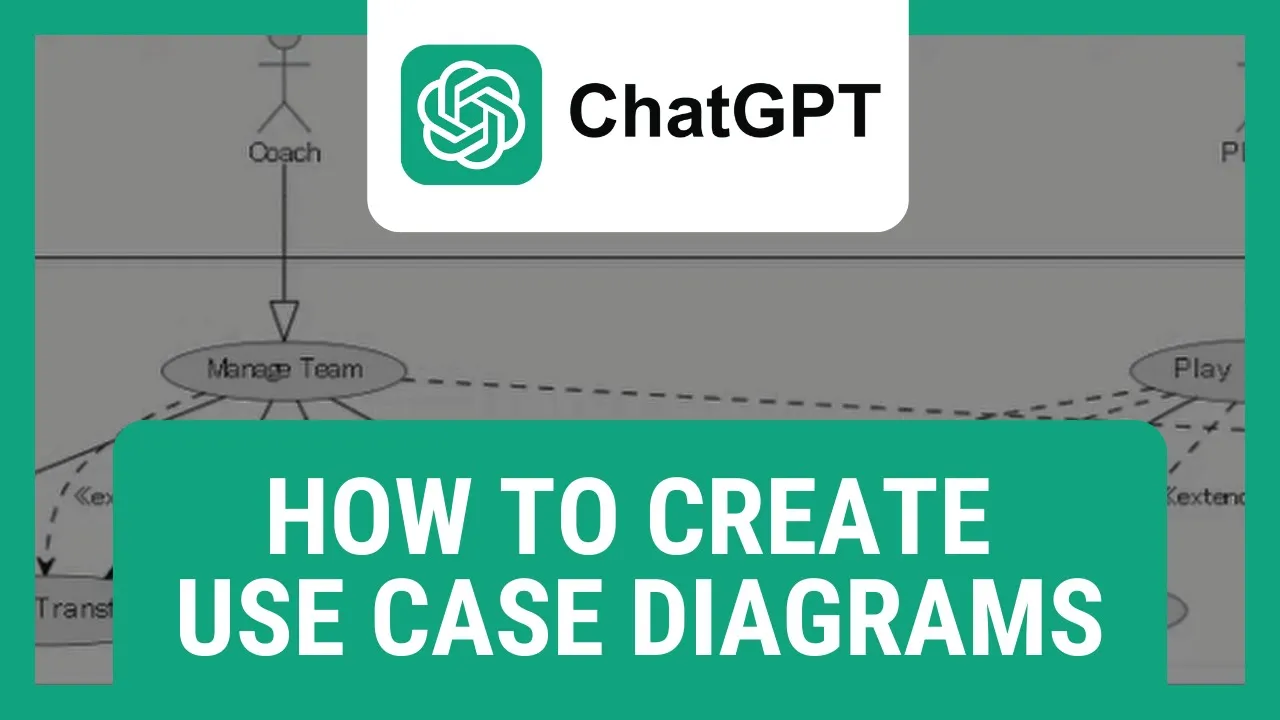
Introduction
In this article, we will explore how to use ChatGPT to create use case diagrams. Use case diagrams are essential tools in software development for visualizing the interactions between users and a system. By following the steps outlined below, you can leverage the power of ChatGPT to automatically generate use case diagrams in PlantUML format.
First, open your browser and navigate to chat.openai.com. Then, command ChatGPT to generate a use case diagram of your choice in PlantUML format. For example, you can request a use case diagram on a specific topic, such as "how the upper body works," or "how a teamwork theme functions." Ensure to spell PlantUML correctly and hit enter. ChatGPT will provide you with the generated code for the use case diagram.
Next, open a new tab and visit draw.io. Select the PlantUML option under Advanced in the Arrange menu and paste the code generated by ChatGPT. This action will render a visual representation of the use case diagram based on your specifications. You can further customize the complexity of the diagram by requesting ChatGPT to generate a more intricate version with additional elements like referees, sponsors, team managers, and more.
Finally, save the created diagram by clicking on File and selecting the save option. By following these steps, you can efficiently utilize ChatGPT for generating use case diagrams tailored to your requirements.
Keywords
- ChatGPT
- Use case diagram
- PlantUML
- Software development
- Diagram generation
- Automation
FAQ
- Can ChatGPT generate use case diagrams in different formats other than PlantUML?
- Is it possible to customize the level of complexity in the generated use case diagrams?
- Are there any limitations to the length or complexity of the use case diagrams that can be created using ChatGPT?