How To Make A Compilation Video With AI in 10 Minutes
Film & Animation
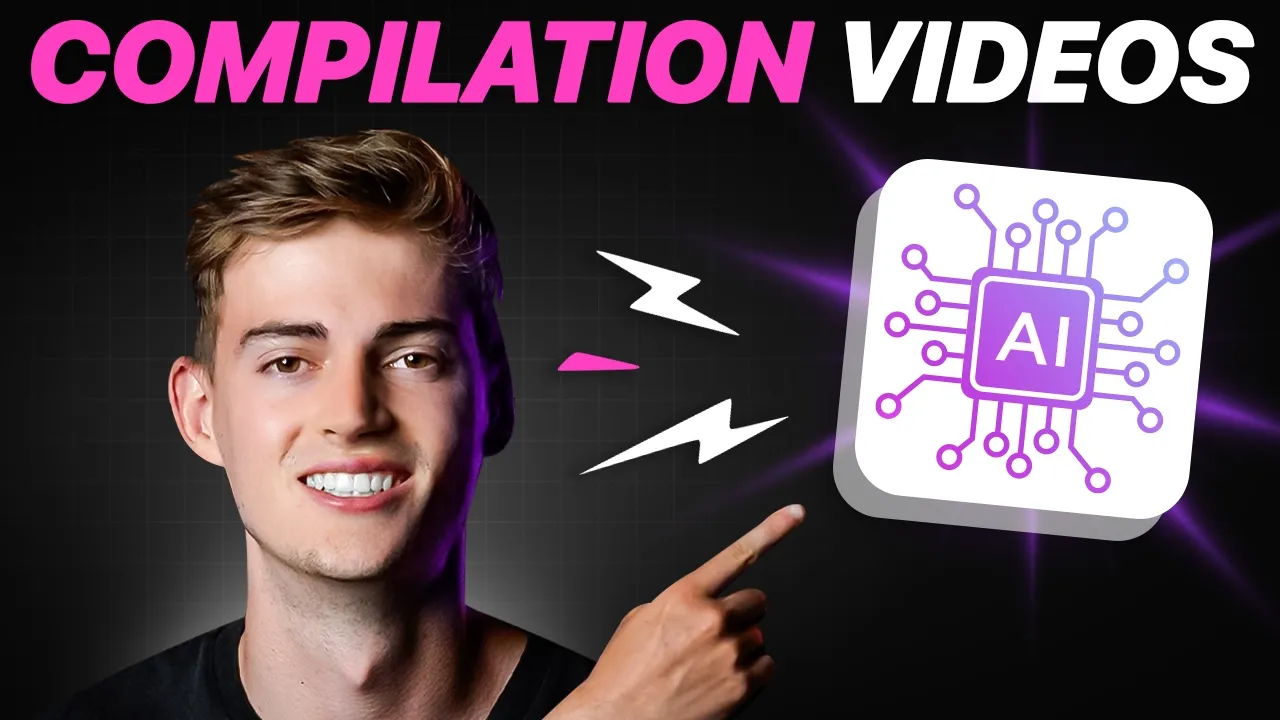
Introduction
Creating compilation videos has become easier than ever with the advent of AI technology. Whether you're looking to compile sports highlights, gaming moments, or just funny clips, you can achieve stunning results in a matter of minutes. This article outlines two distinct methods for using AI, specifically through the Clip Anything feature found in Opus Clip, to generate your own compilation videos.
Method 1: Generating a Full Compilation Automatically
Step 1: Sign Up and Upload Your Video
To get started, you need to sign up for Opus Clip. Once you're registered, you can upload the video you want to use for your compilation. For demonstration purposes, we'll use a clip featuring LeBron James scoring his all-time high with the Lakers.
Step 2: Select Clip Anything
After uploading your video, locate the "Clip Anything" feature within the Opus interface. Ensure you select this option along with the category relevant to your video content—be it basketball, gaming, or fitness.
Step 3: Create Your Prompt
Enter a prompt that signifies what type of compilation you want. For instance, if you want highlights from LeBron James, simply write: “compile all the highlights of LeBron James.”
Step 4: Set Clip Length
Next, you can set the desired length of your compilation. Options range from less than 90 seconds to several minutes. For longer compilations, consider the “3 to 5 minutes” or “5 to 10 minutes” options.
Step 5: Generate the Video
Click on “Get Clips with One Click." The AI will then generate a compilation that highlights the most significant moments from your original video.
Editing Your Compilation
Once the compilation is generated, you may need to edit it for length or content. You can remove specific sections or add in desirable parts through the editing interface in Opus. This feature allows for quick adjustments to create the perfect compilation in under 10 minutes.
Method 2: More Precise Compilation
Step 1: Input and Find Clips
Like the first method, you start by uploading your clip. This time, however, you can specify which types of clips you want to highlight. For instance, you could type: “find me the best shots by LeBron” and set the length for less than 30 seconds, allowing for a focus on shorter, impactful clips.
Step 2: Download and Edit
After the AI processes your request, it will return a selection of shorter clips, perfect for a compilation. You can download these and then use any video editing software, such as Adobe Premiere Pro or CapCut, to further refine and stitch together your compilation.
Final Thoughts
Both of these methods allow you to efficiently create compilation videos using AI technology, saving you time and effort. Whether you wish to generate an entire compilation automatically or curate it yourself with specific clips, these steps make it simple and effective.
Keyword
- Compilation Videos
- AI Technology
- Opus Clip
- Clip Anything
- Sports Highlights
- Gaming Moments
- Video Editing
- LeBron James
FAQ
Q: How long does it take to create a compilation video using AI?
A: You can create a compilation video in as little as 10 minutes using the methods described.
Q: Can I use my own videos for the compilation?
A: Yes, you can upload any video from your Google Drive, PC, or Dropbox.
Q: What types of videos can I create compilations for?
A: You can create compilation videos for various categories, including sports, gaming, and funny moments.
Q: Do I need to edit the compilation video after it's generated?
A: While the AI-generated compilation may be sufficient, you have the option to edit it further to fit your preferences.
Q: Is Opus Clip free to use?
A: You will need to sign up to use Opus Clip, and they may have different pricing options based on features.