How To Make Ai Emojis in iOS 18 [Genmoji Guide]
Education
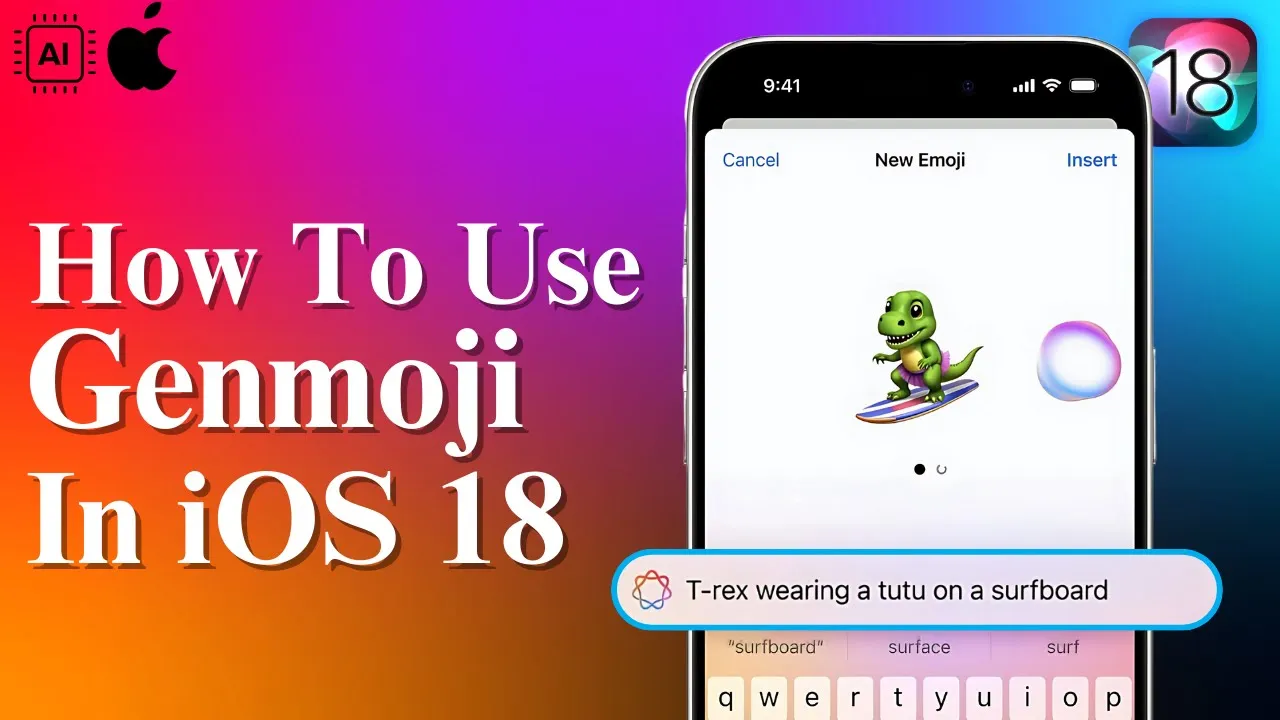
Introduction
The introduction of the Genmoji feature in iOS 18 opens up a world of creativity for emoji enthusiasts. In addition to the standard emojis that already add flair to our conversations, this innovative feature allows users to create personalized AI-generated emojis. Imagine crafting your own smiling robot or a vibrant rainbow cat! Here’s a comprehensive guide on how to make AI emojis using Genmoji once the feature is live.
Step-by-Step Guide to Create AI Emojis
Start a New Message
Open the iMessage app and begin composing a new message, just as you typically would.Describe Your Emoji
Get imaginative! Type out a description of the emoji you wish to create. For example, you could describe it as a "smiling robot" or a "rainbow cat." The more creative and specific you are, the better!Activate AI Generation
Once you have written your emoji prompt, tap the Apple Intelligence button. This feature will initiate the AI's process of generating your personalized emoji.Enjoy Your Custom Emoji
Once the AI has completed its task, your unique emoji will be ready to use in your chats!
Important Notes
As of the current date, the Genmoji feature is not available in iOS 18.0 or the 18.1 beta version. This exciting addition is expected to be available soon but is currently supported only on the iPhone 15 Pro, iPhone 15 Pro Max, and all iPhone 16 models.
In the meantime, if you're eager to start creating customized emojis, you can explore other AI tools like Emoji Dosh and Open Art. These platforms can give you a sneak peek into the fun and creativity that Genmoji will soon offer.
Keywords
- AI Emojis
- Genmoji
- iOS 18
- iMessage
- Custom Emojis
- Apple Intelligence
FAQ
1. What is Genmoji?
Genmoji is a new feature in iOS 18 that allows users to generate personalized emojis through AI by simply describing what they want.
2. How do you create an AI emoji in iOS 18?
To create an AI emoji, start a new message in iMessage, type a description of the desired emoji, and then tap the Apple Intelligence button to generate it.
3. Is Genmoji available on all iPhone models?
No, Genmoji is only supported on the iPhone 15 Pro, iPhone 15 Pro Max, and all iPhone 16 models.
4. What should I do if Genmoji is not yet available?
While waiting for Genmoji to be fully available, you can try using other AI tools like Emoji Dosh and Open Art to create custom emojis.
5. What types of emojis can I create with Genmoji?
You can create a wide variety of emojis based on your descriptions, ranging from imaginative animals to unique characters, limited only by your creativity!