How to make Random Pattern in Illustrator
Education
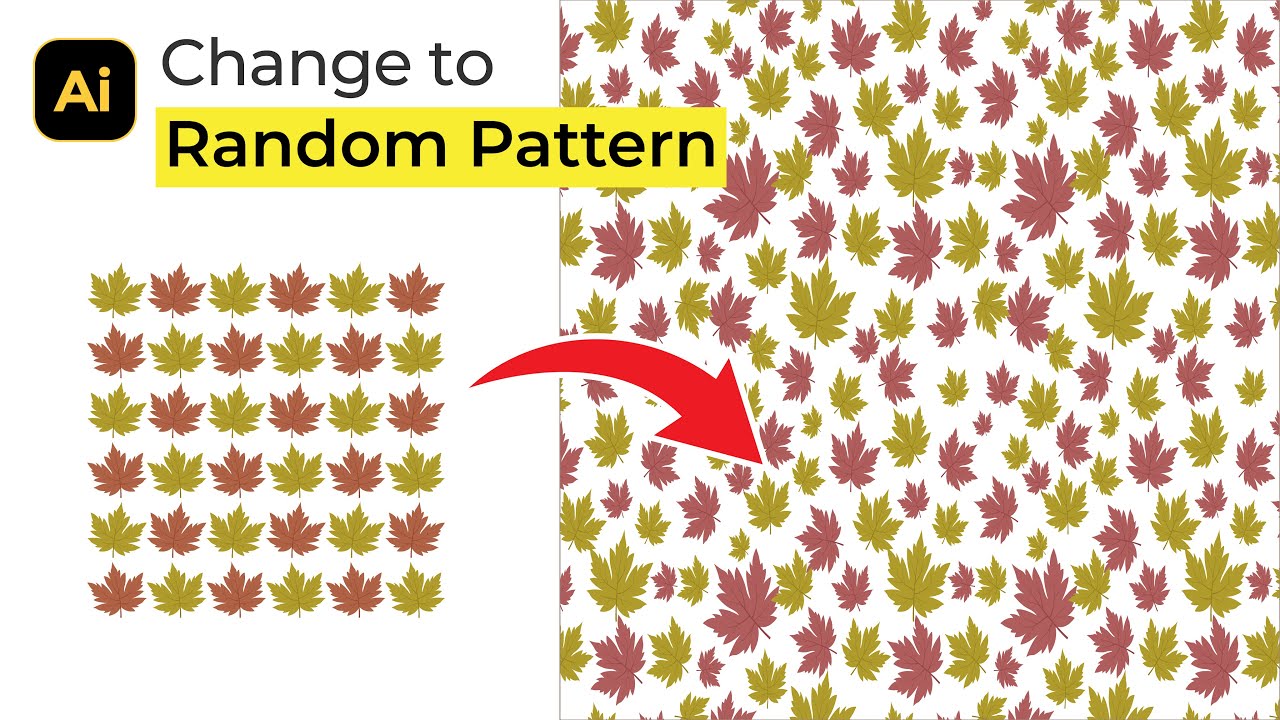
How to make Random Pattern in Illustrator
In this tutorial, we will learn how to create a random pattern in Adobe Illustrator using a simple vector image.
- Start by copying the image and moving it to a new document.
- Change the color of the image.
- Flip the object.
- Select the object, go to Object > Transform > Transform Each, and set the parameters.
- Go to Object > Pattern > Make to create the pattern.
- Adjust the position of the pattern.
- Create a rectangle and fill it with the pattern.
Thank you for following along, and if you have any questions, feel free to ask!
Keywords
Adobe Illustrator, random pattern, vector image, transform, pattern creation, design tutorial
FAQ
Can I use any vector image to create a random pattern in Adobe Illustrator? Yes, you can use any vector image to follow the steps and create a random pattern in Adobe Illustrator.
Is the process of creating a random pattern in Illustrator complex? The process is relatively simple and involves steps such as copying the image, changing its color, flipping the object, transforming it, creating a pattern, and adjusting its position.
Can I apply this tutorial to create different types of patterns in Illustrator? While this tutorial focuses on creating a random pattern, the same steps can be applied with variations to create other types of patterns in Adobe Illustrator.