How To Make TALKING AI AVATAR Using FREE Ai Tools ?
Education
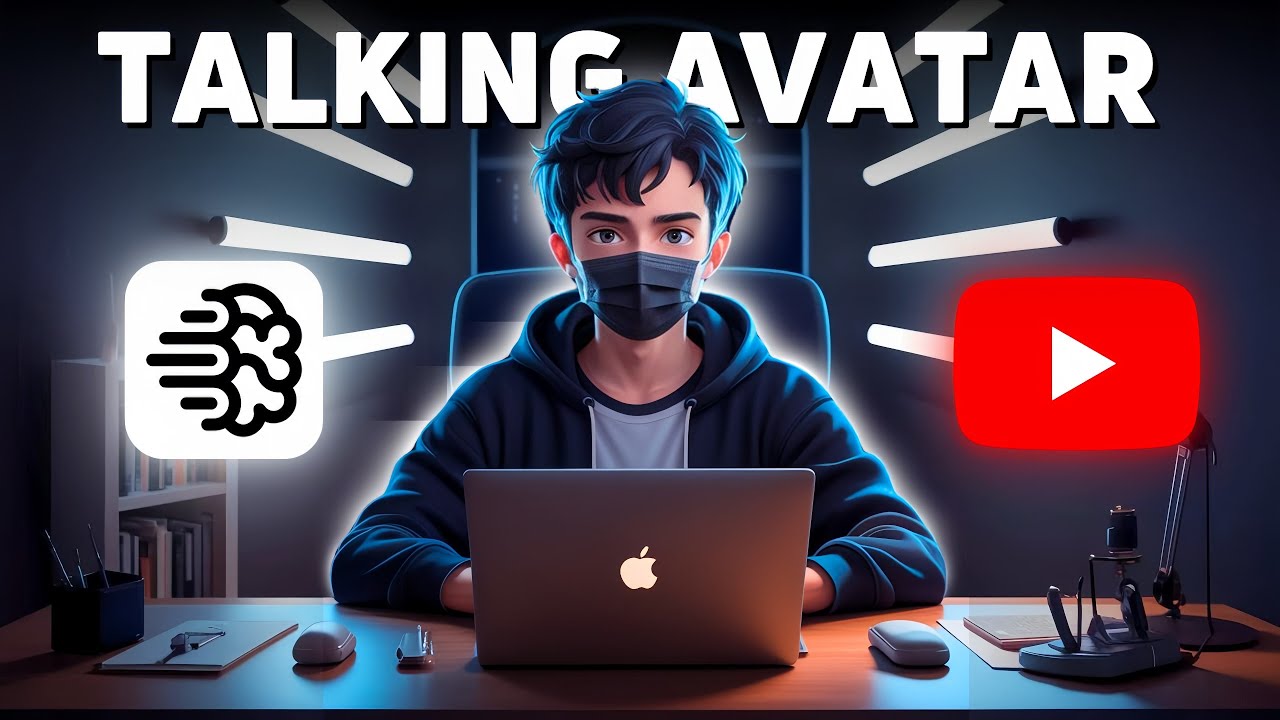
Introduction
Creating captivating talking animation videos is easier than you may think. With the right free tools, you can emulate the success of big creators without breaking the bank. This step-by-step guide will walk you through the process of designing your own animated character, animating it, and enhancing your final video product.
Step 1: Create Your Animated Character
To begin with, you will need to generate a character for your animation. For this, we'll use Ideogram:
- Access Ideogram: Visit the Ideogram website and enter the promotional code provided in the description.
- Select Character Options: Navigate down on the web page and choose the "3D Render Illustration" option. Here, select “Aim” and “Dark Fantasy”.
- Adjust Settings: Change the aspect ratio to 16:9 for optimal video rendering and click the 'Generate' button.
- Generate Images: Multiple images will be generated based on your selections. If none meet your needs, you can regenerate as many as you like.
Why Masks?
You might have noticed that many YouTube characters wear masks. This is often a stylistic choice that saves you the hassle of syncing mouth movements to their dialogue.
Step 2: Animate Your Character
Once you have your character image, it's time to animate it using Judge AI:
- Navigate to Judge AI: Open the Judge AI website and look for the "AI Studio" option at the bottom.
- Create Animation: Click on "Create with AI Studio." On the new page, find the photo avatar option at the top and upload the character you generated from Ideogram.
- Add Script: Click on the script option and choose "Add Script." Here, you can either keep the default script or write a custom 2-3 line script, remembering that the video will be muted later.
- Submit: After finishing, click on the 'Submit' option. Your animated video will be generated and can be downloaded.
Final Touches: Remove Watermarks
Now you might notice a watermark on your newly created video. To remove it easily:
- Editing Software: Use any editing software (like Kava) to upload your video.
- Upload Image: You need to upload the image which will overlay the watermark.
- Crop Watermark: Adjust your video using the cropping tool until the watermark is removed.
- Mute Video: Reduce the volume to zero and save your video.
Step 3: Enhance Video Quality
For those looking to up their video quality further, here's how to enhance it using We Make AI:
- Visit We Make AI: Go to the We Make AI website.
- Find Video Enhancer: Scroll down to locate the "Video Quality Enhancer" feature.
- Upload Video: Upload your edited video to enhance its quality.
- Download Final Product: Download the improved video, and your animated video project will be complete!
Summary of the Article
In this article, we covered how to create a talking AI avatar using free AI tools. The process involves generating an animated character with Ideogram, animating it using Judge AI, removing any watermarks through basic editing, and finally enhancing video quality with We Make AI. This step-by-step guide simplifies the complex process of video creation into manageable tasks that you can perform without spending any money.
Keywords
- Talking animation videos
- Free AI tools
- Ideogram
- Character creation
- Judge AI
- Video editing
- We Make AI
FAQ
Q1: What tools do I need to make a talking AI avatar?
A1: You will need Ideogram for character creation, Judge AI for animation, and We Make AI for quality enhancement.
Q2: Do I have to pay for these tools?
A2: No, all the tools mentioned in this article can be used for free.
Q3: Why do many characters wear masks?
A3: Wearing masks eliminates the need to synchronize mouth movements during animations.
Q4: How can I remove watermarks from my video?
A4: You can use any editing software to crop the area with the watermark and save the video with the volume muted.
Q5: Can I customize the script for my animated video?
A5: Yes, you can either keep the default script or write a short custom script of your choosing.