How to Make Transparent Glass In Blender 4.2 Eevee #blender3d #3d#blendertutorial
Education
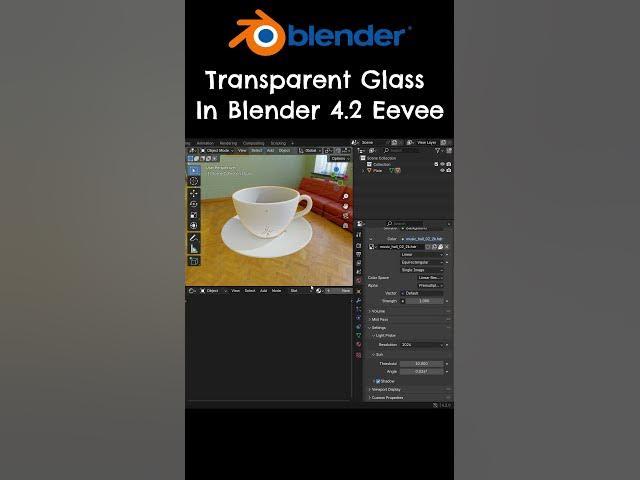
How to Make Transparent Glass In Blender 4.2 Eevee #blender3d #3d#blendertutorial
Creating realistic glass materials in Blender's Eevee render engine can elevate the visual fidelity of your 3D scenes. This guide will walk you through the steps to set up a transparent glass shader using Blender 4.2.
Step-by-Step Tutorial
Render Preview Mode and Engine Setup
- Switch to render preview mode.
- Switch the render engine to Eevee.
- Set the sample value to 64.
- Enable the ray tracing option.
World Properties and Environment Texture
- Go to the World Properties tab.
- Add an environment texture.
- Open up the settings panel and enable the shadow option.
Shader Editor and Material Setup
- Switch the timeline to the Shader editor.
- Select the object (e.g., a cup) and add a new material.
Shaders Configuration
- Delete the Principled Shader.
- Add a Glass Shader.
- Go to the Material Properties tab and enable the ray trace transmission.
- Add a Transparent Shader.
- Add a Mix Shader to blend the Glass and Transparent shaders.
- Add a Fresnel node and plug it into the factor input of the Mix Shader.
- Set the IOR (Index of Refraction) value to 1.2.
- Add a Color Ramp node.
- Adjust the first color ramp to control the transparency level to your preference.
By following these steps, you can create a realistic transparent glass material in Blender using the Eevee render engine.
Keywords
- Blender 4.2
- Eevee
- Render Preview Mode
- Samples
- Ray Tracing
- World Properties
- Environment Texture
- Shader Editor
- Glass Shader
- Transparent Shader
- Mix Shader
- Fresnel Node
- IOR (Index of Refraction)
- Color Ramp
- Transparency
FAQ
Q: How do I switch the render engine to Eevee? A: Go to the properties panel, navigate to the Render settings tab, and select Eevee from the render engine dropdown.
Q: What is the purpose of setting the sample value to 64? A: Setting the sample value to 64 helps in balancing between rendering speed and quality.
Q: Why do we enable ray tracing in Eevee? A: Enabling ray tracing in Eevee allows for more accurate reflections, refractions, and overall more realistic lighting.
Q: How do I access the World Properties tab? A: You can access the World Properties tab by clicking on the globe icon located in the properties panel.
Q: What does the Fresnel node do? A: The Fresnel node simulates the way light interacts with the surface of transparent and semi-transparent objects, contributing to more realistic reflections and refractions.
Q: Why is it important to set the Index of Refraction (IOR) value to 1.2? A: Setting the IOR value to 1.2 helps simulate the refractive properties of glass, which typically have an IOR around 1.5, but 1.2 gives a specific look in certain artistic situations.
Q: How does the Color Ramp affect the transparency of the material? A: The Color Ramp allows you to fine-tune the transparency gradient of the glass material, giving you control over how transparent or opaque the material appears.
By following this guide, you should have a solid understanding of how to create transparent glass materials in Blender's Eevee render engine.