how to make your discord picture talk (requires discord nitro)
Gaming
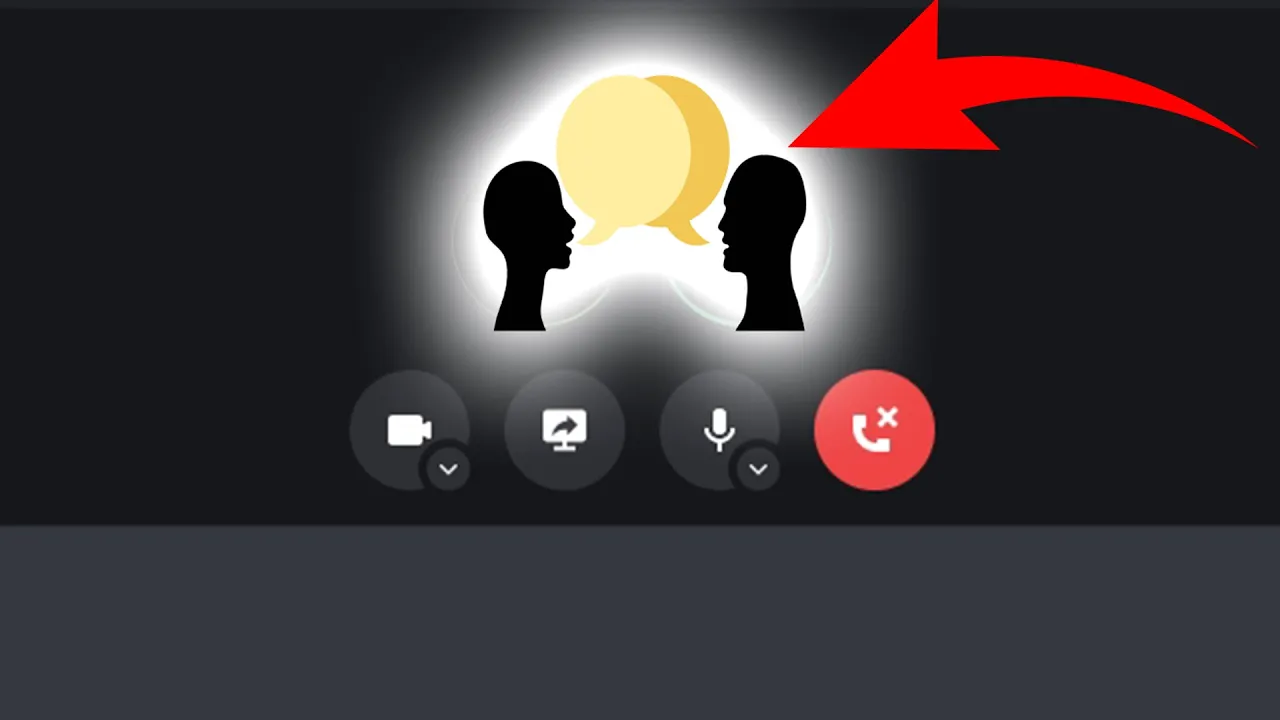
How to Make Your Discord Picture Talk (Requires Discord Nitro)
Ever wondered how to make your Discord profile picture animate when you talk? It's a cool feature that can add a unique touch to your profile. In this guide, we'll walk you through the steps to create a talking profile picture using any editing software and uploading it to Discord.
Step-by-Step Guide
Preparation:
- Boot up any editing software you have.
- Create or find a film clip of you not talking and then you talking in the video.
For example:
- Record a short clip where your mouth is stationary, followed by a few seconds of you talking.
Editing:
- Import the footage into your editing software.
- Place the footage on the timeline with the first frame showing your mouth not moving.
- Crop and zoom as necessary, ensuring your project settings are set to 4x3 to fit Discord's profile picture circle.
Timeline Arrangement:
The initial frame should be of your mouth not moving.
Follow it with frames where you're talking.
To minimize the GIF's size, you might need to speed up or slow down the video.
Example:
- Speeding up the video helps capture all mouth movements succinctly.
Rendering and Uploading:
- Render the footage into a short video.
- Visit Giphy or a similar GIF-making website.
- Upload your rendered video to the website.
GIF Optimization:
- Once uploaded to Giphy, click on the 'Media' button, then click 'Social' to compress the file to 10 MB or less.
- Download the optimized GIF to your device.
Setting as Discord Avatar:
- Go to Discord and click on your profile picture to change your avatar.
- Upload your new animated GIF.
- Hit 'Save'.
Now, whenever you join a Discord call, your profile picture will animate and "talk" whenever you speak.
Keywords
- Discord Nitro
- Animated Profile Picture
- GIF Optimization
- Video Editing
- Creative Profile Customization
FAQ
How can I make my Discord profile picture animate when I talk?
To have an animating profile picture in Discord when you talk, you need to make a short video of yourself talking, convert it into a GIF, and set it as your profile picture using the steps outlined above.
Do I need Discord Nitro to use an animated profile picture?
Yes, having an animated profile picture on Discord requires a Discord Nitro subscription.
What editing software can I use?
You can use any video editing software that allows you to crop, zoom, and arrange frames. Examples include Adobe Premiere Pro, Final Cut Pro, or even simpler software like iMovie or Windows Movie Maker.
Why should the project setting be 4x3?
Setting the project to 4x3 helps in fitting the animated GIF perfectly into Discord’s small profile picture circle, ensuring no parts are cut off.
What website should I use to upload and optimize my GIF?
Giphy is a popular choice, but any website that allows you to upload and compress GIFs to 10 MB or less should work fine.
Happy animating!