How to Semi-Automation Thank You Email - Affiliate Program in Systeme.io - Roadmap Exclusive Example
Howto & Style
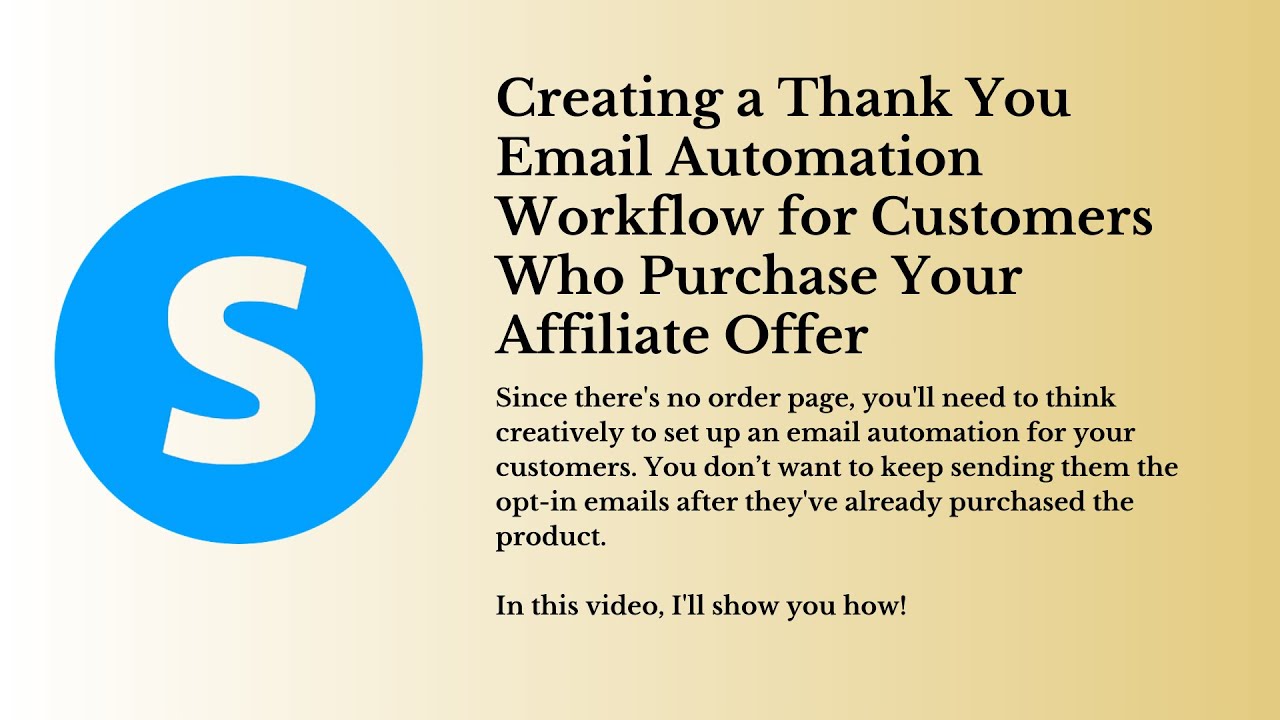
Introduction
In this article, we will explore how to implement a semi-automated thank you email system for customers who purchase the Roadmap Exclusive product through your affiliate link. This process will require some manual steps, but we will also automate parts of it to save time and enhance customer satisfaction.
Step-by-Step Guide to Create a Thank You Email Workflow
Step 1: Create a Tag for Roadmap Exclusive Customers
First, we need to create a tag specifically for customers who purchase the Roadmap Exclusive product. This feature is available only for those on a paid plan with Systeme.io, as free plans do not support multiple tags.
- Log in to your Systeme.io account.
- Navigate to the tags section.
- Create a new tag named "Roadmap Exclusive Customers."
- Save your changes.
Step 2: Create a New Workflow
Next, we will set up a workflow that will trigger an email when a customer receives the "Roadmap Exclusive Customers" tag.
- Click on the "Workflows" tab and select "Create."
- Name your workflow "Roadmap Exclusive Customers."
- The workflow will be inactive until configured — click on the workflow name.
Step 3: Set Up the Trigger
Now, set up the workflow trigger which will be the addition of the tag:
- Click on "Create your first trigger."
- Choose the tag you just created: "Roadmap Exclusive Customers."
- Confirm the trigger.
Step 4: Add an Action to Send an Email
You need to add an action that sends a thank you email:
- Click the plus sign to add an action.
- Select “Send an Email.”
- If you have a pre-written thank you email, select it from your email campaigns. If not, click "Create a new one."
Step 5: Draft Your Thank You Email
When creating your thank you email:
Enter a subject line such as "Congratulations! You're in Roadmap Exclusive."
Personalize the email using the first name replacement feature (e.g., "Denise, congratulations! You’re in Roadmap Exclusive.").
Draft your message, including details like:
- Acknowledgment of their purchase
- Links to bonuses
- Contact information for queries
Save your email draft.
Step 6: Activate the Workflow
Make sure to activate your workflow so that it can trigger when the tag is applied.
Step 7: Apply the Tag Manually
When a customer makes a purchase:
- Go to the "Contacts" section.
- Find the relevant customer (for example, using the search feature).
- Click on their profile, remove any previous tags (like "Roadmap Exclusive Opt-In"), and then add them to the "Roadmap Exclusive Customers" tag.
- Save your changes.
This process will automatically send out the thank you email without the need for repetitive typing, making it efficient for your workflow.
Keyword
- Semi-Automation
- Thank You Email
- Affiliate Program
- Systeme.io
- Roadmap Exclusive
- Email Workflow
- Tag System
- Customer Engagement
- Email Notifications
FAQ
Q1: Can I automate the tagging process?
A1: Unfortunately, the tagging process requires manual input at this time, but the email sending part can be fully automated through the created workflow.
Q2: What should I include in the thank you email?
A2: Include a personalized greeting, a thank you note for their purchase, links to any bonuses, and contact information for further queries.
Q3: Does this process require a paid plan on Systeme.io?
A3: Yes, the tagging feature is only available for paid plan users on Systeme.io; free plans do not support multiple tags.
Q4: How can I ensure the email is sent promptly?
A4: Activate the workflow immediately after setting it up so that it can trigger as soon as you apply the tag to a customer's profile.

