How to Translate Text on Images in Samsung S24 Ultra 5G
Science & Technology
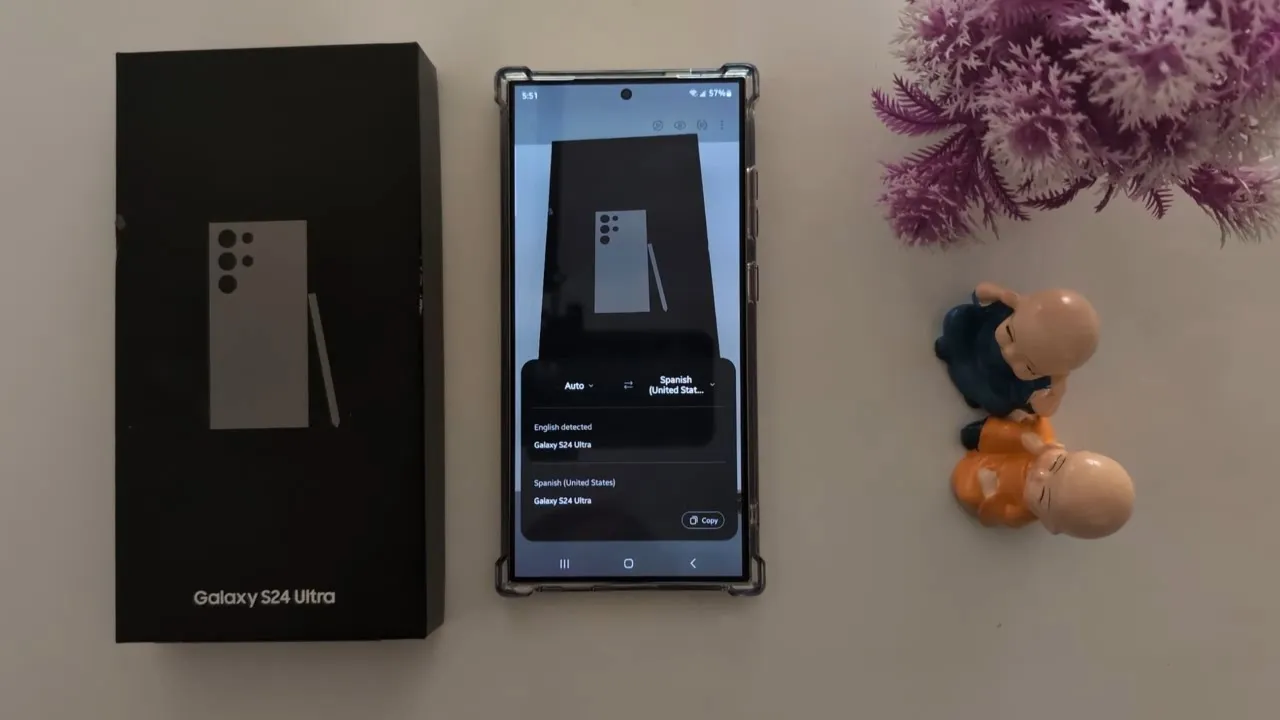
Introduction
Translating text from images on your Samsung Galaxy S24 Ultra is a seamless process, provided that your device is updated to the latest software version. Follow the steps below to effortlessly translate any text found in your photos.
Step-by-Step Guide
Check for Updates: Before starting, ensure that your Samsung Galaxy S24 Ultra is running the latest software. This guarantees you have all the latest features, including translation capabilities.
Open the Gallery: Begin by opening the Gallery app on your device.
Select an Image: Browse through your photos and select the image that contains the text you wish to translate.
Highlight the Text: Once you've opened the photo, use your finger to long-press on the text you want to translate. This action will activate the selection tool.
Access the Translate Option: After selecting the text, look for the ‘Translate’ option that appears on your screen and tap on it.
Choose the Desired Language: The app will automatically detect the language. You can select the language you wish to translate into. For instance, you can choose Hindi or any other language from the list provided.
Add More Languages: If you want to translate into another language, you can add it. In this example, Polish is selected as an additional language.
Copy the Translated Text: Once the translation is done, you can easily copy the translated text for use elsewhere.
That’s it! You have successfully translated text from an image on your Samsung Galaxy S24 Ultra.
Keywords
- Samsung Galaxy S24 Ultra
- Translate text
- Image translation
- Language selection
- Gallery app
- Software update
FAQ
Q: How do I know if my Samsung Galaxy S24 Ultra is updated?
A: You can check for updates in the Settings app under Software Update.
Q: What types of text can I translate using this feature?
A: You can translate any text displayed in images, such as signs, menus, or documents.
Q: Is the translation feature available in various languages?
A: Yes, the translation feature supports multiple languages, allowing you to choose from a diverse selection.
Q: Can I copy the translated text for future use?
A: Absolutely! After translating, you can easily copy the text for use in messages, documents, or other applications.
Q: Do I need an internet connection to use the translation feature?
A: Yes, an internet connection is generally required to access the translation services.