Keycloak AI: EASY User Management with Risk Detection
Howto & Style
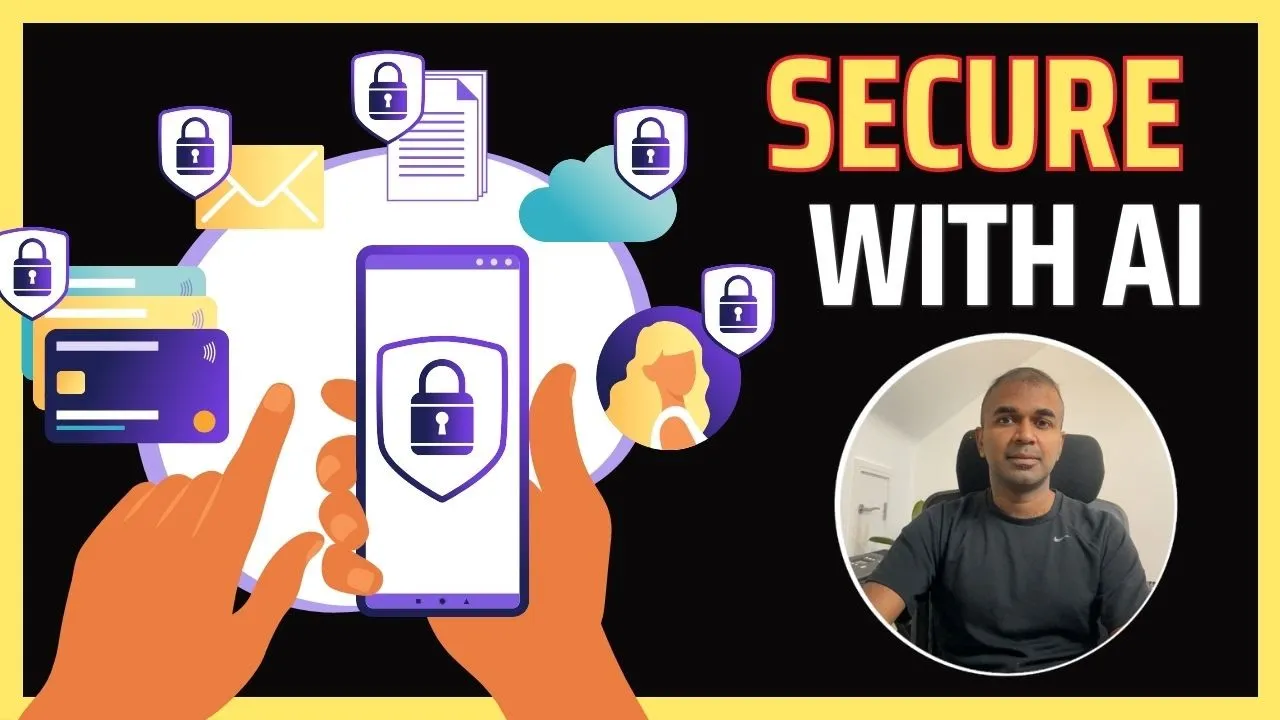
Keycloak AI: EASY User Management with Risk Detection
Introduction
In the rapidly evolving landscape of cybersecurity, combining identity and access management with Artificial Intelligence (AI) can provide a robust solution for securing applications. Keycloak, an open-source identity and access management application, is an exemplary tool for centralizing user management. In this tutorial, we are integrating AI into Keycloak to implement risk detection during the authentication process. By the end of this article, you will learn how to set up a provider in Keycloak, integrate AI for risk assessment, and run a completed application.
Step-by-Step Guide
1. Setting Up Keycloak
First, you need to download Keycloak's latest version (e.g., 25.1) using the provided commands:
wget https://github.com/keycloak/keycloak/releases/download/25.1/keycloak-25.1.zip
unzip keycloak-25.1.zip
Ensure that you have OpenJDK installed:
brew install openjdk
Navigate to the Keycloak folder and start the application in development mode:
cd keycloak-25.1/bin
./kc.sh start-dev
Open your browser and navigate to http://localhost:8080. Set up your initial admin user and log in to the Admin Console.
2. Integrating AI into Keycloak
To make this happen, we'll create a custom provider called AI Risk Authenticator.
Folder Structure:
Create a new folder keycloak-custom-provider and inside it, have the following files:
pom.xmlAIAuthenticator.javaAIAuthenticatorFactory.javaMETA-INF/services/org.keycloak.authentication.AuthenticatorFactory
pom.xml:
The pom.xml file contains all the necessary dependencies, including a library for accessing OpenAI's API.
<dependencies>
<dependency>
<groupId>com.theokanning.openai</groupId>
<artifactId>openai-api</artifactId>
<version>2.4.0</version>
</dependency>
</dependencies>
AIAuthenticator.java:
In this file, we extend Keycloak’s Authenticator class and integrate OpenAI to calculate the risk score.
public class AIAuthenticator implements Authenticator (
private static final String [OPENAI_API_KEY = System](https://www.topview.ai/blog/detail/how-to-get-open-ai-api-key "How to get OPEN AI API KEY").getenv("OPENAI_API_KEY");
@Override
public void authenticate(AuthenticationFlowContext context) {
String input = createPrompt(context);
double riskScore = getRiskScoreFromOpenAI(input);
if (riskScore < 50.0) {
context.success();
) else (
context.failure(AuthenticationFlowError.INVALID_USER);
)
}
private String createPrompt(AuthenticationFlowContext context) (
// Use context to gather relevant parameters
return "Risk evaluation prompt based on user parameters";
)
private double getRiskScoreFromOpenAI(String input) (
// Integration with OpenAI API to return risk score
return Math.random() * 100; // Dummy implementation
)
...
}
AIAuthenticatorFactory.java:
Here we define our Factory class by extending Keycloak’s AuthenticatorFactory.
public class AIAuthenticatorFactory implements AuthenticatorFactory (
@Override
public Authenticator create(KeycloakSession session) {
return new AIAuthenticator();
)
...
}
Register the Factory:
In the META-INF/services/org.keycloak.authentication.AuthenticatorFactory file, indicate the path to your factory class.
com.example.keycloak.AIAuthenticatorFactory
3. Building and Running the Application
First, build your package using Maven:
mvn clean package
This builds your .jar file, which you then copy into Keycloak’s providers folder:
cp target/keycloak-custom-provider.jar keycloak-25.1/providers/
Update standalone.xml in the config folder to include your custom provider:
<subsystem xmlns="urn:jboss:domain:keycloak-server:1.2">
<spi name="authenticator">
<provider name="ai-risk-authenticator" enabled="true"/>
</spi>
</subsystem>
Build and restart Keycloak:
kc.sh build
kc.sh start-dev
Now log back in to the Admin Console. Go to Providers, search for AI Risk Authenticator, and configure it under Authentication > Browser Flow.
Conclusion
By following these steps, you now have a Keycloak instance with an AI-enabled risk assessment for user authentication. This setup can greatly enhance your application’s security by leveraging AI to determine risk levels dynamically.
Keywords
- Keycloak
- AI
- User Management
- Risk Detection
- Authentication
- OpenAI
- Java
- Maven
FAQ
Q1: What is Keycloak?
A: Keycloak is an open-source identity and access management application that simplifies user management across multiple applications.
Q2: How does AI factor into Keycloak in this setup?
A: AI is used for risk detection during user authentication by analyzing login attempts and determining a risk score.
Q3: What dependencies are required to integrate AI into Keycloak?
A: The main dependency required for this integration is openai-api, a Java library for accessing OpenAI's API.
Q4: How do you set up the custom provider in Keycloak?
A: You need to create specific Java classes to define your custom authenticator and factory, update the pom.xml for dependencies, and configure Keycloak to recognize your custom provider.
Q5: How do you build and deploy the custom provider?
A: Use Maven to build your package and then copy the generated .jar file to Keycloak’s providers directory. Update the Keycloak configuration and restart the application.
Q6: How do you configure the AI risk authenticator in Keycloak?
A: After deploying, go to the Admin Console, navigate to Authentication, create a flow, add the AI risk authenticator to it, and bind it to the browser flow.
Q7: What is the main advantage of integrating AI with Keycloak?
A: The main advantage is enhanced security through dynamic risk assessment during user authentication, which can help prevent unauthorized access.

