Kling Ai FREE Video Generator | Text To Video Ai | Image To Video Ai | Kling TUTORIAL
Howto & blog

Kling Ai FREE Video Generator | Text To Video Ai | Image To Video Ai | Kling TUTORIAL
Introduction
In today's tutorial, we'll explore Kling Ai, which has now become globally available. This tool allows users to generate high-quality videos for free. All the videos shown in this guide are created using Kling Ai.
Getting Started
Firstly, you can find the link to Kling Ai in the description. Open the link and search for Kling Ai. You'll be greeted with a simple interface displaying previously published videos.
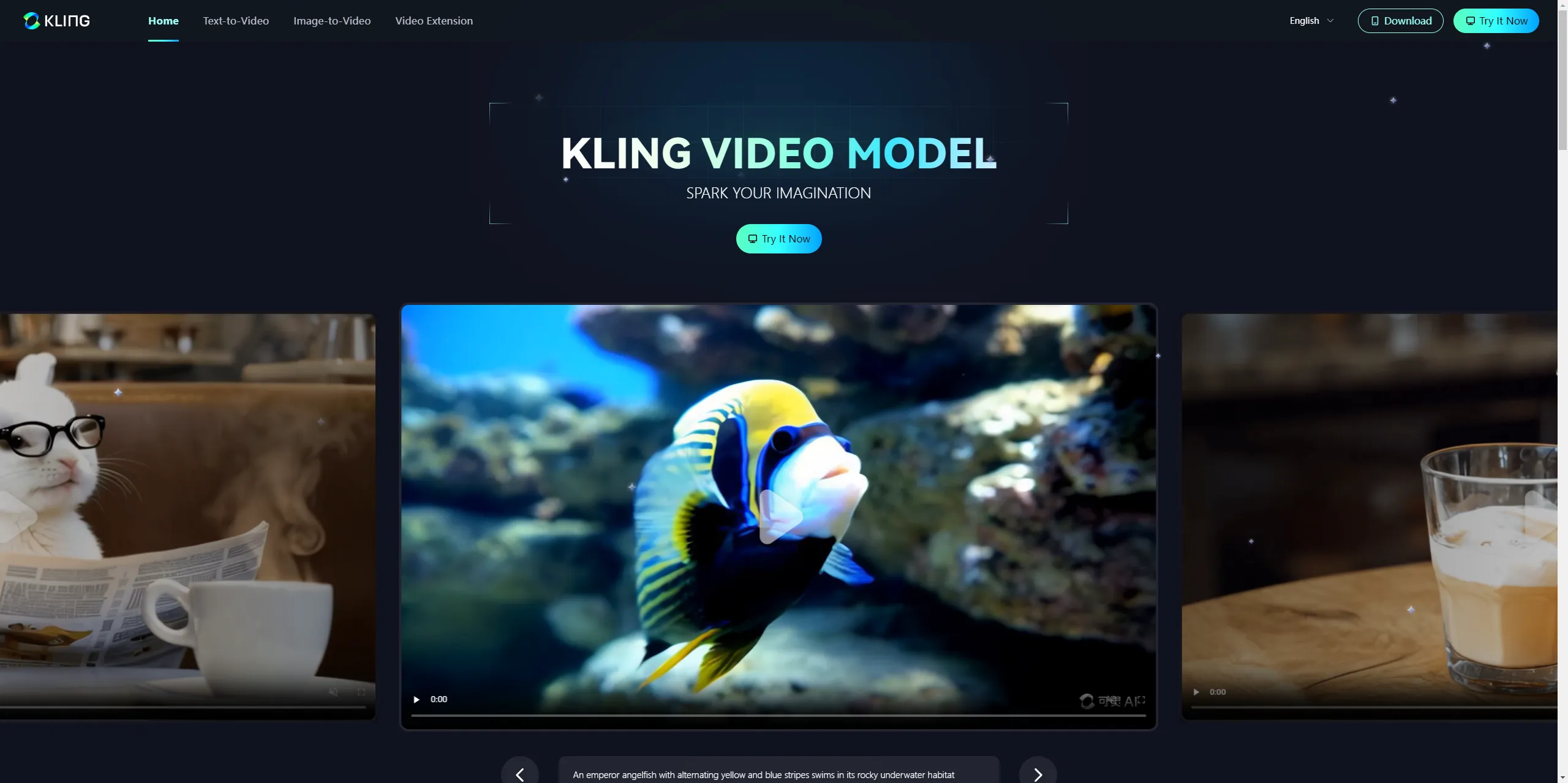
Signing Up
To start, you need to sign up. Here’s how:
- Sign up using your email.
- If you prefer, you can use temporary email services to get an email address.
- Create a password and complete the email verification process.
- You will receive a verification code in your email; paste it in the verification field.
Upon successful registration, you will get 66 free credits that are valid for 24 hours.
Main Interface
After signing in or click the "Try It Now"button, you will see the main homepage. Here’s a brief overview:
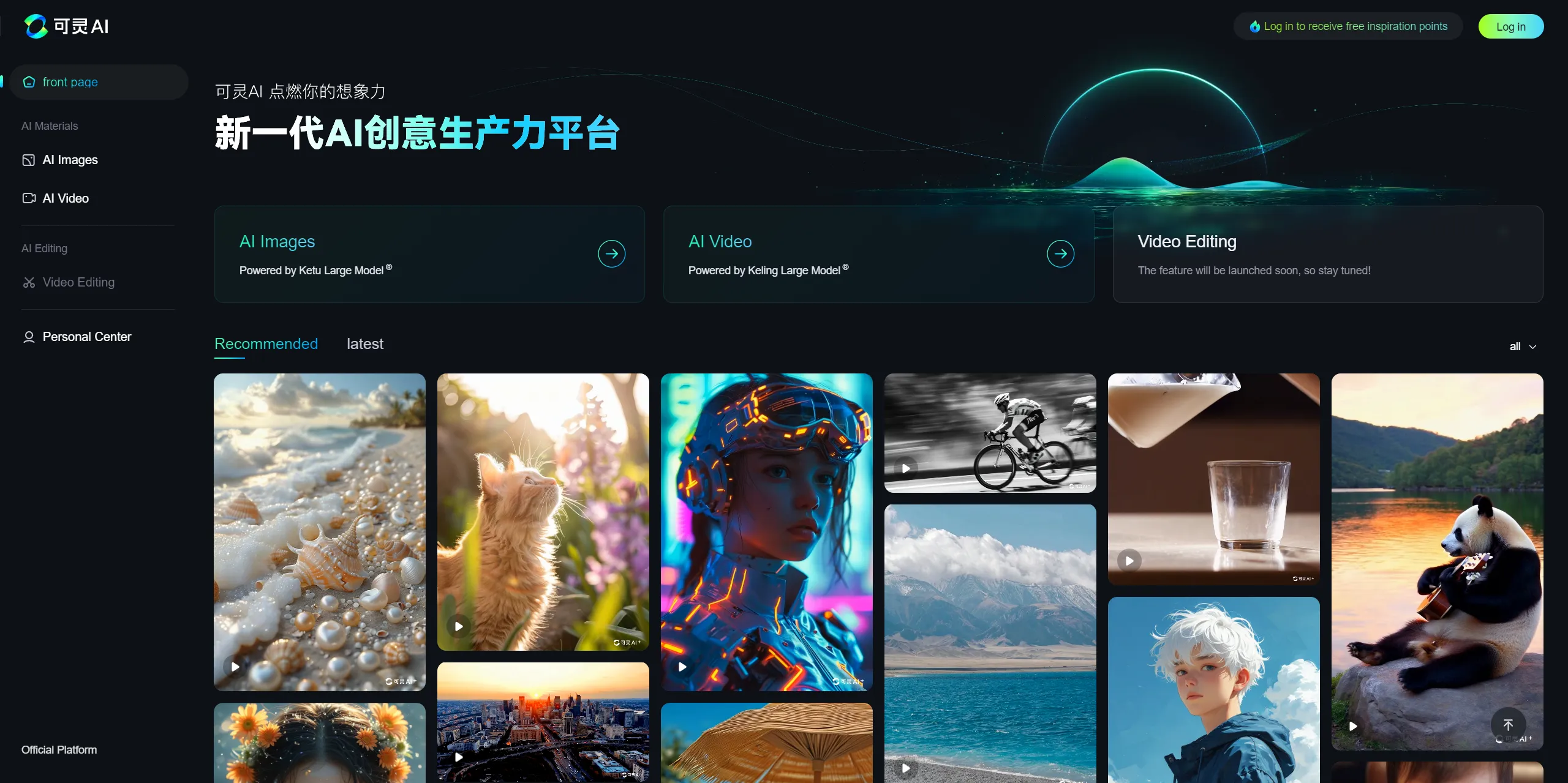
Image Creation: Option to create images.

Video Creation: Option to create videos.

Video Editor: Under development (coming soon).
Creating AI Videos
There are two main options for creating videos: Text to Video and Image to Video.
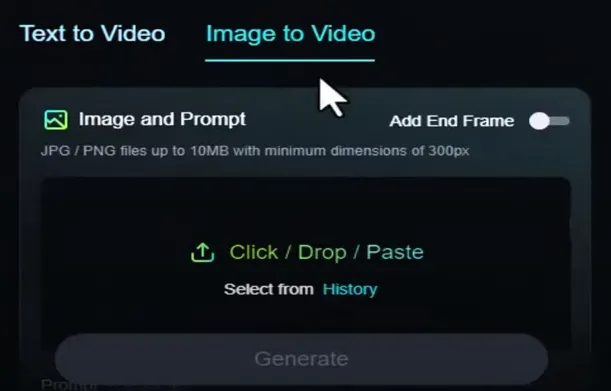
Text to Video
Let's generate a video using the Text to Video feature. Here’s a step-by-step guide:
Enter a promotional text. Example: "Dog and Cat Running Together on the Road".

Adjust creativity and relevance.

Choose between Standard Mode (free) and Professional Mode (premium).

Select the video length (5 or 10 seconds). Note: In Standard Mode, 10 seconds is not available.

Select the video aspect ratio: 16:9, 9:1, or 1:1. (We chose 16:9)

Camera control options (e.g., zoom) can be adjusted, including the zoom level.

Option to exclude certain elements by typing negetive prompt (e.g., blurry, grainy, low quality).

Generating the video takes about 5 minutes. Upon completion, you can review the video. Here’s an example: the video realistically shows a road with a dog and a cat running, though some minor imperfections like the cat’s positioning were noticed.
You can also try different texts to see varied results. For instance, changing "running" to "drinking coffee" yields different creative outcomes.

Image to Video
This feature allows uploading an image to generate a video. For example, uploading an image of a kid results in a video showing the child in a dynamic scene.
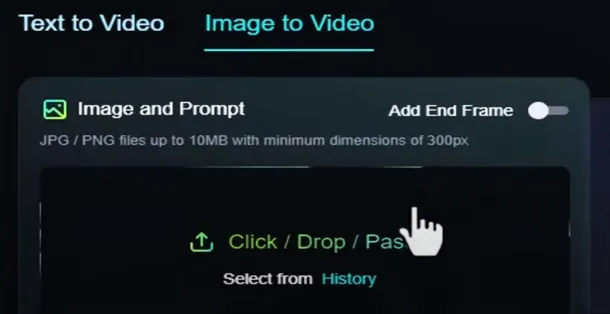
TopView.AI
By the way, if you want to create a video using AI and make it go viral on TikTok and YouTube, why not consider using TopView.Ai's AI video editor? With fully automated steps and a vast AI database, it automatically generates trending scripts for you. Simply upload your product images and write down your ideas, then press a button, and a potentially viral video is created!
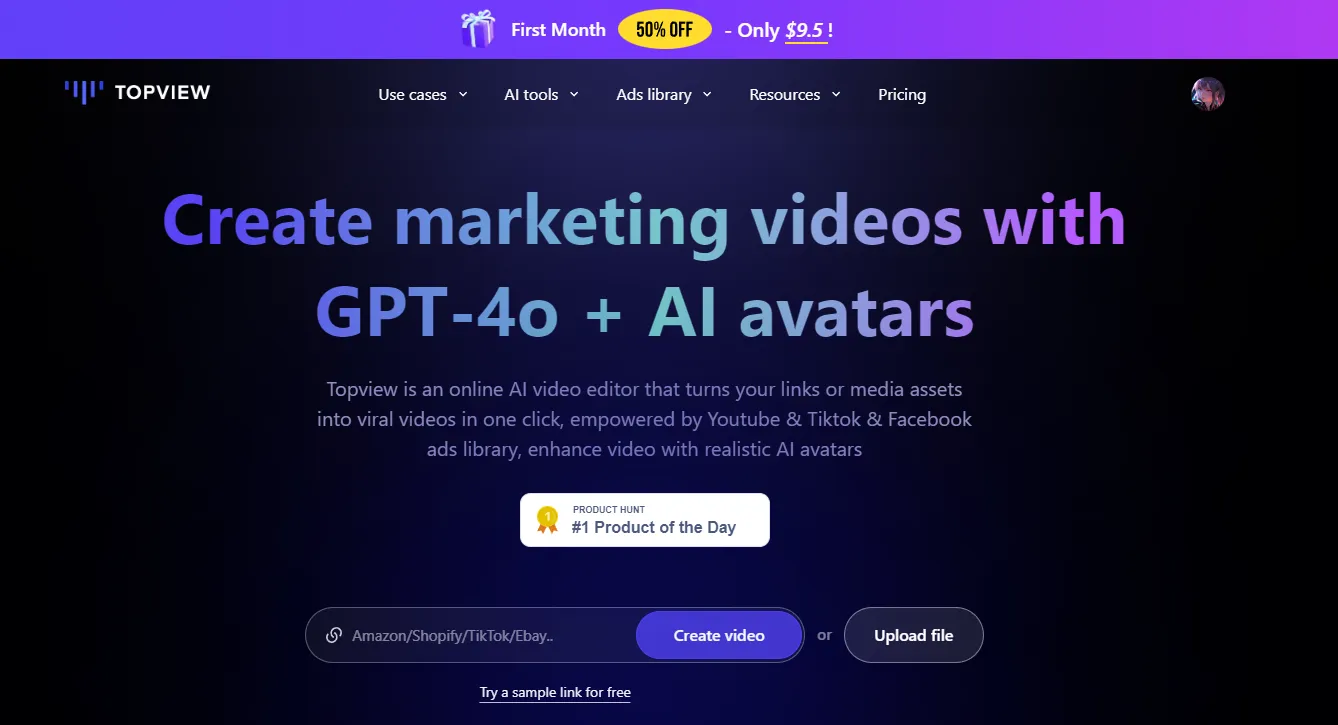
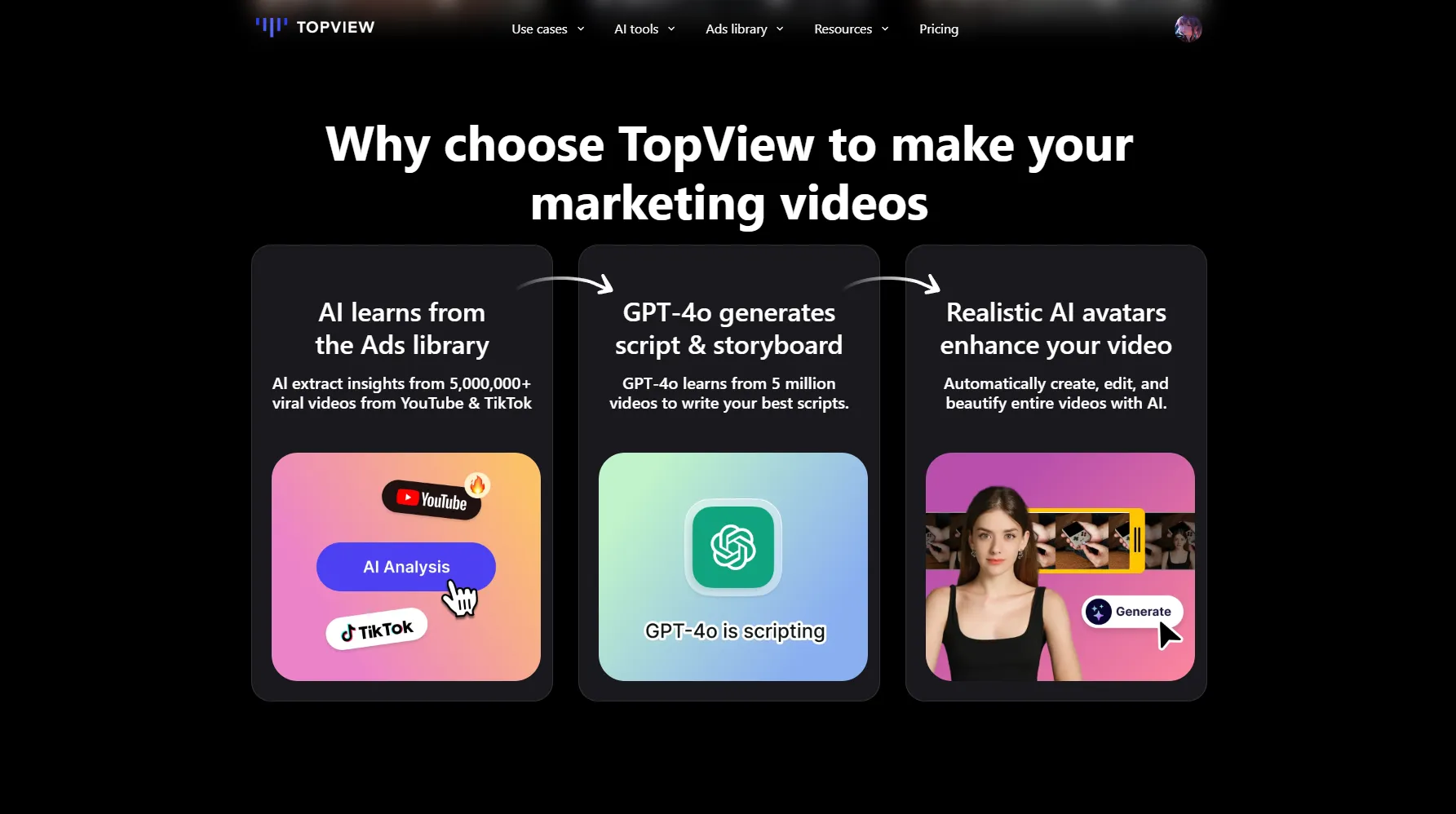
Conclusion
Kling Ai proves to be an impressive video generation tool with realistic outputs, even though it has some limitations and areas for improvement. Notably, the tool provides users with 66 free credits daily, facilitating ongoing use without immediate costs.
Keywords
- Kling Ai
- TopView.Ai
- Video Generation
- Text to Video
- Image to Video
- Free Credits
- AI Video generator
- Sign Up Process
- Video Creation
FAQ
Q1: What is Kling Ai?
A1: Kling Ai is a globally available tool that allows users to generate high-quality videos from text or images for free.
Q2: How can I sign up for Kling Ai?
A2: You can sign up on Kling Ai using your email, including temporary email services. Create a password and verify via the code sent to your email.
Q3: What are the main features of Kling Ai?
A3: The main features include generating videos from text, generating videos from images, and an upcoming video editor.
Q4: How many free credits do I get, and how long do they last?
A4: You receive 66 free credits every 24 hours.
Q5: How long does it take to generate a video?
A5: It usually takes about 5 minutes to generate a video.
Q6: Can I use Kling Ai in standard or professional mode?
A6: Yes, Kling Ai offers a standard mode for free users and a professional mode for premium users.
Q7: Can I adjust the video’s length and aspect ratio?
A7: Yes, the video length and aspect ratio can be adjusted. Standard mode allows up to 5 seconds, while professional mode can go up to 10 seconds. Available aspect ratios include 16:9, 9:1, and 1:1.
Q8: Are there any limitations in text to video generation?
A8: Yes, certain features like professional modes and specific lengths may require upgrades to premium accounts.