Step-by-Step Tutorial: Build A.I. Agents with n8n (NO CODE!!)
Science & Technology
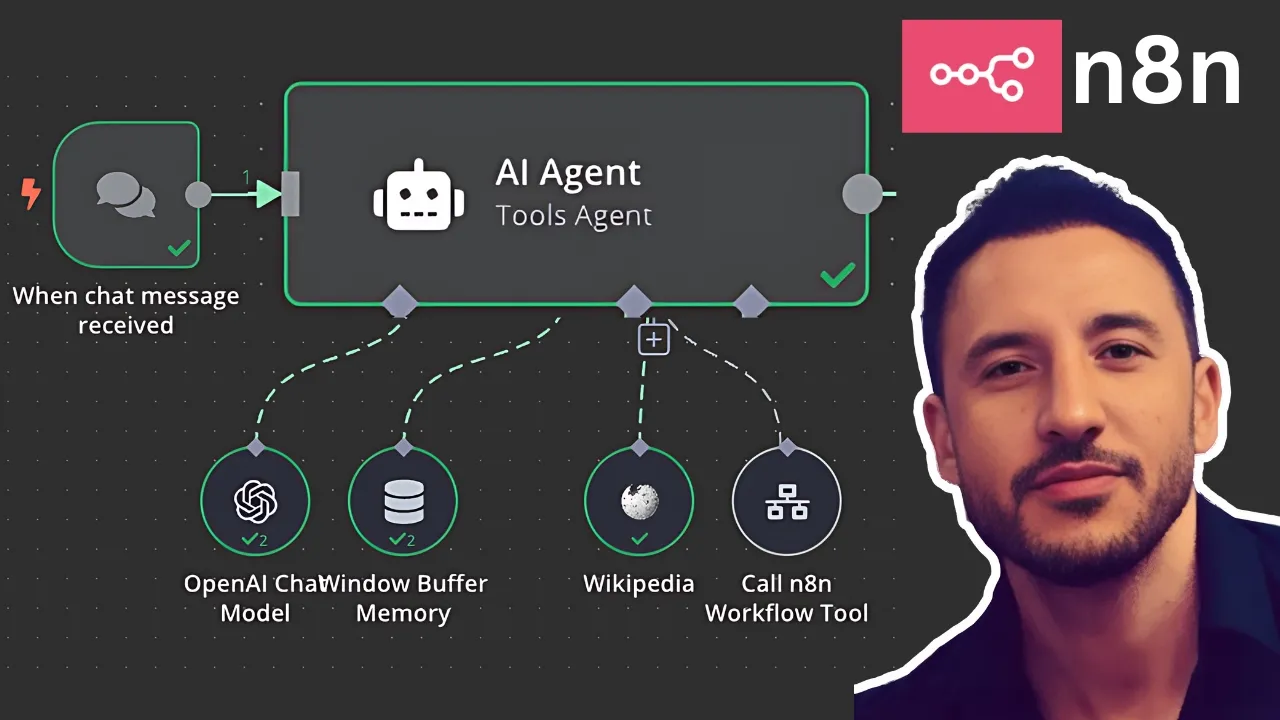
Introduction
In this tutorial, we will explore how to build a powerful A.I. agent using n8n, a workflow automation tool that stands out for its flexibility and customization options. Throughout this process, we'll demonstrate how to connect various tools such as APIs and a large language model like OpenAI, allowing our A.I. agent to retrieve real-time data from the internet or perform specific tasks based on user queries. By the end, you'll have a fully functional A.I. agent capable of making decisions based on the prompts you give it.
What is n8n?
n8n is a workflow automation tool that enables users to create complex workflows with minimal coding. It simplifies the process of integrating multiple tools, making it a superior choice for building A.I. agents compared to other automation platforms like Make.com or Zapier. One of the standout features of n8n is the ability to self-host it on your local machine, allowing you full control over your data.
Getting Started with n8n
Create an Account
To start, create a free account on n8n. You have the option to use their cloud service or self-host it later.Setting up Your Workflow
Once logged in, you can begin creating your workflow. In this case, we'll start with a manual trigger, which you can replace later with other trigger types like chat messages or emails.Adding the A.I. Node
Click on the “Add Node” button and navigate to the Advanced AI section. Choose the AI Agent option, which will allow you to configure your A.I. agent.Connecting to a Language Model
To use a language model like OpenAI, add the chat model. You will need to input your OpenAI API credentials to connect this service.Adding Memory
Incorporate a memory node to help your A.I. agent store and recall previous interactions, enhancing its conversational capabilities.Integrating Tools
n8n allows you to integrate various tools to your A.I. agent. Start by adding a calculator tool to perform mathematical operations and a Wikipedia tool to pull data as needed.Testing Your Setup
Make sure to save your progress regularly and test the workflow to ensure everything is functioning correctly.
Creating a Second Workflow for Weather Data
Creating a Secondary Workflow
Click on the "+" button to create a new workflow dedicated to retrieving weather data from a third-party API.Adding Data Transformation Nodes
Include nodes to transform and manipulate incoming data. For example, set up a node to edit the fields and input the city name, such as "San Francisco."Connecting to the Open Weather API
Add a node from the Open Weather Map to fetch current weather data. You will need to create an Open Weather Map account and retrieve your API key to connect.Formatting the Response
Use OpenAI to convert weather data into a friendly message format that includes emojis to enrich the user experience.Finalizing Your Workflow
Ensure all nodes are connected, and test the workflow to make sure it returns the expected weather information.
Connecting Workflows to the A.I. Agent
Integrating the Weather Workflow
Go back to your first A.I. agent workflow. Add a node that allows the A.I. agent to call the weather workflow when asked about the weather.Testing the A.I. Agent
Test the agent with various queries. For general knowledge questions, it should pull data from Wikipedia, and for weather-related queries, it should retrieve data from your weather workflow.Reviewing the Logs
Check the logs to confirm which tools your A.I. agent is using to generate responses.
Conclusion
By following this step-by-step guide, you've successfully built a customized A.I. agent using n8n. This agent is capable of determining the best tool to use based on user queries, enhancing its effectiveness and usability for various tasks. In future tutorials, we will delve deeper into creating more complex agents and workflows, showcasing the full potential of n8n.
Keywords
A.I. agent, n8n, workflow automation, API, OpenAI, weather data, Wikipedia tool, self-hosting, no-code, large language model.
FAQ
Q: What is n8n?
A: n8n is an open-source workflow automation tool that allows users to create custom workflows by integrating various applications and services without extensive coding knowledge.
Q: How do I set up an A.I. agent with n8n?
A: To set up an A.I. agent with n8n, create a workflow with a trigger, add an AI Agent node, connect it to a language model (like OpenAI), and integrate other tools as needed.
Q: Can I self-host n8n?
A: Yes, n8n can be self-hosted on your local machine, providing you with control over your data and customization.
Q: What kind of APIs can I integrate with n8n?
A: You can integrate a variety of APIs, such as weather APIs, social media APIs, and data processing APIs, making it highly versatile for different applications.
Q: How does the A.I. agent know which tool to use?
A: The A.I. agent can make decisions based on user queries and configured workflows. It can route requests to different tools based on the nature of the question posed.