Systeme.io Tutorial ✅ How to change site logo / Favicon in Systeme
People & Blogs
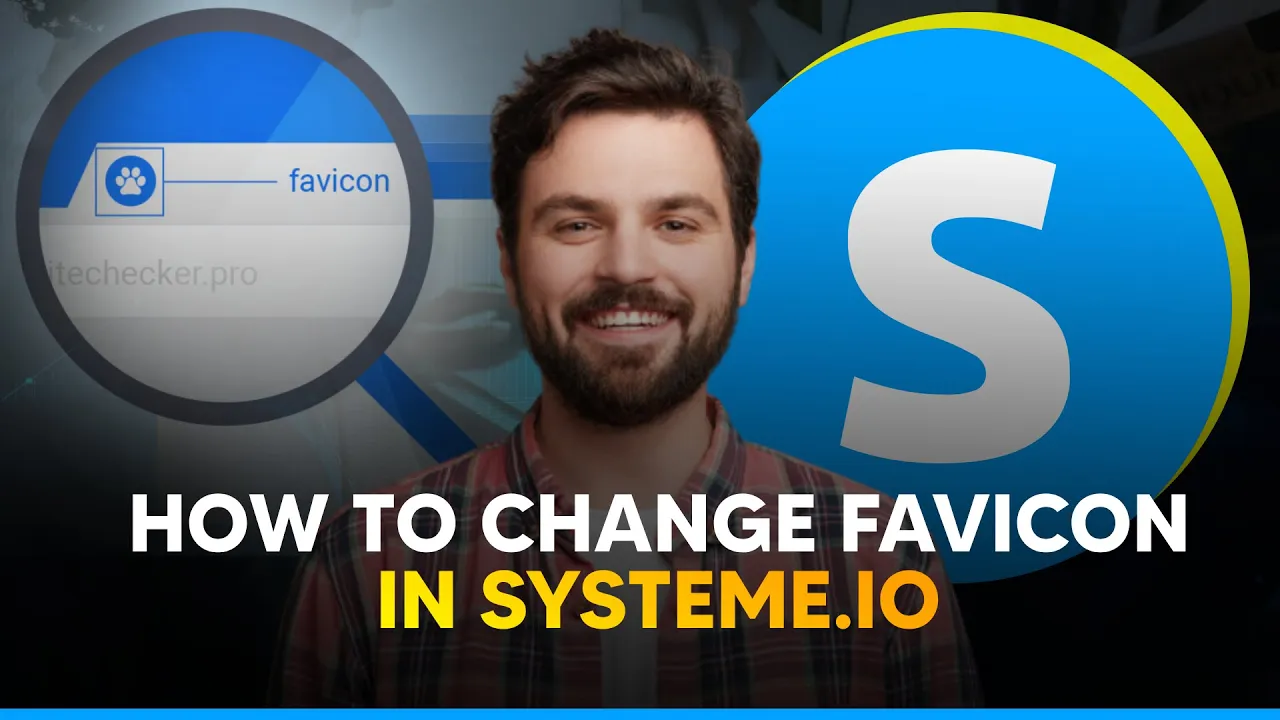
Systeme.io Tutorial ✅ How to Change Site Logo / Favicon in Systeme
In this guide, we will walk you through the steps to change the favicon in Systeme.io. Follow these simple instructions to update your site icon and ensure a consistent branding experience across all your sales funnels.
Steps to Change the Favicon
Open Dashboard: Start by opening your Systeme.io dashboard.
Access Settings: Hover over your profile icon located in the top-right corner of the screen. Click on “Settings” from the dropdown menu.
Navigate to Custom Domains: In the settings interface, click on the “Custom Domains” option. This will display a list of your domains.
Select Domain Settings: Locate the domain you wish to update. On the right side, find the three-dot icon and click on it. Choose “Settings” from the dropdown.
Upload Favicon: In the domain settings, you'll find a section for favicon settings. Click on the “Upload your icon file” button. Select the desired favicon file from your computer and click on “Click to upload.”
Save Changes: After uploading your favicon, scroll down and click the “Save” button to apply the changes.
Verify Changes: To confirm that the favicon has been updated, go back to your dashboard and click on “Funnels.” Open any of your sales funnels, and you should see the new favicon displayed in the browser tab.
This simple process will ensure that your favicon is updated and displayed across all your sales funnels in Systeme.io.
Keywords
- Systeme.io
- Favicon
- Custom Domains
- Update
- Dashboard
- Settings
- Sales Funnels
- Upload Icon
- Branding
FAQs
Q: What is a favicon? A: A favicon is a small icon that appears in the browser tab next to the page title. It helps with brand recognition and improves user experience.
Q: Where can I find the option to update my favicon in Systeme.io? A: You can find the option to update your favicon in the “Custom Domains” section under the settings in your dashboard.
Q: Can I use any image file as my favicon? A: It's recommended to use a square image, preferably 32x32 pixels, in formats like .ico, .png, or .jpg.
Q: Do I need to update the favicon for each sales funnel individually? A: No, updating the favicon once in the “Custom Domains” settings will apply it to all your sales funnels associated with that domain.
Q: How do I know if my new favicon has been successfully applied? A: After saving your new favicon, you can verify the update by opening any of your sales funnels. The new favicon should appear in the browser tab.

