Updated AI Voice Cloning with RVC Inference - Tortoise with RVC Local Installation
Science & Technology
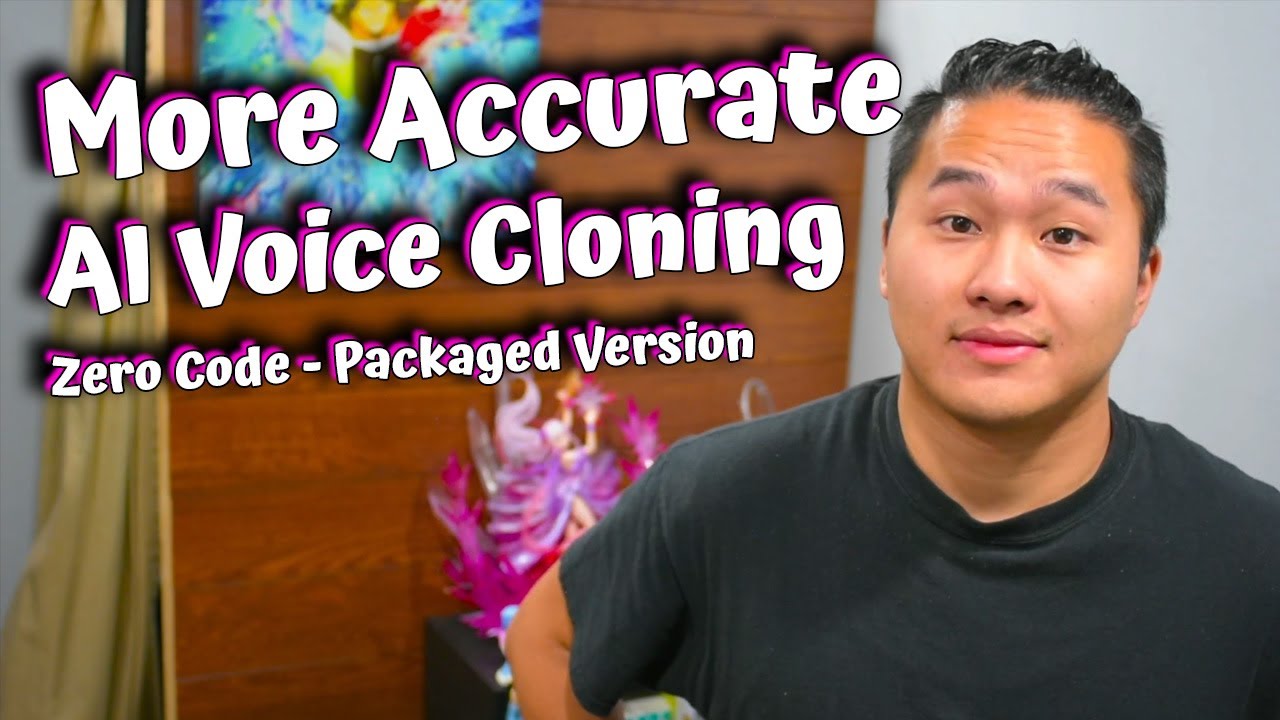
Introduction
In this article, we will explore the newly updated AI Voice Cloning repository that includes Real-Time Voice Cloning (RVC) inference. This feature allows us to run the generated audio through an RVC voice model. We'll provide a step-by-step guide on how to download and use this updated repository and demonstrate its capabilities. So, let's get started!
Step 1: Installation and Setup
To begin, you'll need to follow these steps for installation and setup:
- Download and install szip, which is needed for the setup process.
- Navigate to the GitHub page of the repository and download the 7zip file for the AI Voice Cloning package.
- Extract the downloaded file, which will create the "2.0" folder.
- Open the "2.0" folder and locate the "AI voice cloning" folder. You may choose to keep it here or move it to a desired location.
- Run the "start.bat" file to launch the web user interface (UI).
Note: The installation process mentioned above is specific to Windows Nvidia GPUs only.
Step 2: Configuring RVC Models
Now that the repository is set up, we can configure the RVC voice models. Follow these steps:
- Open the "models" folder within the repository.
- Navigate to "RVC models" and add your RVC voice models (downloaded from AIUB Discord or trained by yourself) to this folder.
- If you have RVC index files, locate the corresponding index files in the "logs" folder and place them in the "RVC models" folder.
Step 3: Setting Up Tortoise and RVC Models
In this step, we will configure the Tortoise and RVC models within the web UI. Here's how:
- Open the web UI by clicking on the URL provided in the command line window (running on Localhost:7860).
- Click on "Show Experimental Settings" and enable the option to run the outputed audio through RVC.
- Click on "Refresh Voice List" under "RVC Voice Model" to load the available RVC voice models.
- Import the reference audio files by creating a new folder within the "voices" folder with your voice model name and placing your audio files inside it.
- Again, click on "Refresh Voice List" to load the newly added RVC voice models.
- Now you can select the desired RVC voice model and customize the RVC settings.
Generating Output with RVC Inference
After configuring the voice models and settings, you're ready to generate output using RVC inference. Follow these steps:
- Adjust the generation settings according to your preferences.
- Click on "Start" or "Generate" to begin the audio generation process.
- Wait for the generation process to complete.
- You can now compare the audio output with and without RVC inference by enabling or disabling the RVC voice model.
That's it! You have successfully installed and used the Updated AI Voice Cloning repository with RVC inference capabilities.
Keywords
- AI Voice Cloning
- Real-Time Voice Cloning (RVC)
- Tortoise
- RVC Inference
- Installation
- Setup
- RVC Voice Models
- Generation Settings
FAQ
Can I use this repository with AMD GPUs? No, this updated repository is specifically designed for Windows Nvidia GPUs.
Where can I get RVC voice models? You can download RVC voice models from the AIUB Discord or train your own using the provided repository or tutorials.
What do I do if I encounter any issues with the installation or usage? If you encounter any issues, it is recommended to open an issue on the GitHub page of the repository for proper assistance and troubleshooting.
Can I use a female voice model for a male TTS output? Yes, you can use a female RVC voice model for a male TTS output by adjusting the voice pitch settings accordingly.
Why does the initial inference take longer than subsequent ones? The first inference may take slightly longer as it involves necessary setup and initialization, whereas subsequent inferences benefit from the pre-loaded environment.
What are the recommended settings for RVC inference? It is suggested to experiment with the generation settings to achieve the desired audio output. The repetition penalty and length penalty can greatly impact the results.
These FAQs cover some common questions related to the installation and usage of the Updated AI Voice Cloning repository with RVC inference.

