How to create your product avatar with Topview?
AI & Technology,E-commerce, Digital Marketing, Video Production, Product Presentation

How to create your product avatar with Topview?
一、Introduction to Topview Product Avatar
Topview Product Avatar allows you to customize AI avatars to showcase your products, making it easier for e-commerce sellers to present their merchandise.
Key Highlights:
- Simply upload your product images, and the avatar will display them effortlessly.
- Addresses challenges such as limited model availability, long shooting cycles, and high costs, reducing content creation costs for e-commerce.
- Supports a variety of models and multilingual product introductions, providing a cost-effective way for users to expand internationally.
二、Product Avatar Case Showcase
Please click to view our product avatar production video case.
Next, we will provide a detailed guide on how to create a similar promotional video, including step-by-step instructions for each process.
三、How to create your product avatar with Topview?
Before diving into the specific steps, you can watch this tutorial video for an overview of the process.
We will cover the following two aspects in detail:
- Step by step tutorial
In this section, we will explain how to customize and save your product avatars, and how to make narrated videos with product avatars. - How to use product avatars
We will demonstrate various application scenarios for product avatars in Topview, including their use in narrated videos and Material to Video features.
1. Step by step tutorial
1. Select Your Avatar and Upload Product Images
First, access the Topview dashboard and locate the "Produce Avatar" tool.
Next, choose an avatar gesture that matches the size of your product. Once selected, start replacing your product image.
Then, select the product image you want to display from your device. We will provide some details on product uploads to ensure optimal results.
2. Adjust Product Position and Manually Draw the Mask
After uploading the product image, you can adjust its position in the avatar's hands. Use the drag and drop tool to move the product image to the desired location.
If you are not satisfied with the automatic background removal effect, you can opt to draw a mask manually. This allows you to precisely control the display area of the product, ensuring that it blends perfectly with the avatar's hands.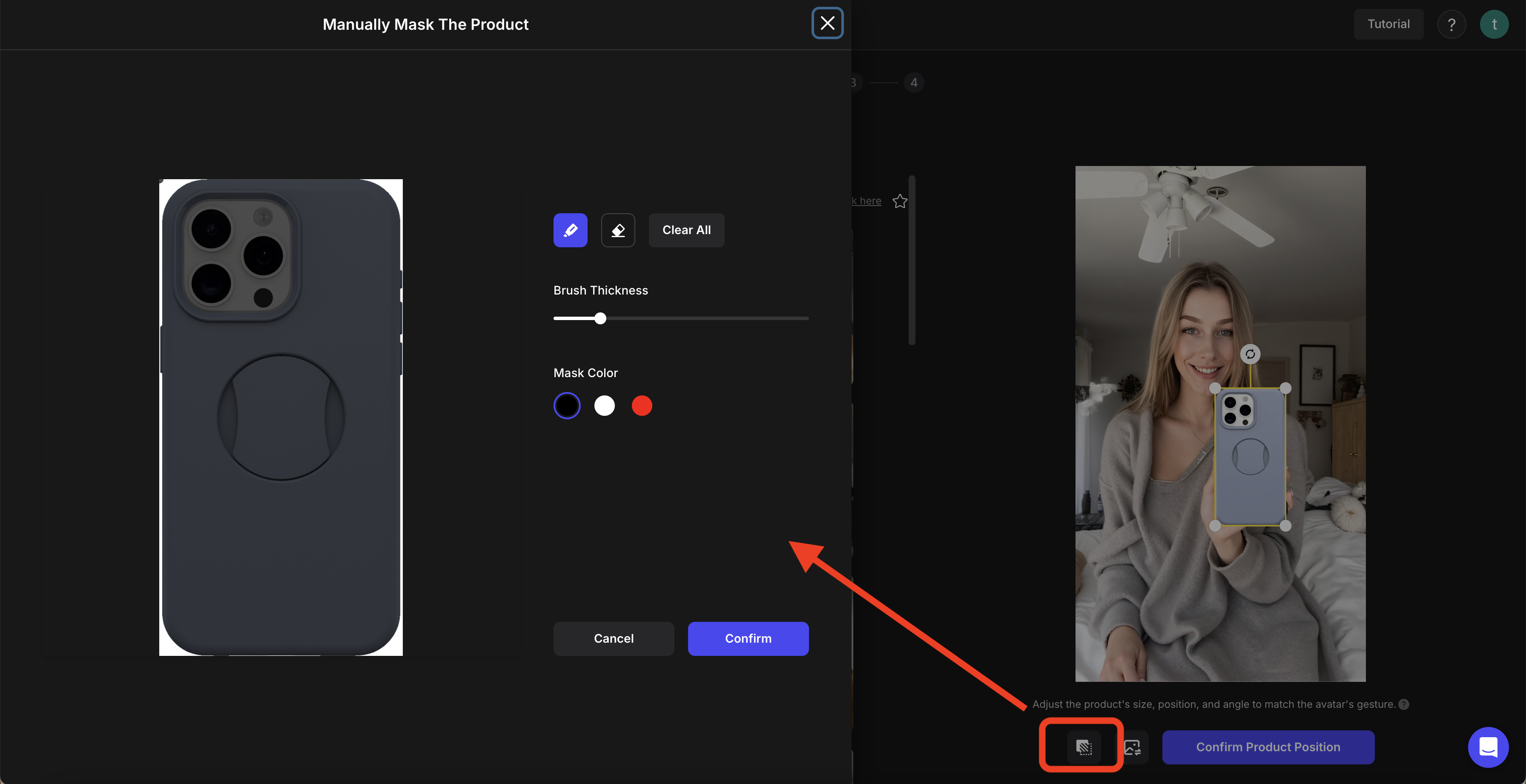
3. Composite Avatar with Product Image
Once you have adjusted the product position, click on "Confirm Product Position" to create a static image combining the avatar and the product.
The system will generate three images of the product avatar, allowing you to preview the composite effects.
4. Generate the Product Avatar and Create a Narrated Video
Select the composite effect you are most satisfied with and click "Image to Video Avatar". This product avatar will be automatically saved to your avatar library.
The system will then redirect you to the "Video Avatar" tool interface. Here, you can add a custom script for the avatar's voiceover.
Enter the content you want the avatar to express, and choose the best tone of voice based on language, gender, age, and style.
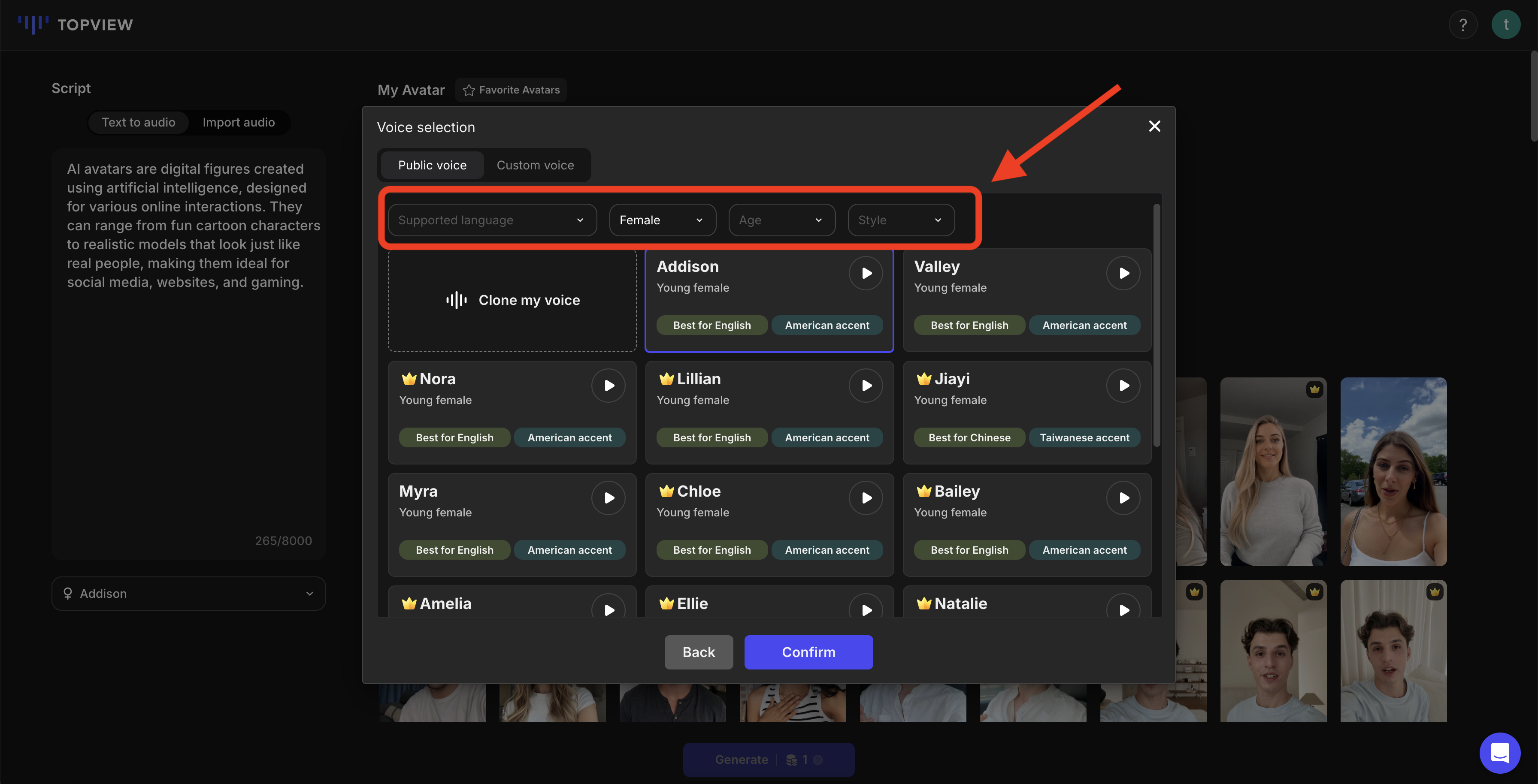
Once you've made your selections, you can generate and export the final narrated video.

2. How to use product avatars
1. Create a Narrated Video with a Product Avatar
When creating a narrated video with a product avatar, there are two ways to get started:
The first option, as mentioned earlier, is to click "Image to Video Avatar" after customizing your product avatar. The system will automatically redirect you to the "Video Avatar" tool interface.

The second option is to directly locate the "Video Avatar" tool from the workspace and enter from there.


2. Avatar Selection Component in Material to Video
Open the dashboard and select "Create Video." Users only need to provide materials, including images or video clips. Our AI will automatically analyze these materials and perform intelligent editing to quickly generate a professional-grade video.
Here, choose your product avatar. This avatar will be combined with the materials you provide to showcase the product's features and benefits, helping you effectively promote your e-commerce.

