How to use AI to make YouTube videos?
Video Marketing

You've probably seen those slick, fast-paced YouTube videos with AI voiceovers, dynamic visuals, and perfectly timed edits and thought, "There's no way this was made without a full team." Here's the secret: most of them weren't.
AI is quietly reshaping how content is made on YouTube. What used to take hours of planning, filming, and editing can now be done in minutes, with tools that are surprisingly beginner-friendly.
In this post, I'll walk you through how to actually use AI to create YouTube videos that look professional, perform well, and save you serious time. Here's what we'll cover:
- Why Use AI to Create YouTube Videos?
- What You Need Before Using AI to Make YouTube Videos
- How to Create YouTube Videos with AI Using Topview
- Tips to Optimize AI-Made YouTube Videos for SEO
Why Use AI to Create YouTube Videos
If you're trying to grow on YouTube, you already know consistency is everything. But creating quality videos week after week? It's exhausting and expensive. That's where AI changes the game.
AI tools can now handle tasks that used to take hours: writing scripts, generating voiceovers, editing clips, and even designing thumbnails. Instead of juggling five different apps or hiring freelancers, you can streamline it all—and still keep full creative control.
But it's not just about saving time. AI opens the door for creators who don't have fancy gear, confidence in the camera, or a big team. Whether you're running a faceless channel, launching a brand series, or just experimenting with content, AI gives you leverage at scale.
In short: AI isn't here to replace creators. It's here to remove the parts we hate doing, so we can double down on the ideas that actually matter.
What You Need Before Using AI to Make YouTube Videos
Before you start throwing prompts into an AI tool and hoping for viral gold, here's what you actually need to have lined up.
A Clear Content Goal
Is your video meant to teach, entertain, inspire, or sell? AI can help shape the tone and format, but only if you tell it what you're aiming for. Don't just say, "Make a video about fitness." Say, "A 3-minute explainer for beginners on how to improve core strength at home."Your Target Audience
Who's watching this? A niche tech crowd? Stay-at-home parents? Gen Z meme-lovers? Knowing your audience helps AI tailor the language, pacing, and style. Even basic input like "keep it casual" or "speak like a coach" makes a difference.A General Outline or Hook Idea
You don't need a full script, but AI works better with direction. Think headlines, intro hooks, or a quick 3-bullet outline. It's like giving GPS coordinates instead of saying , "Take me somewhere interesting."Visual Style or Format Preference
Are you going for a faceless video? Talking head to head with voiceover? Slide-style interpreter? The more visual clarity you have, the easier it is to choose the right AI tool.Basic SEO Awareness
Even at the planning stage, keep keywords in mind. If your topic is "AI for YouTube beginners," use that exact phrase early on. This will help when the AI tool generates titles, descriptions, and scripts later.
How to Create YouTube Videos with AI Using Topview
Follow these steps to turn your content idea into a complete YouTube video using Topview:
Step 1: Start a New Project
Log in to your Topview account. On the dashboard, click your profile icon and select "Create Video" to start a new project.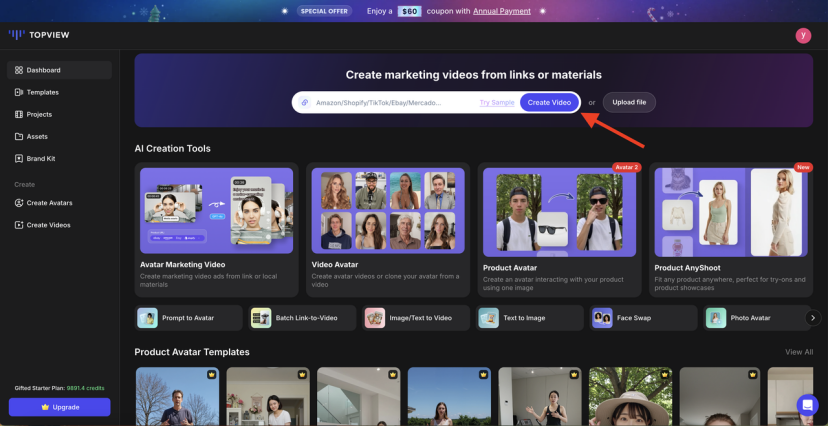
Step 2: Add Your Video Assets
Upload the core materials you want in your video. This can include:
- Photos or video clips (JPG, PNG, MP4) from your device
- A product link (e.g. Amazon, Shopify) with auto-import visuals and details
- A text prompt to generate AI-based images or short video clips
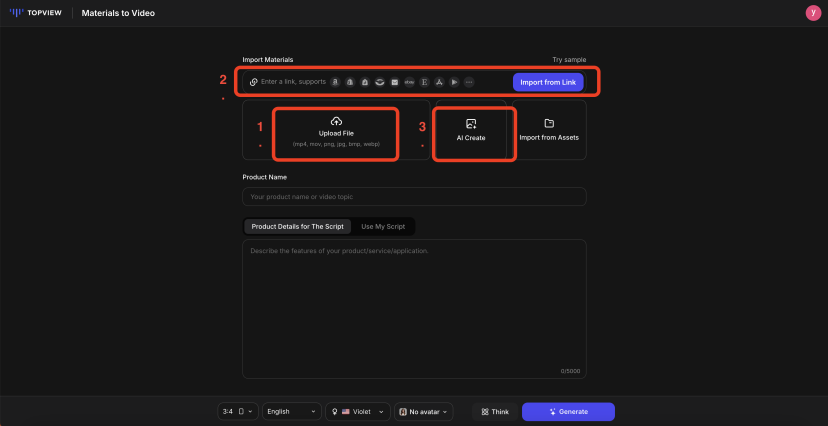
Step 3: Set Video Preferences
Before generating the video, Topview will prompt you to define some key settings based on your content type and goals. You will be able to:
- Choose your video format and aspect ratio
- Select a style or theme
- Pick a voiceover (AI voice or custom clone)
- Choose an AI avatar if needed
Once done, click "Generate" to create your video draft.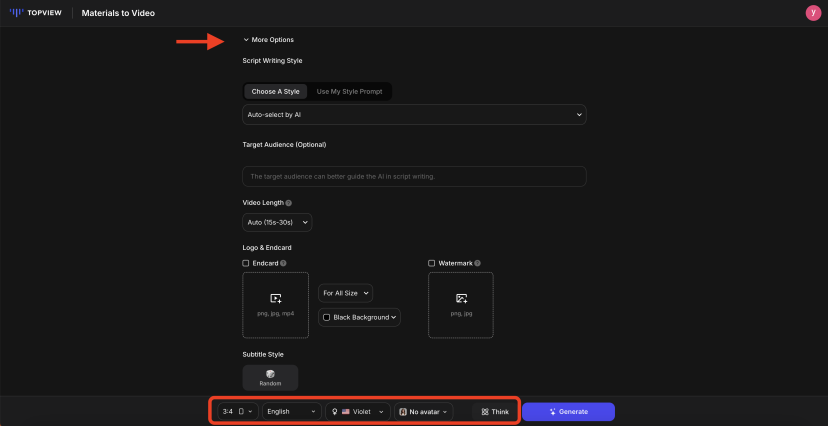
Step 4: Customize Your Video
After the video is generated, you will have the opportunity to fine-tune both the script and the visuals.
Script & Voice Tweaks
Topview provides three auto-generated script drafts. Choose one to edit directly, or adjust voice settings like language before previewing.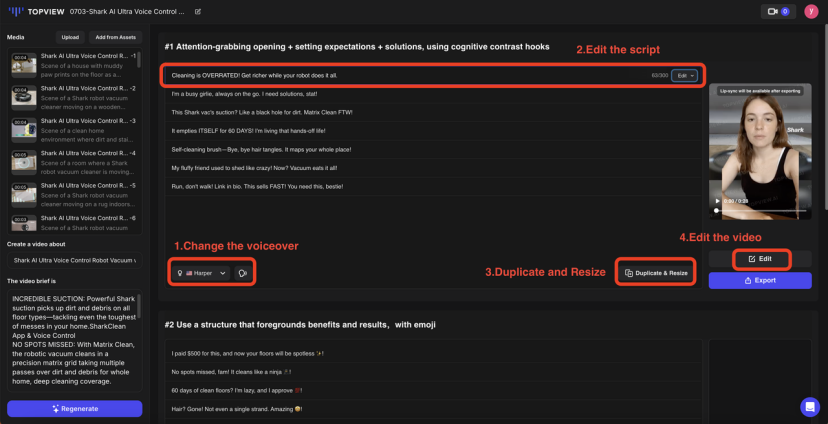
Visual Editor
Click Edit to open the drag-and-drop editor if you want more control. You can adjust:- Background music
- Subtitles
- Scene transitions
- On-screen text or stickers
- Avatar placement
- Scene layout and aspect ratio
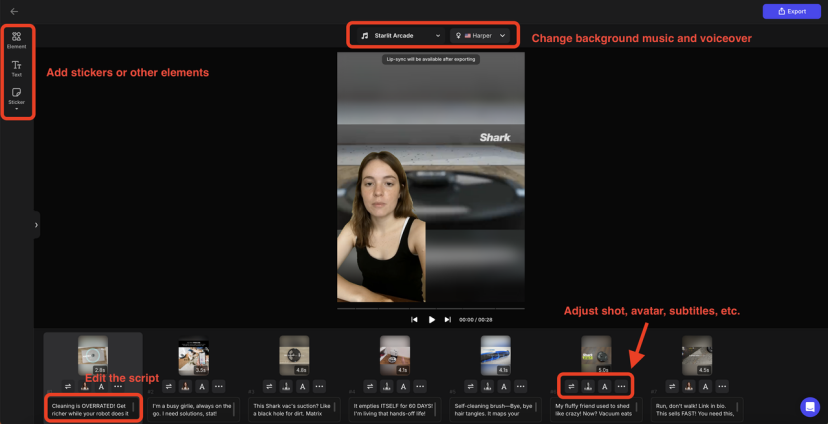
Step 5: Export the Video
When you're ready, select the export resolution and click "Download." Your video is now ready to upload to YouTube.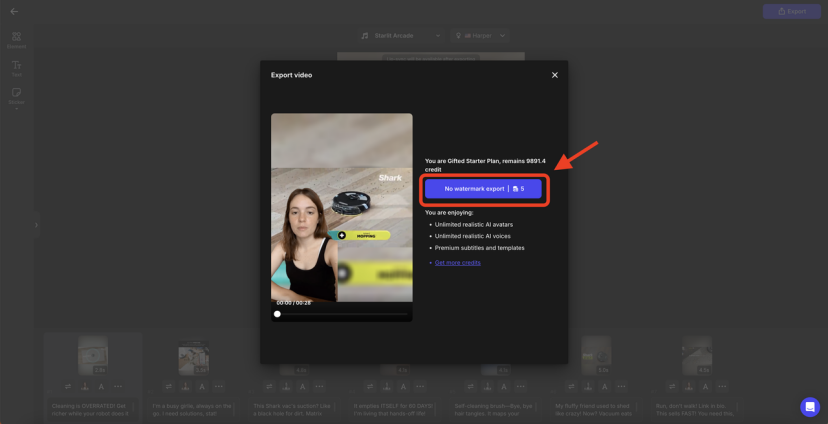
Tips to Optimize AI-Made YouTube Videos for SEO
Just because your video was AI-generated doesn't mean it should feel generic, and it certainly doesn't mean you can skip SEO. YouTube is a search engine before it's a social platform, and a few smart tweaks can be the difference between 200 views and 20,000.
Here's how to make sure your AI-made video actually gets seen:
Use Searchable Keywords in the Title
Avoid stuffing your title with vague terms like "Top AI Tools 2025." Instead, get specific: "How I Use AI to Make YouTube Videos (Beginner-Friendly Workflow)" tells both the viewer and the algorithm exactly what they're getting.Humanize the Description
Don't just copy-paste whatever your AI tool spits out. Take that foundation and add some personality, context, and naturally placed keywords. Mention the tools you use (like Topview), the problem you're solving, and what viewers will learn.Add Strategic Tags
Tags aren't as powerful as they used to be, but they help reinforce relevance. Think about variations: AI video creation, faceless YouTube channel, Topview tutorial, etc. Use both broad and niche terms.Clean Up Captions/Subtitles
Most AI tools can automatically generate captions, but always double-check for accuracy. Subtitles improve accessibility and help YouTube index your video content more effectively. Bonus: Many people watch without sound.Design a Click-Worthy Thumbnail
Even if your AI tool includes thumbnail generation, don't go with the first one. High contrast colors, readable text, and facial expressions still win. If you're faceless, use bold images or icons that pop up at a glance.Add Chapters/Timestamps
This signals structure to both YouTube and your audience. Plus, if you're using AI to script your video, you already have section breaks, so why not turn them into clickable timestamps in the description?
Small SEO tweaks + a good AI video = real traction. You don't need to master the algorithm, but you do need to respect it.
Conclusion
AI has made it easier than ever to produce YouTube videos that look sharp, sound polished, and actually perform. What once took a full team can now be handled with a few smart tools and a clear plan.
This guide was designed to show you how to use AI — not just as a trend, but as a practical way to streamline your workflow and stay consistent with content. If you're ready to put these ideas into action, give Topview a try, it's one of the easiest ways to turn your ideas into fully produced YouTube videos, fast.

