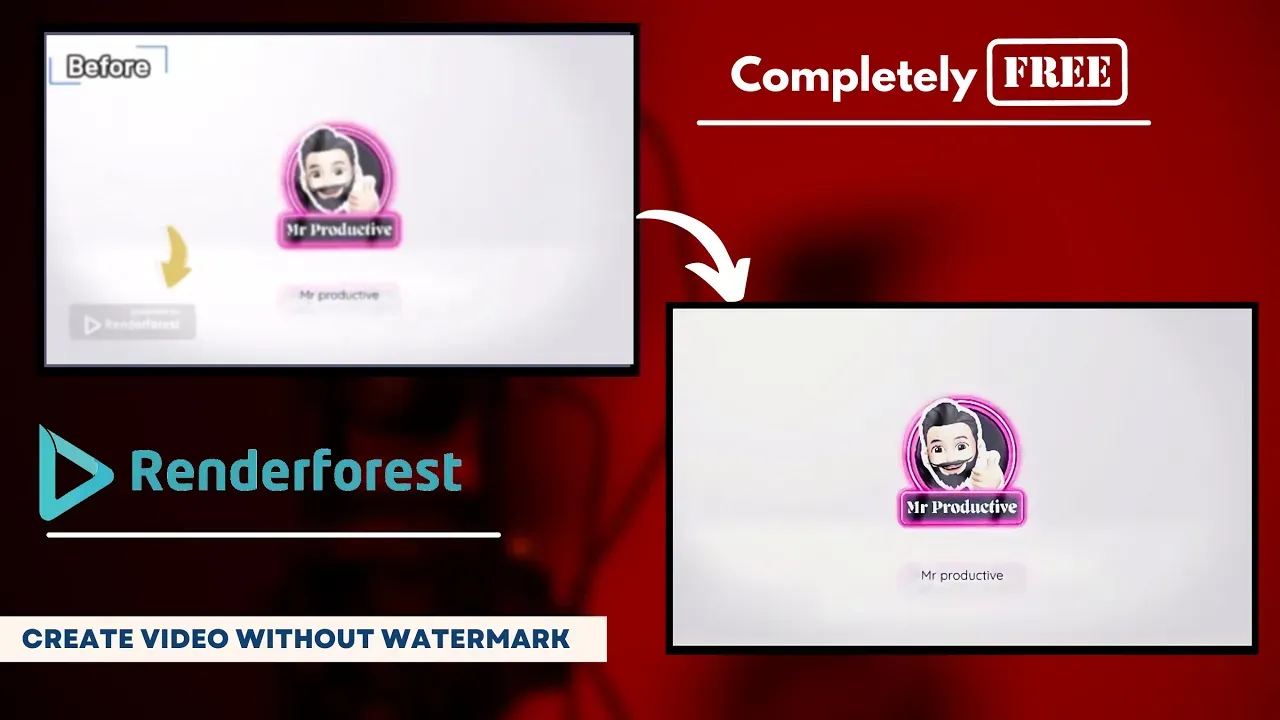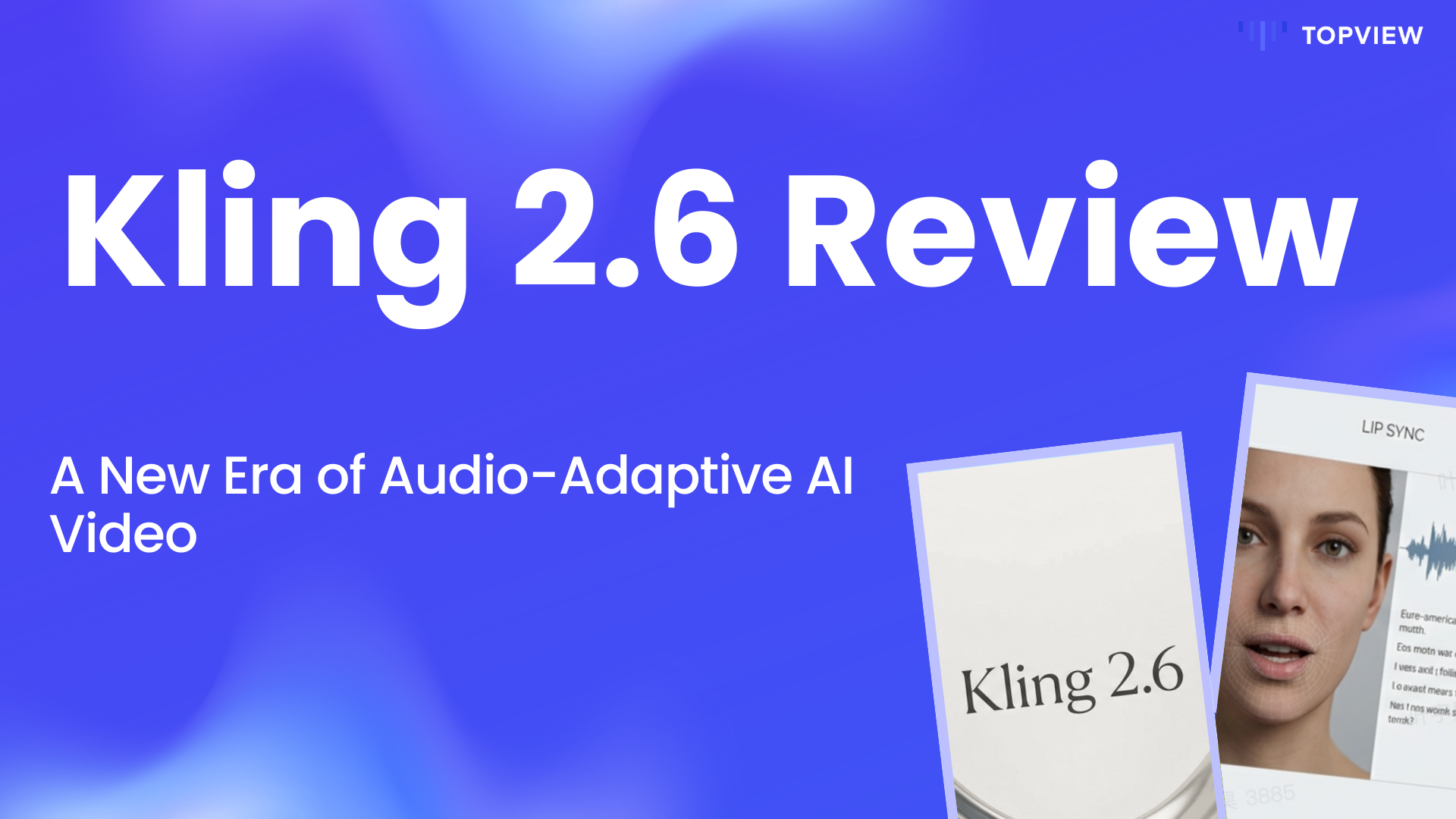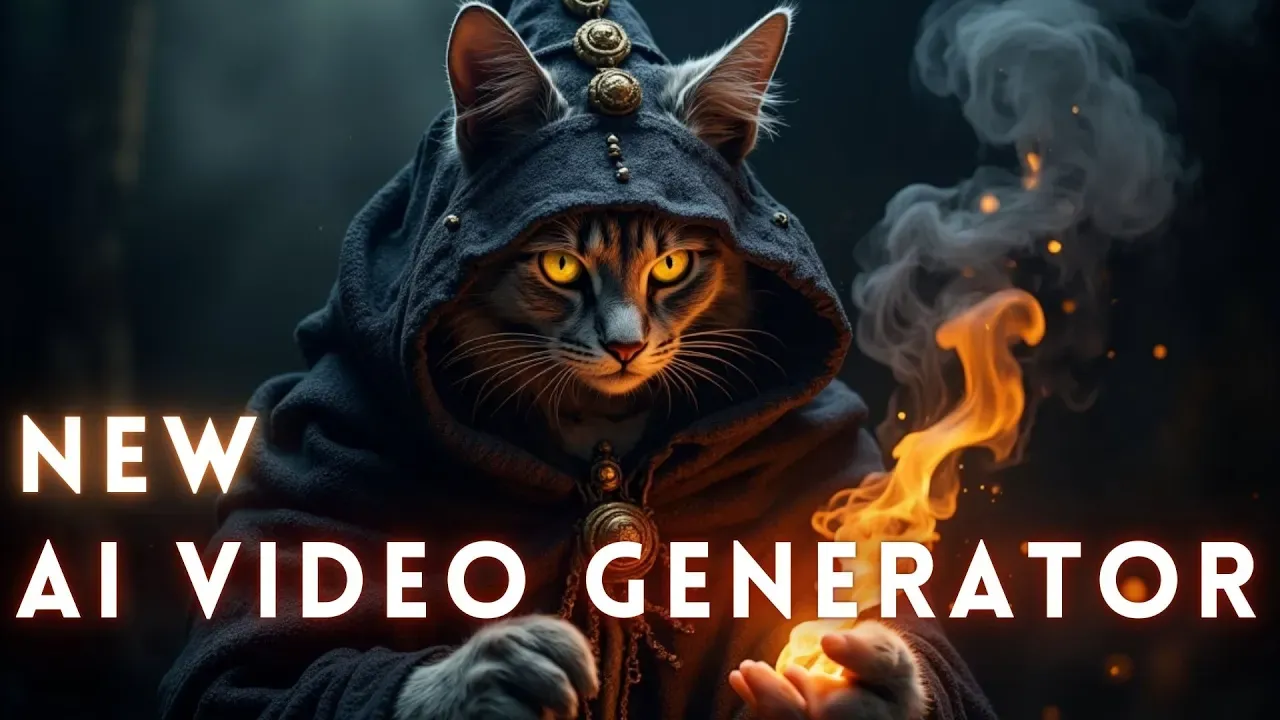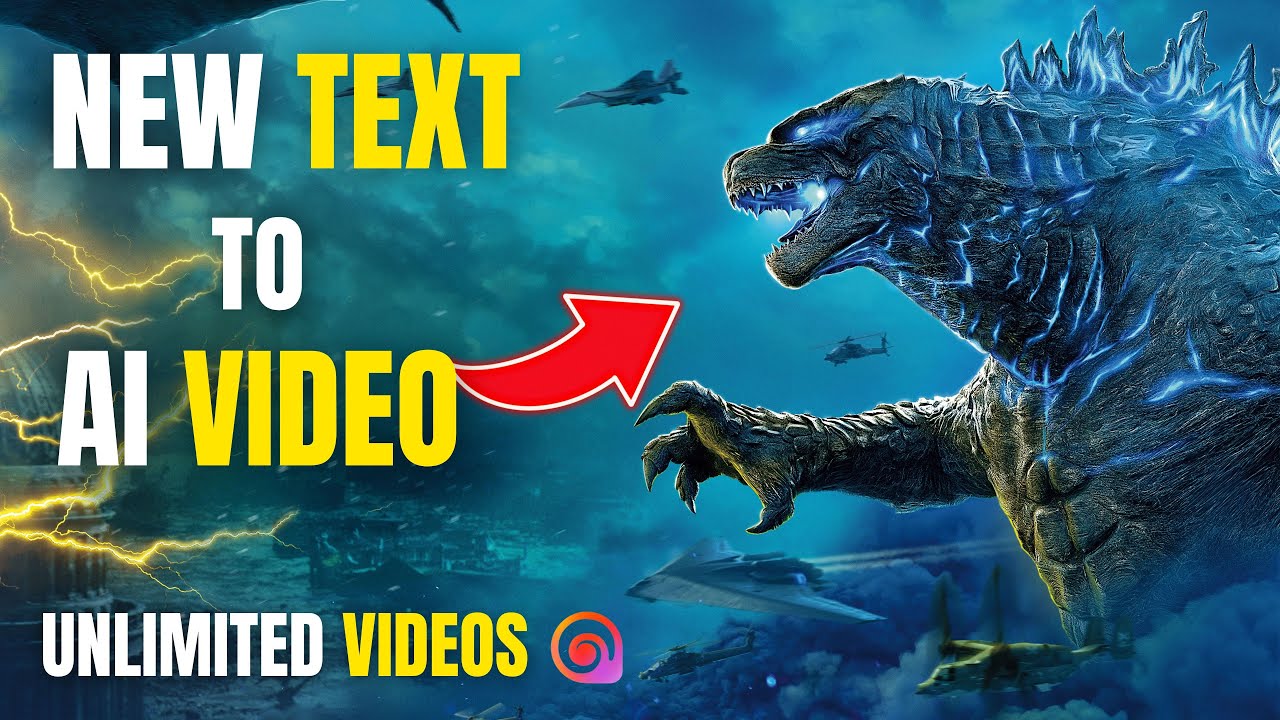How To Use Renderforest For Free || Remove Watermark From Video || Download Intro Without Watermark
Introduction
In this article, we will guide you on how to export your video using Renderforest and then remove its watermark for free. This guide aims to help you use the videos for your YouTube channel and other business needs. Let’s get started!
Step-by-Step Guide
1. Search for Templates:
• Open Renderforest and search for video templates.
• Once you find the ideal template, select it.
2. **Customize Your Video:**
• Click on the chosen template, and it will show a user-friendly interface.
• To add your brand name or tagline, click on the designated areas to input text.
• You can adjust the size of the text box to fit the frame adequately.
• Additional customization options include color grading and applying filters.
3. Preview and Export:
• Once customization is complete, preview your video to ensure everything matches your expectations.
• You have the option to view the video in HD quality (note that free versions may come with limitations).
• Click on the export button and wait for the processing to complete.
• Download the completed video using the available options.
4. **Remove Watermark:**
• If your downloaded video contains a watermark, navigate to Apowersoft Watermark Remover Online.
• Choose the “Remove Watermark from Video” option.
• Import your video to the platform.
• Use the adjustable box to cover the watermark on the video.
• After setting it correctly, let the tool process the video.
5. Download the Final Video:
• Once the watermark removal is complete, download the video.
• Verify that watermark has been successfully removed by previewing the video.
Keywords
• Renderforest
• YouTube
• business
• templates
• customization
• preview
• export
• watermark removal
• Apowersoft
• HD quality
FAQ
Q1: Is Renderforest free to use?
A1: Renderforest offers a free version but with limitations, such as watermarked videos and restricted HD quality.
Q2: Can I [remove the watermark from my video](https://www.topview.ai/blog/detail/how-to-remove-watermark-from-video) without paying?
A2: Yes, you can use Apowersoft Watermark Remover Online to remove the watermark for free.
Q3: How do I select a template in Renderforest?
A3: Simply search for the type of video you want to create, browse the available templates, and select the one that suits your needs.
Q4: Why is my preview not in HD quality?
A4: The HD quality preview might be limited in the free version of Renderforest. Upgrading to a paid plan can resolve this issue.
Q5: Can I [add my own music](https://www.topview.ai/blog/detail/How-To-Add-Music-On-Canva-Video-2024-) to the video?
A5: Yes, Renderforest allows you to upload your own music to customize your video further.
Q6: What if the watermark removal is not perfect?
A6: Make sure you adjust the watermark removal box correctly. If issues persist, you may need to redo the process or use a different tool.