How to Edit Videos with AI
Technology, Video Editing,Artificial,Intelligence,Content, Creation Marketing Tools

How to edit videos with AI
With video content now a cornerstone of mass engagement, many are eager to use its power to enhance their marketing efforts. However, the growing number of tutorials and tools available can make finding a straightforward way to create videos feel overwhelming.
Fortunately, the advent of artificial intelligence (AI) is transforming the video production landscape. By streamlining the editing process and boosting creativity, AI tools enable you to edit videos efficiently, eliminating the steep learning curve that has traditionally accompanied video editing.
To simplify this journey, we've created a comprehensive guide that will walk you through the essentials of editing videos with AI. We will cover five key areas:
What is AI video editing?
What is Topview?
What do you need to prepare before editing a video?
How do I get started editing videos with Topview AI?
Examples of AI video editing using Topview
Let's dive in and discover the exciting potential AI brings to your video editing experience!
What is AI Video Editing?
AI video editing represents a revolutionary approach that leverages artificial intelligence to make the editing process faster, easier, and more convenient than ever before. Using advanced algorithms and machine learning techniques, this technology automates and enhances various aspects of the video editing workflow.
What sets AI video editing apart is its ability to simplify the editing process for everyone, regardless of their level of experience. Whether you're a novice or a seasoned professional, AI tools empower you to create high-quality videos with ease. Let's take a closer look at what AI video editing entails and how it works.
1. Automation of Tasks
One of the outstanding benefits of AI video editing is its ability to automate tedious tasks. Traditional video editing often requires hours of manual effort—sifting through extensive footage, cutting clips, and syncing audio. AI tools streamline these processes, allowing you to focus on the creative aspects of your project.
For example, AI can analyze your footage and automatically select the most compelling scenes based on criteria such as clarity, emotional impact, or action. This capability allows you to quickly assemble a highlight reel without the frustration of combing through raw footage for hours. Some AI tools can even generate a rough cut of your video, giving you a solid foundation to build on.
2. Smart Suggestions and Enhancements
AI video editing platforms often come with smart suggestion features. These tools analyze your video content and offer tailored recommendations for edits, transitions, and effects that fit your specific footage. This is especially beneficial for those who may lack a background in video editing.
For example, if you're creating a travel vlog, the AI might recommend adding upbeat music or specific transitions that align with the rhythm of your video. This feature not only enhances the overall quality of your project but also helps you learn effective editing techniques as you navigate the process.
3. Advanced Features
AI technology can significantly improve the quality of your videos. Here are some of the advanced features AI tools typically offer:
- Scenario Detection: AI can automatically identify different scenes or segments within your footage, simplifying navigation and editing.
- Color Correction: AI algorithms assess color balance and lighting in your footage, applying adjustments to ensure your video looks polished and visually appealing.
- Audio Enhancement: AI can also improve audio quality by minimizing background noise, balancing sound levels, and even suggesting music that complements the mood of your video.
4. User-Friendly Interfaces
Many AI video editing platforms are designed with user-friendliness in mind. They typically feature intuitive interfaces that allow you to drag and drop clips, apply effects, and make adjustments with ease. This accessibility is crucial for beginners who may feel overwhelmed by traditional editing software.
With AI tools, you don't need to grapple with complicated software or spend hours watching tutorials. Instead, you can dive right into your project, experiment, and create as you go.
5. Time Efficiency
Time is often a critical factor in video production, especially for marketers and content creators who need to deliver high-quality content quickly. AI video editing dramatically reduces the time required to produce videos. By automating repetitive tasks and providing smart suggestions, you can complete projects in a fraction of the time it would take using traditional methods.
This efficiency empowers you to create more content, engage your audience more often, and ultimately grow your brand or channel at a faster pace.
6. Accessibility for All
Perhaps the most exciting aspect of AI video editing is its democratizing effect. Previously, video editing was often reserved for those with technical expertise or extensive training. However, with AI tools, anyone can produce high-quality videos, regardless of their skill level. Whether you're a small business owner looking to promote your products, a social media influencer sharing your experiences, or a hobbyist documenting your travels, AI video editing gives you the tools to bring your vision to life.
AI tools make video editing accessible and efficient for everyone. As you explore the realm of AI video editing, you'll discover that it not only simplifies the process but also opens up new creative possibilities, allowing you to tell your stories in more engaging and visually stunning ways.
What is Topview?
Let's delve into Topview, a cutting-edge tool that aims to transform the video creation landscape. This innovative platform leverages AI to convert product URLs, images, or videos into stunning promotional content. You can generate dynamic videos ideal for social media, advertising, product showcases, and beyond.
Topview simplifies the entire video production process, making it fast, efficient, and straightforward. Whether you're launching a new product or highlighting an existing one, Topview allows you to craft high-quality videos without the challenges typically associated with traditional editing methods.
1. Intelligent Script Creation
At the heart of Topview lies its innovative script creation capability. By examining an extensive database of over 5 million TikTok and YouTube clips, the platform discerns trends in content that captures attention. Utilizing cutting-edge technologies like GPT-4o, it generates captivating scripts customized to your specifications. This allows you to effortlessly craft engaging stories that connect with your audience, freeing you from the challenges of writer's block.
2. AI-Enhanced Editing
Topview transforms the video editing experience through its AI-powered features, which automatically assess your footage and assist you in selecting and refining clips with high viral potential. This functionality streamlines the editing workflow, enabling you to produce captivating videos swiftly and effectively.
3. Streamlined Product Info Extraction
A key highlight of Topview is its capability to extract product details from URLs. By simply pasting a link, the platform compiles all necessary information to automatically create a viral video advertisement. This functionality allows for rapid production of promotional material, optimizing your marketing strategies while conserving valuable time.
4. Multilingual and Voiceover Options
In an increasingly interconnected world, catering to a wide array of audiences is essential. Topview supports over 20 languages, enabling you to craft videos that appeal to diverse groups. Moreover, it provides lifelike voiceovers based on your scripts, with more than 100 voice choices available. Whether you prefer a casual tone or a more formal approach, you can easily match the voiceover to your brand's identity.
5. Customizable AI Avatars
Topview boasts an impressive collection of AI avatars—over 100 digital representations that embody various ethnicities, ages, and styles. These avatars can be effortlessly incorporated into your videos, providing a personal touch with exceptional lip-sync precision. This feature enhances the relatability and engagement of your content for viewers.
Topview is more than just an AI video editing tool. It is a comprehensive solution designed to empower marketers and businesses. With its intelligent features, you are like a professional team.
What do you need to prepare before editing a video?
Before you embark on your video editing journey, it's crucial to prepare appropriately. Just like any creative process, having everything in order will ensure that your editing experience is smooth and efficient. Here are some key steps to consider:
1. Backup Your Media
One of the most important steps in video editing is backing up your media files. It's easy to overlook this, but losing your footage due to unexpected issues—such as hardware failure or accidental deletion—can be incredibly frustrating. To protect your work, consider the following tips:
- Use Multiple Storage Solutions: Aim to store your media in at least three different locations. This could include external hard drives, USB drives, and cloud storage services such as Google Drive or Dropbox.
- Automate Backups: Set up automatic backups whenever possible. Many cloud services offer this feature, ensuring that your files are continuously updated without manual effort.
- Create a Backup Schedule: Regularly check and update your backups, especially after important editing sessions.
2. Organize Your Footage
Efficient editing starts with well-organized media. A chaotic file structure can lead to wasted time and frustration. Here are some strategies to help you stay organized:
- Categorize Your Clips: Create folders for different scenes, content types, or shooting days. This structure will make it easier to find what you need quickly.
- Use Descriptive Naming Conventions: When naming your files, include details such as date, location, and content type. For example, instead of naming a file "video1," you could use "2025-01-01_Beach_Sunset."
- Keep a Log: Consider keeping a simple log or spreadsheet where you note important details about each clip, such as key moments or potential uses. This will serve as a quick reference during editing.
3. Clarify Your Video Goals
Understanding the purpose of your video is essential to guide your editing decisions. Ask yourself:
- What message do you want to send?
- What audience are you targeting?
- What style or tone do you envision (e.g., upbeat, informative, emotional)?
Having clear answers to these questions will help you make informed choices about your editing style, including transitions, graphics, and pacing.
4. Preview and Select Clips
Before jumping into your editing software, take the time to preview your footage. As you watch your footage, take note of the clips that stand out. Consider using a simple notepad or digital note-taking app to jot down timestamps for key moments. Tools like Topview can simplify this step by intelligently suggesting suitable clips for your project.
With these preparatory steps in place, you'll be well equipped to tackle the editing process with confidence. In the next section, we'll dive into the actual editing techniques using Topview to help you create a compelling video.
How to Start Editing Videos with Topview AI?
In this section, we'll walk you through the video editing process with Topview AI.
Step 1: Log In to Your Topview Account
Visit the Topview website and log in to your account. If you don't have an account yet, you can quickly sign up using your email address. Once logged in, click on the top right corner to navigate to your dashboard, where you'll find a variety of video editing tools.

Step 2: Start a Video Project
On your dashboard, look for the "Create Video" button and click it to start a new project. This will take you to the video editing interface where you can start customizing your content.

Step 3: Upload Your Footage
There are three ways to add footage to your project:
- Import from a link If your video is on a platform like YouTube or Amazon, just copy and paste the link into the provided field. Topview will automatically fetch the relevant clips for you.

- Upload Local Files Alternatively, you can upload video and picture files directly from your computer. Topview supports a variety of formats, including MP4, MOV, PNG, and more. This allows you to bring in your own footage for editing.

- AI Material Generation Enter your text prompt words and let our AI generate specific pictures based on your description to use as your material.


Step 4: Customize Your Video
Now that you've uploaded your material, it's time to customize your video to ensure it aligns with your vision. This step includes several key elements:
- Product Name and Script Details If you upload a link, Topview AI will automatically generate the product name and script details for you.
 If you have provided your own materials, you will need to fill out these details manually. In addition, you can submit your own script, and Topview will intelligently generate a video based on your content.
If you have provided your own materials, you will need to fill out these details manually. In addition, you can submit your own script, and Topview will intelligently generate a video based on your content.
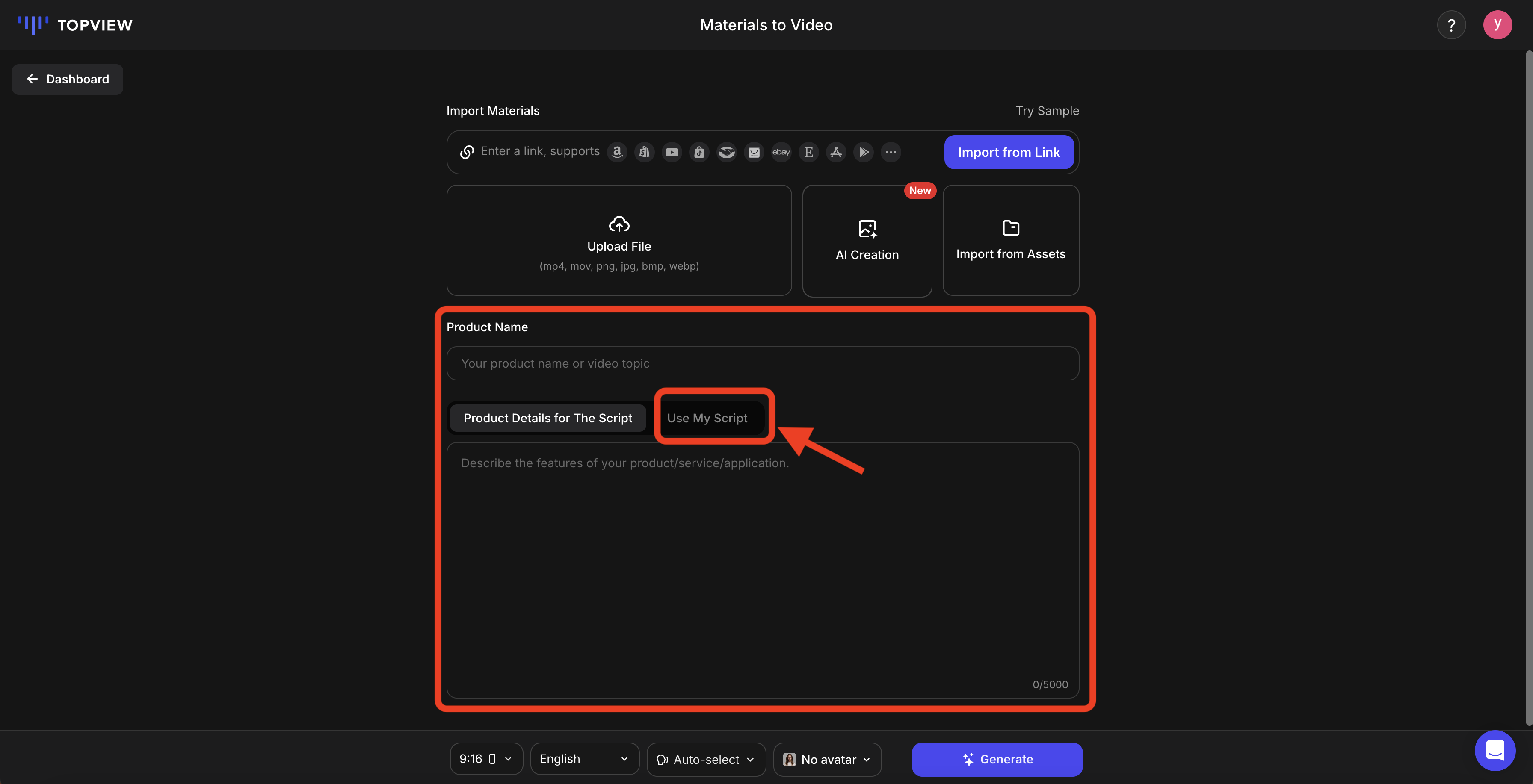
- Choose Script Writing Style Choose from a variety of script styles offered by Topview to match the tone and feel of your video.

If you have a specific style in mind that isn't listed, you can prompt the AI to create a custom script style tailored to your needs.

- Target Audience & Video Length & Logo Upload Clearly describe your target audience to effectively tailor your content. You can also specify the desired video length and upload your logo to reinforce your brand identity.

- Select Video Aspect Ratio and Language Choose a video aspect ratio that suits your platform, whether it's for social media, a website, or a presentation. Also, choose the language for your video to better suit your audience.

- Choose Voice Style Topview lets you select the voice style for your video. You can opt for automatic selection or manually select a voice based on language, gender, age, and style. Topview also offers voice cloning, allowing you to use your own voice or imitate another speaker for a more authentic presentation.

- Select an AI Avatar With over 160 unique AI avatars to choose from, you can pick one that best fits the theme of your video.

If you want, you can even create a custom avatar by uploading a video that meets Topview's specifications.

Once you've made all these selections, click the "Generate" button and let Topview AI create a video that fulfills all your customization needs.
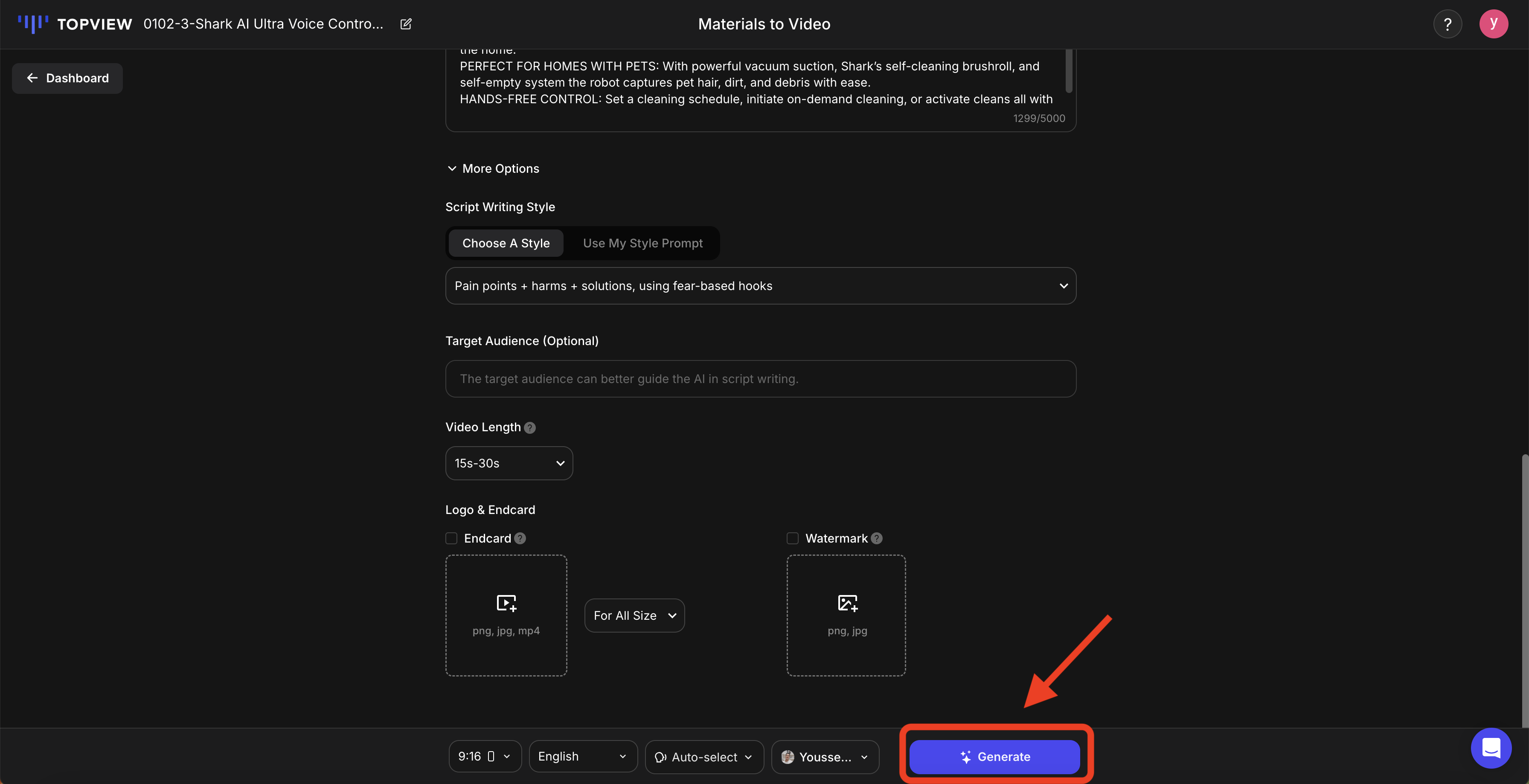
Step 5: Preview and Refine Your Script
After customizing your video, Topview will generate three distinct script styles for you to review. You can make adjustments to the script and voiceover to ensure clarity and impact.

Additionally, if you need to adapt the script to different video formats, you can easily copy and resize it. For more in-depth changes, click the "Edit" button to access advanced editing features.

Step 6: Fine-tune your video
Dive into the details of your video. Topview offers an intuitive editing interface that allows you to customize a variety of elements to enhance the effect of your video. Here's how to perfect your video:
- Background music Start by choosing the perfect background music for your video. Topview offers a variety of music style libraries to choose from, ensuring you find the right atmosphere for your content. You can also upload your own local music files.

- Add elements and stickers Add local elements or stickers. Topview offers a variety of commonly used stickers that you can easily drag and drop into the scene to make your video more visually rich and interesting.
 3. Edit storyboards
If you need to make specific adjustments, you can change the script for a single scene.
3. Edit storyboards
If you need to make specific adjustments, you can change the script for a single scene.

- Shots, AI avatars, subtitles & more
- Shot: Replace a specific shot with other content and choose the shot content you think is more appropriate.

- AI avatar: You can choose different scenes for the AI avatar and adjust its position within the frame to create a more dynamic presentation.


- Subtitles: Customize the style, position, and size of subtitles to ensure they are both readable and visually appealing. You can even upload your own fonts for a unique effect.

- Other adjustments: Don't forget to optimize transitions and scenes. Smooth transitions can enhance the flow of your video, while scene adjustments can help keep your audience engaged.

Step 7: Export Your Final Video
It's time to export your video. Topview makes this process straightforward, allowing you to download the final product without any watermark.

Examples of AI Video Editing with Topview
Topview's AI capabilities open up a world of creative possibilities. Here are some of the exciting types of videos you can create with Topview:
1. Vlogs
Video blogs are a great way to share your life and experiences. With Topview, you can easily compile clips from different places or events into a cohesive story. Leverage Topview's AI-powered B-roll shot suggestions, which can add context and depth. For example, while narrating your ideas, you can overlay landscape shots that Topview deems relevant.
2. Promotional Videos
Promotional videos are essential for marketing your product or service. Topview simplifies this process by suggesting visuals and music that resonate with your target audience. Topview's AI-powered dynamics can highlight customer testimonials or product benefits, focusing on sharing your brand's story.
3. Tutorials and How-to Videos
Educational content is in high demand, and Topview makes it easy to create engaging tutorials. While editing your clips, Topview uses its text overlay feature to highlight key points or instructions. This not only improves clarity but also keeps your audience engaged. Break complex tasks into smaller parts and use voiceovers generated with Topview to guide your audience through the process.
4. Event Recap
Capturing the essence of an event, whether it's a wedding, meeting, or birthday party, can be a daunting task. Topview simplifies this task by helping you compile highlights and key moments into a beautiful recap video. Topview's AI identifies candid moments with show-stopping vibes, intelligently selects creative transitions to keep things flowing, and pairs them with background music that reflects the tone of the event to heighten the emotional impact.
5. Social Media Content
Topview is perfect for creating short, dynamic videos tailored to platforms like Instagram, TikTok, and Facebook. You can use Topview's template feature to create concise, visually impactful videos—aimed at 15 to 30 seconds. Use pop music or sound bites from Topview's library to grab attention, and experiment with different formats, like vertical videos for stories.
6. Corporate Videos
For businesses, Topview can help create professional corporate videos, whether it's a company overview, training materials, or internal communications. Upload your unique branding elements to Topview when creating company content. Make sure branding elements, such as logos and color schemes, remain consistent throughout your videos.
By leveraging Topview's AI capabilities, you can efficiently create a variety of video types, each designed to engage your audience and achieve a specific goal. Whether you're a content creator, a business professional, or someone who loves to tell a story, Topview gives you the tools you need to realize your creative vision.
Conclusion: Enhance Your Video Editing with Topview AI
In this guide, we explored the basics of video editing with AI, covering everything from what you need for AI video editing to the specific features of Topview that make it an excellent choice. As you begin your video editing journey, remember that the key is to use the tools at your disposal.
With Topview, you have a powerful ally that will not only streamline the editing process but also inspire creativity and innovation. AI's potential for video editing is limitless!

