How to Make UGC Skincare Videos with Topview AI (Step-by-Step Guide)
Beauty Marketing

You've got a skincare product worth showing off, now it needs a story that sells. An authentic video can do more for your brand than any polished commercial, especially when it feels like something real people would share.
With Topview AI, you can create scroll-stopping UGC skincare videos in minutes. Simply upload your visuals, add a few lines of script, and let AI craft videos that look genuine and ready to post.
In this guide, you'll learn exactly how to make UGC skincare videos with Topview AI and how to use AI tools to bring authenticity back to digital beauty storytelling.
How to Create UGC Skincare Videos with Topview AI?
Before diving into production, sign up and log in to Topview, then head to your dashboard.
A great UGC skincare video usually combines two key scenes:
- a product showcase clip that highlights the look and feel of the item, and
- a UGC-style creator segment where a model or avatar naturally talks about the product.
You can create both types of footage directly in Topview using two different tools -- Product Anyshoot and Product Avatar.
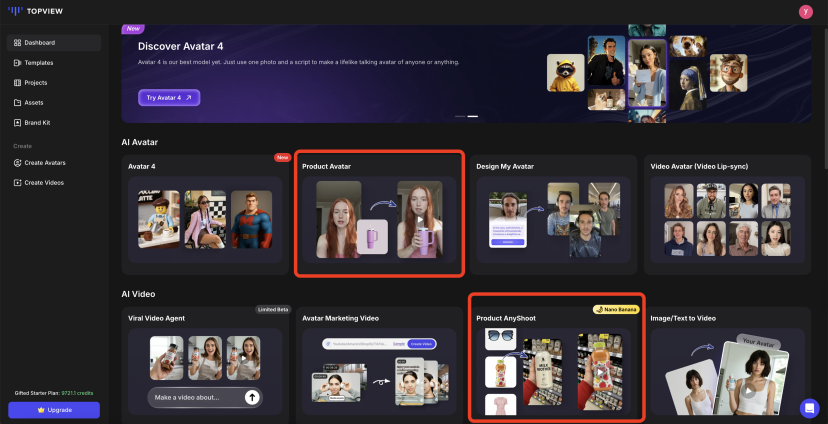
Take this image of a skincare product as an example. Let's see how it can be used to create a great skincare video.

1. Create Product Showcase Clips with Product Anyshoot
These clips focus on showing the product itself -- clean, close-up visuals that highlight design, texture, and brand aesthetics.
Step 1. Upload your product images
Start by uploading clear, high-quality product photos to Topview.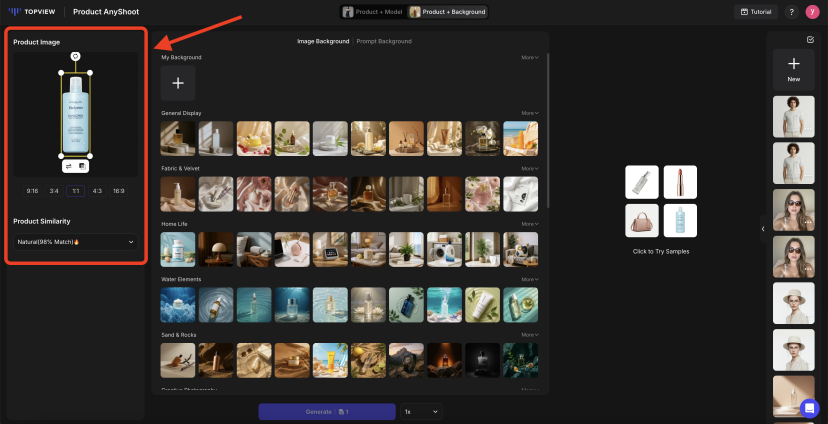
Step 2. Choose an Image Background
You can:
- Select a preset background from Topview's library,
- Upload your own custom background, or
- Use Prompt Background to generate one by typing a simple text description (e.g., "soft daylight vanity scene with white towels").
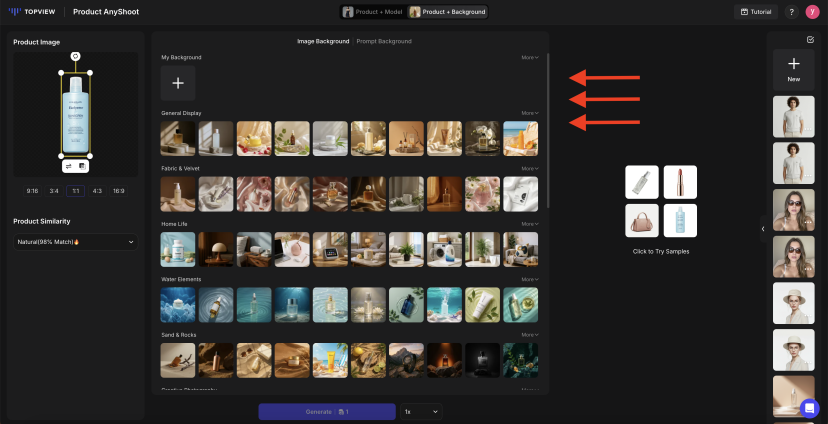
Step 3. Generate the composite image
Topview will automatically blend your product with the selected or AI-generated background, creating a realistic lifestyle shot.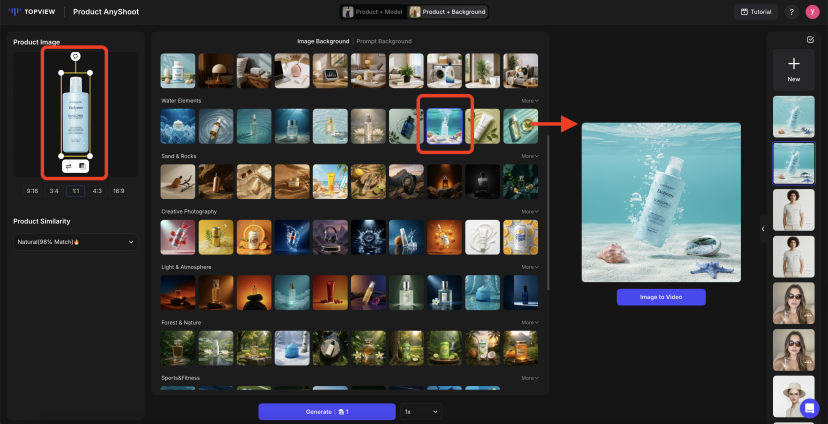
Step 4. Turn the image into a short video
Switch from Image to Video. Enter a short text prompt describing the movement or style you want.
For example: "Smooth camera pan over the skincare bottle with soft lighting."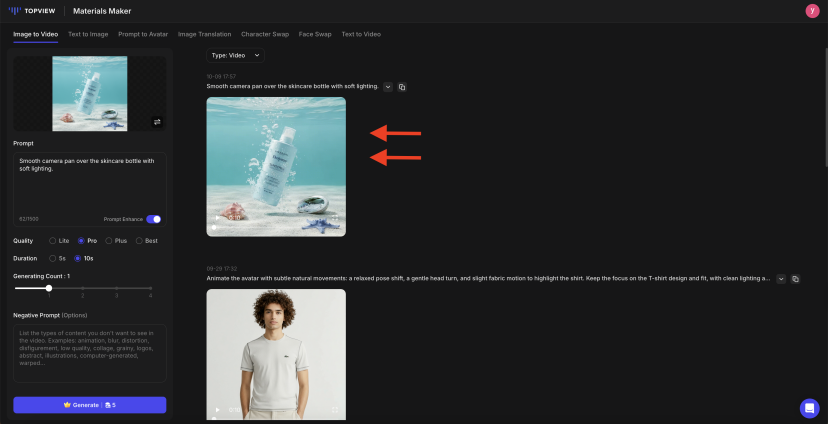
Topview will animate your still image into a dynamic product video ready to use in your UGC.
2. Create UGC Model Clips with Product Avatar
Now that you have your product showcase, it's time to add a human touch -- the talking creator clip that builds trust and relatability.
Step 1. Upload your product image
This helps the AI avatar appear naturally holding or interacting with your actual product.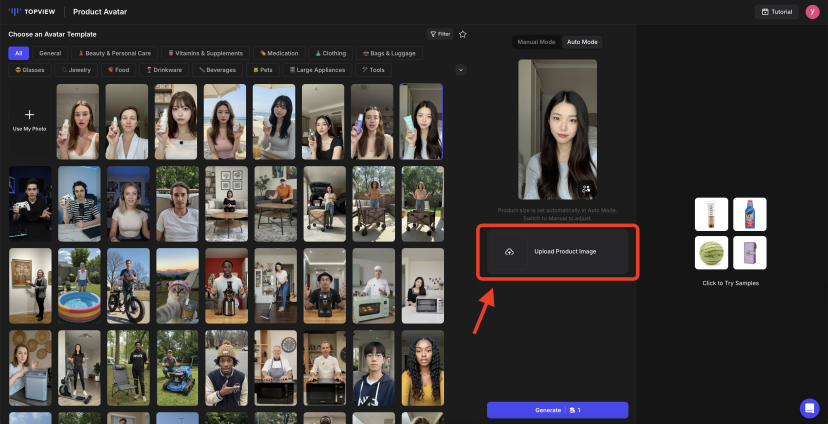
Step 2. Choose an Avatar
You can:
- Select an existing avatar from Topview's library,
- Upload your own photo or video reference, or
- Use AI Create to generate a new avatar by entering a text prompt (e.g., "young woman with clean skin, minimalist look").
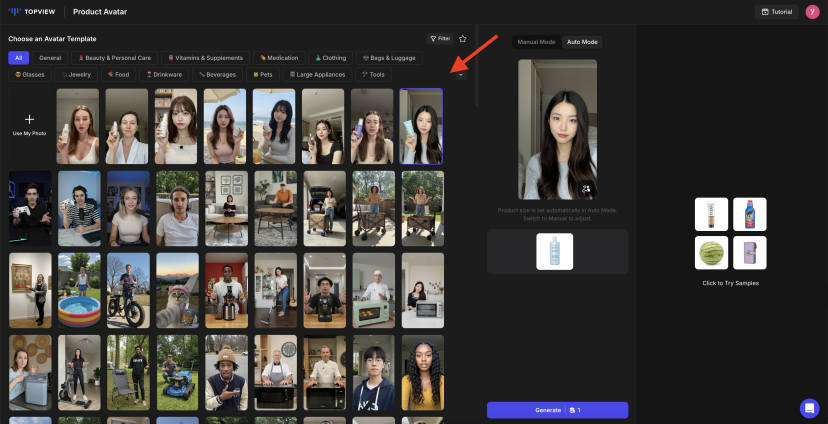
Step 3. Generate the composite image
Topview automatically merges the avatar with your product, showing them naturally holding it in the frame.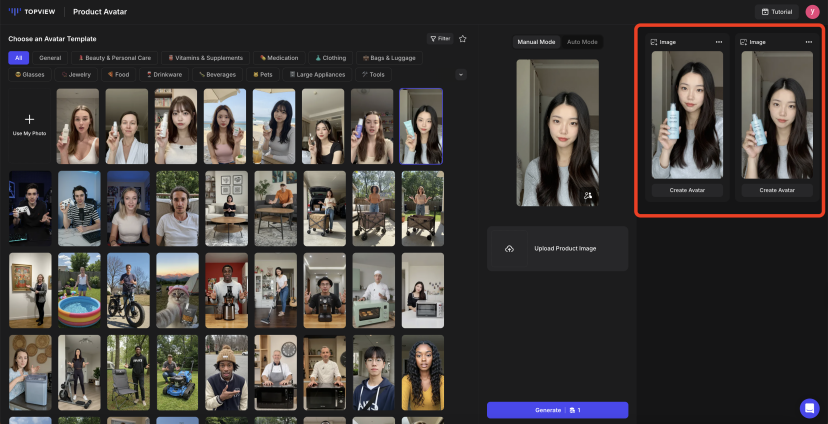
Step 4. Add your script
Type your short promotional script directly into Topview. The avatar will speak your text with accurate lip-sync and natural tone, as if a real person were explaining the product.
Example: "I've been using this moisturizer for a week, and my skin already feels softer and more hydrated."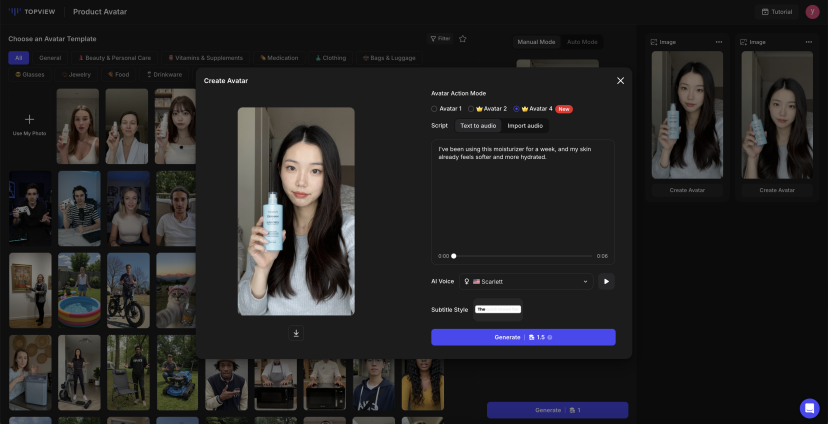
Once generated, you'll have a realistic UGC-style model clip -- perfect for pairing with your earlier product showcase footage.
AI Tips for Creating Realistic Skincare UGC
AI makes video creation fast, but making it feel real still depends on your choices. Here's how to use Topview to get authentic results that people actually want to watch.
Keep Your Script Natural
Skip the marketing buzzwords. Write the way real people talk about skincare. Short, honest lines work best --- like, "I've tried so many moisturizers, but this one actually feels light."Pick the Right Avatar
Choose an avatar that feels like your real customer -- someone viewers can relate to. You can use AI Create to describe the type of person you want, such as "a young woman with clean skin and a relaxed look." The more relatable the face, the more trustworthy the video feels.Use Backgrounds That Match Your Brand
The background sets the mood. Try soft natural lighting for gentle, skincare-focused content, or a minimal clean setup for premium products. You can type a short prompt in Prompt Background to generate the perfect scene.Add Simple Motion
Small actions make your video feel alive. Use Image to Video to add a slow pan, zoom, or soft reflection --- small touches that make your skincare product look like it's actually being filmed.
Start Creating with Topview AI
You don't need a studio, models, or a big budget to make great skincare videos, just the right idea and the right tool. With Topview AI, you can turn product photos into dynamic showcase clips and create authentic skincare videos in minutes. Start exploring Topview today and see how easy it is to bring your skincare brand to life with AI.

